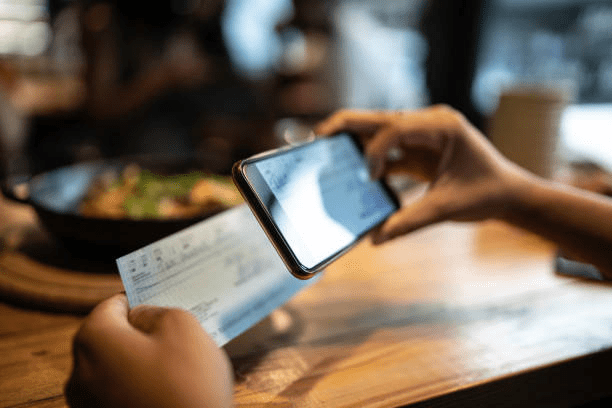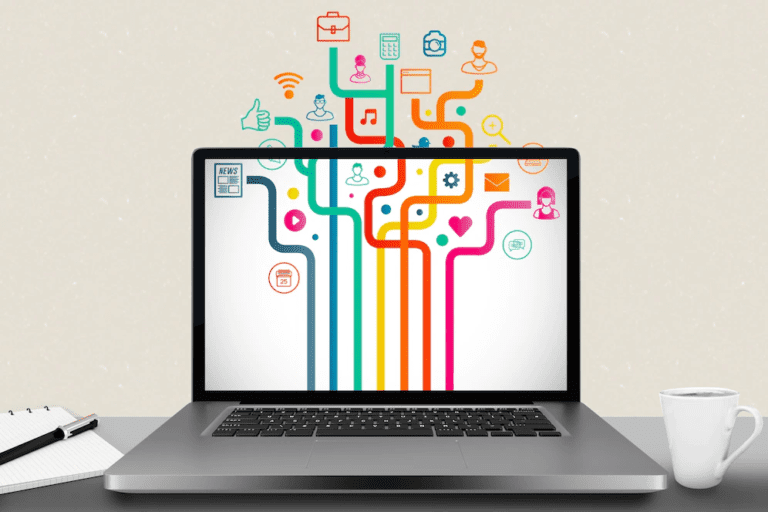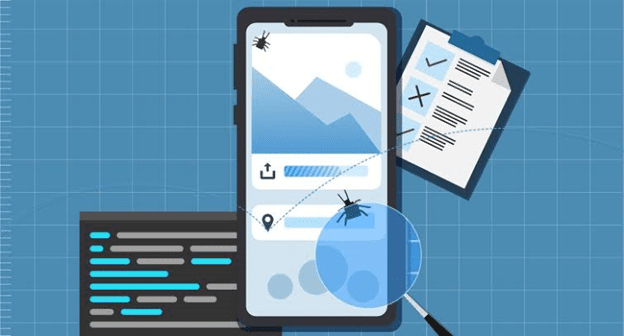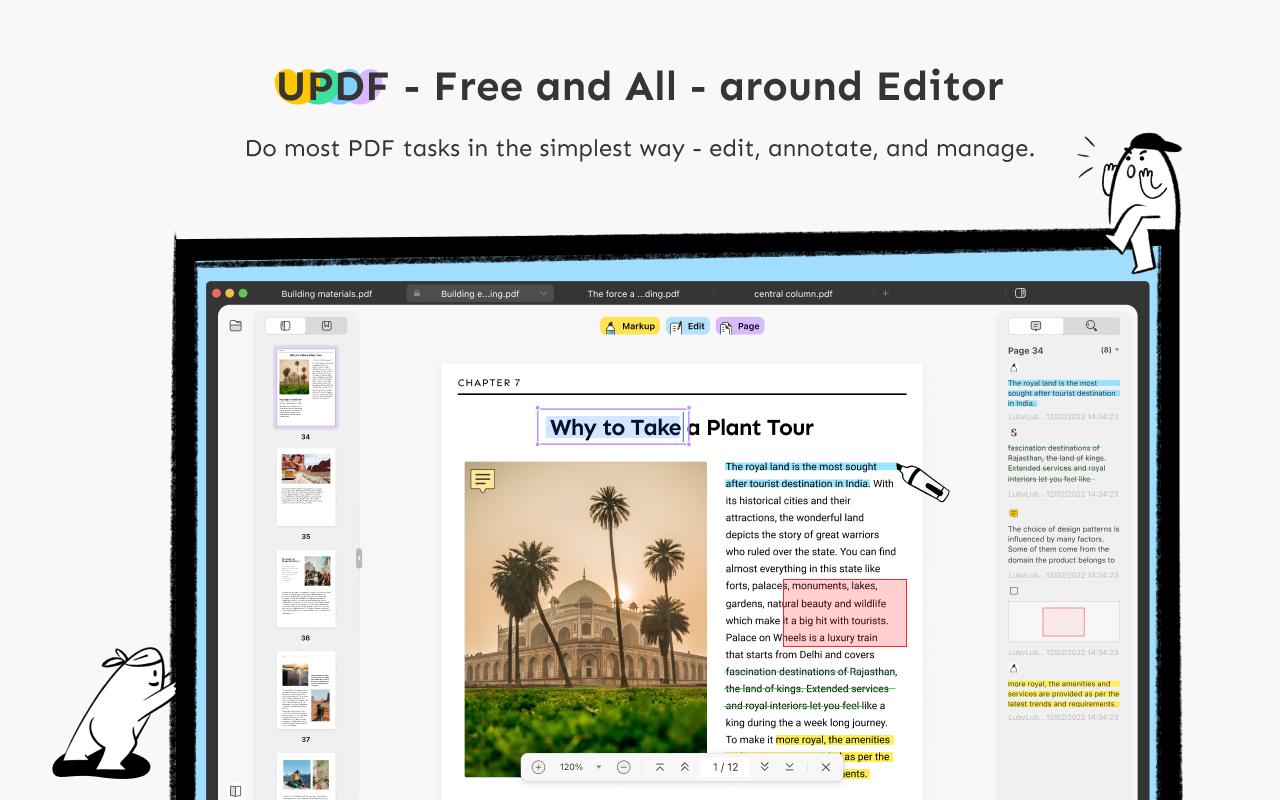- 1. Introduction
- 2. Part 1: Short Introduction to Wondershare UniConverter
- 3. Part 2: Interface
- 4. Part 3: How to Convert Video with Wondershare Uniconverter 14
- 5. Part 4: What is the Quality and Speed of Video Conversion?
- 6. Part 5:Other Unique Functions of Wondershare UniConverter 14
- 7. Part 6: Conclusion
Introduction
“I need to remove vocal audacity for my karaoke, but I do not know how. Can you help me?”
Are you a singer or an audio editor who wants to create a unique melody mixing various songs but with no vocals? Well, many people like to take the voices out of their favorite songs to make perfect karaoke and Acapella versions, and you will find numerous vocals remover, both online and offline.
As an editor, you may need to convert raw video files from one format to another or require the use if you edit personal videos or work at a professional film studio. Numerous conversion tools are available online. Here, we would be looking at a fantastic program if you are looking for the best conversion software that can function as a video converter and remove vocals.
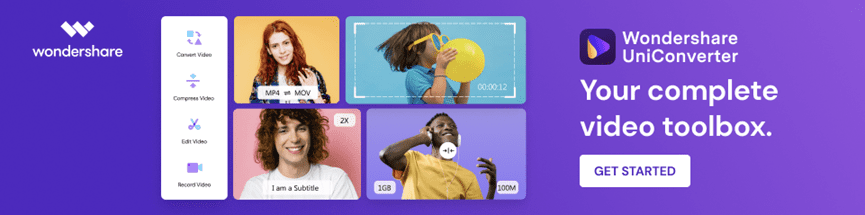
Wondershare UniConverter 14 has long been considered one of the best video conversion solutions. Because it not only supports more than 1000 different conversion formats but also does it with good conversion speed and quality for both Windows and Mac operating systems.
Wondershare’s response to the needs of professionals and regular users for video conversion is UniConverter. While concealing excellent capability to enable some mind-blowing experiences for its consumers, Wondershare advocates simplicity and ease of use.
You can accomplish everything with Wondershare video converter 14, including compressing recorded movies, editing videos, and possibly even converting videos. You can call the software “your complete video toolbox” since it allows you to carry out video-related tasks with only a few clicks.
Part 2: Interface
Wondershare Uniconverter 14 has a user-friendly interface and other available features that enable easy use of the program.
- The significant features of this video converter interface are more noticeable now due to its simple, elegant look, making it easier to identify the features you need.
- The product automatically saves the files it processes to this location; support for the function list’s search, delete, favorite, and add buttons. It uses AI technology to automatically remove vocals from any song for fans of music, musical instruments, and music producers.
- You can upload MP3, M4A, WAV, OGG, MP4, MOV, MKV, and AVI files to remove vocals from a song. It helps produce karaoke or backup tracks and can save any internet video from over 10,000 different platforms and websites.
Remove vocals with UniConverter 14 by following these instructions:
Step 1: Select Vocal Remover.
Open the main interface of the Wondershare video converter 14 after installing it on your PC. Go to the AI Lab area and select the Tools tab you can see on the home screen. To continue, choose Vocal Remover from this option.
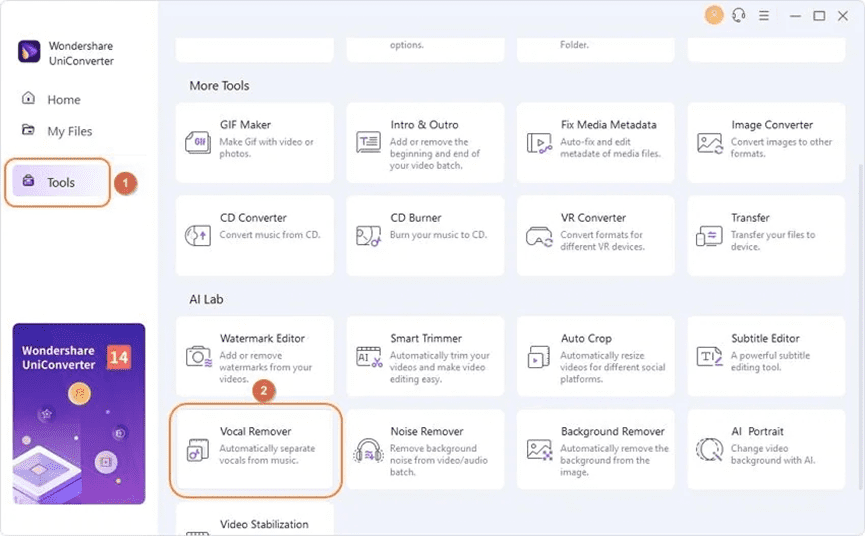
Step 2 Insert your file.
Upload the audio/video file to remove vocals from a song by selecting the Add File button.
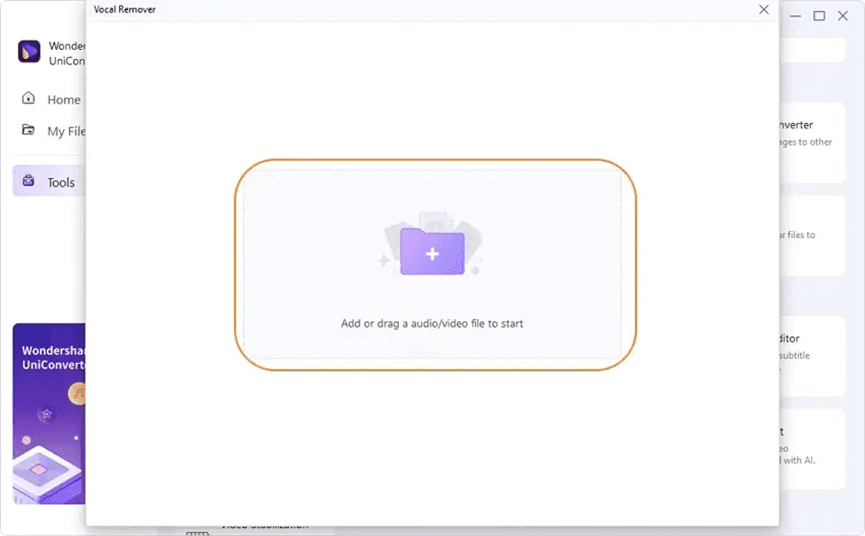
The AI feature of UniConverter 14 will precisely remove vocals from the audio file after the upload.
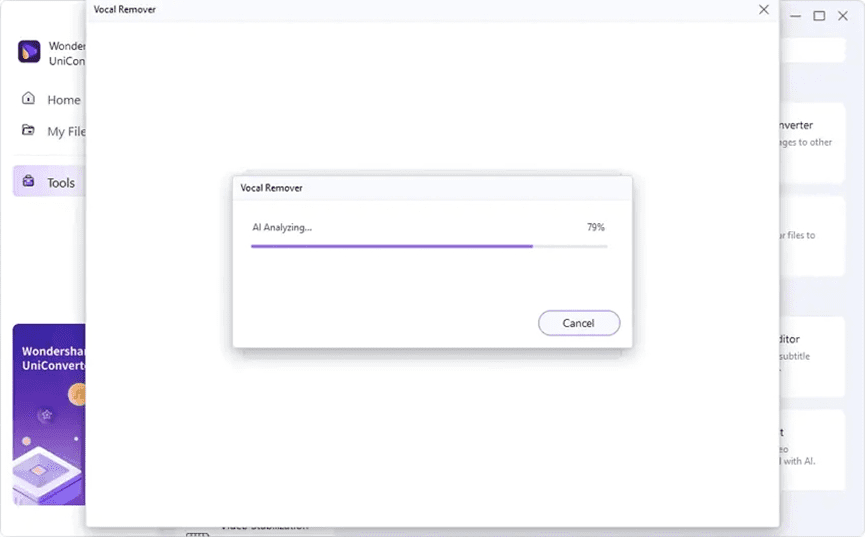
Step 3: Export the vocal file.
Click on the Export option next to the instrumentals file to save the output audio file without vocals. You can save both vocals and instrumentals on your system.
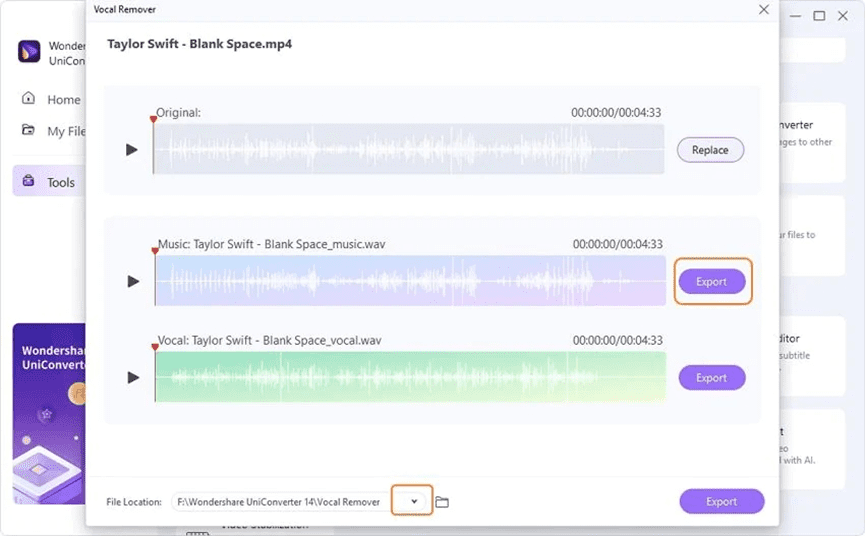
Part 4: What is the Quality and Speed of Video Conversion?
Here are two bits about the quality and speed of Wondershare video converter 14.
1. This video converter works with most file formats, including MP3, M4A, WAV, OGG, MP4, MOV, MKV, and AVI files.
2. You can anticipate a 50% boost in conversion speed.
3. The updated version of vocals remover supports full-process GPU acceleration for 4K/8K HDR video, increasing conversion speed.
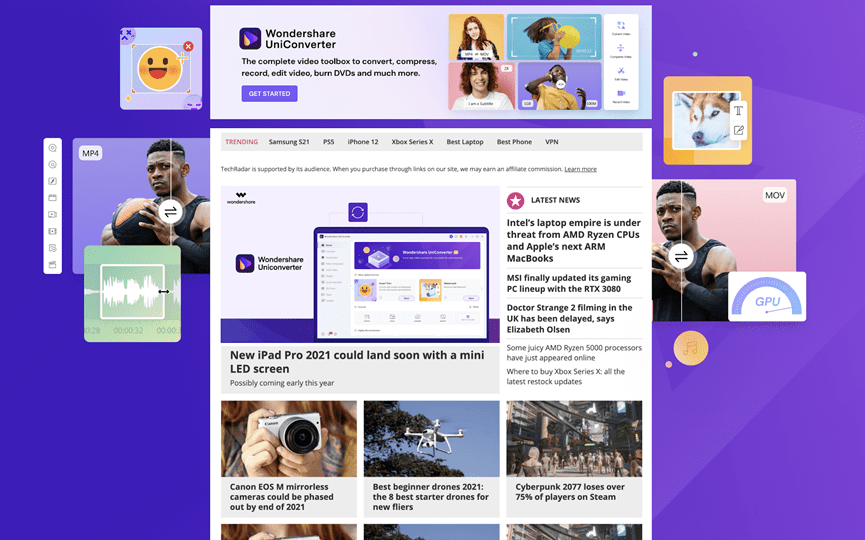
Other functions of Wondershare video converter 14 include:
- Compressor: By shrinking the file size without compromising the content, this utility performs admirably as a compressor. Up to 8K file sizes can be precisely compressed, and you can see the results before saving them.
- Merge: UniConverter’s Merge feature effectively combines multiple files. Join various audio and video files simultaneously without wasting time.
- Downloader: With just one click, the user can save music and video files with UniConverter. Additionally, you can change the file’s format before downloading it to your device.
- Recorder: The Recorder function of UniConverter allows for the faultless capture of excellent screen recordings. In addition to recording screen actions, you can voice-over your audio.
Part 6: Conclusion
With UniConverter 14, Wondershare, for the first time, added the capability to carry out audio-related tasks within the app, giving users newfound tools- the ability to remove vocals from songs just as quickly and efficiently as they can carry out converting video tasks in the app.
So, if you’re looking for the best video converter tool to create personal music or sing along, click here Wondershare Uniconverter 14 to download and experience a new world of music.