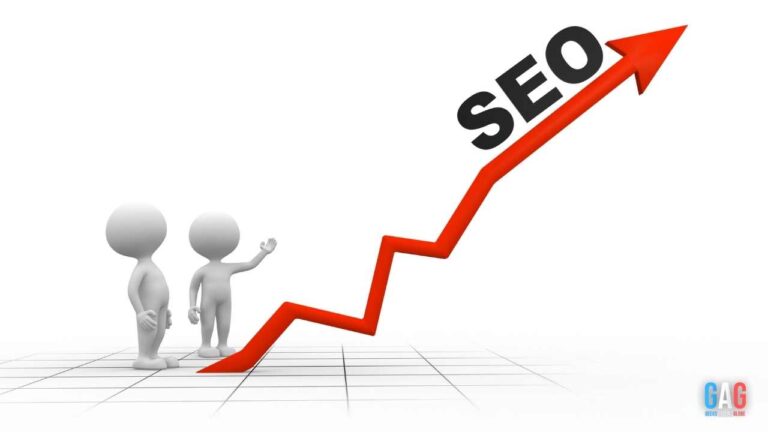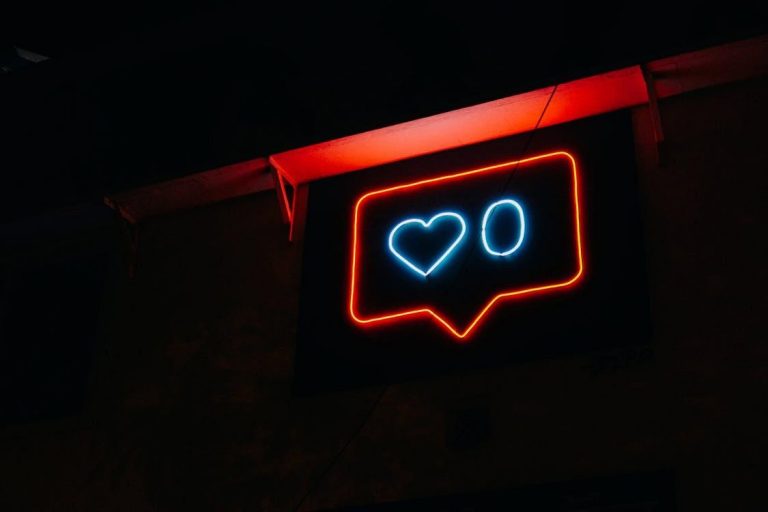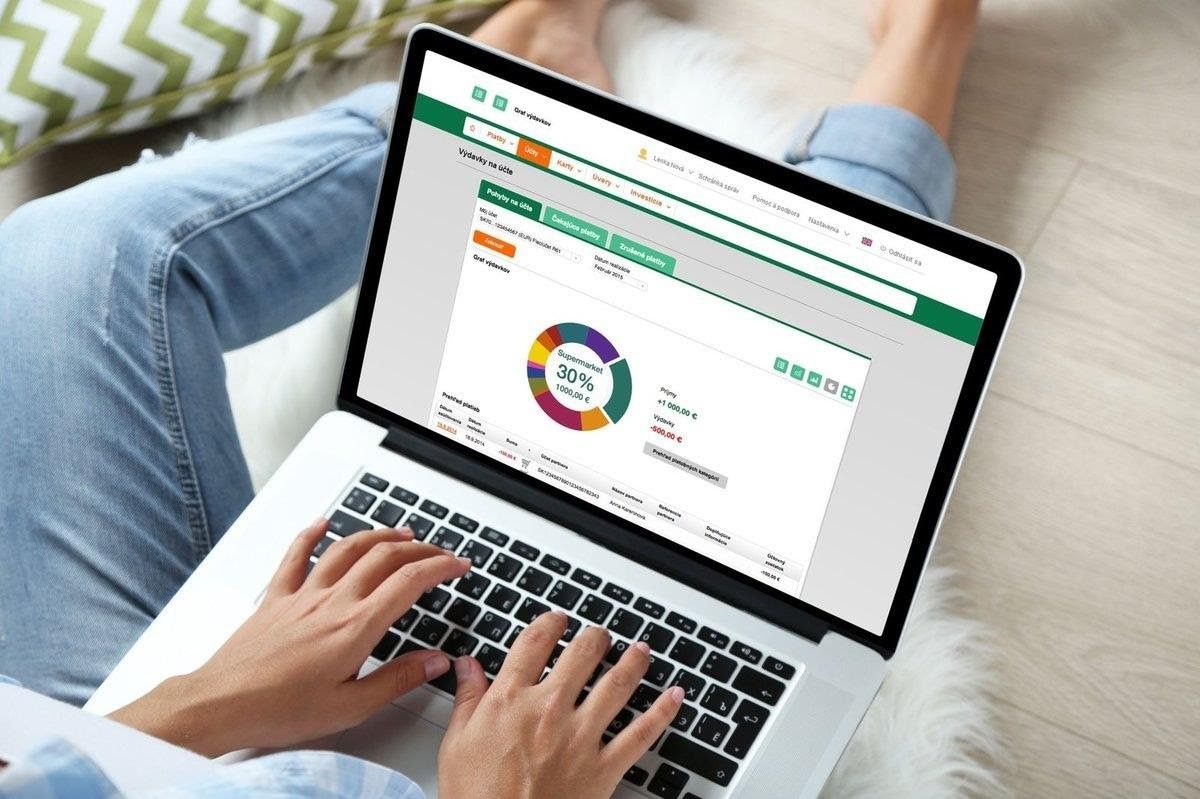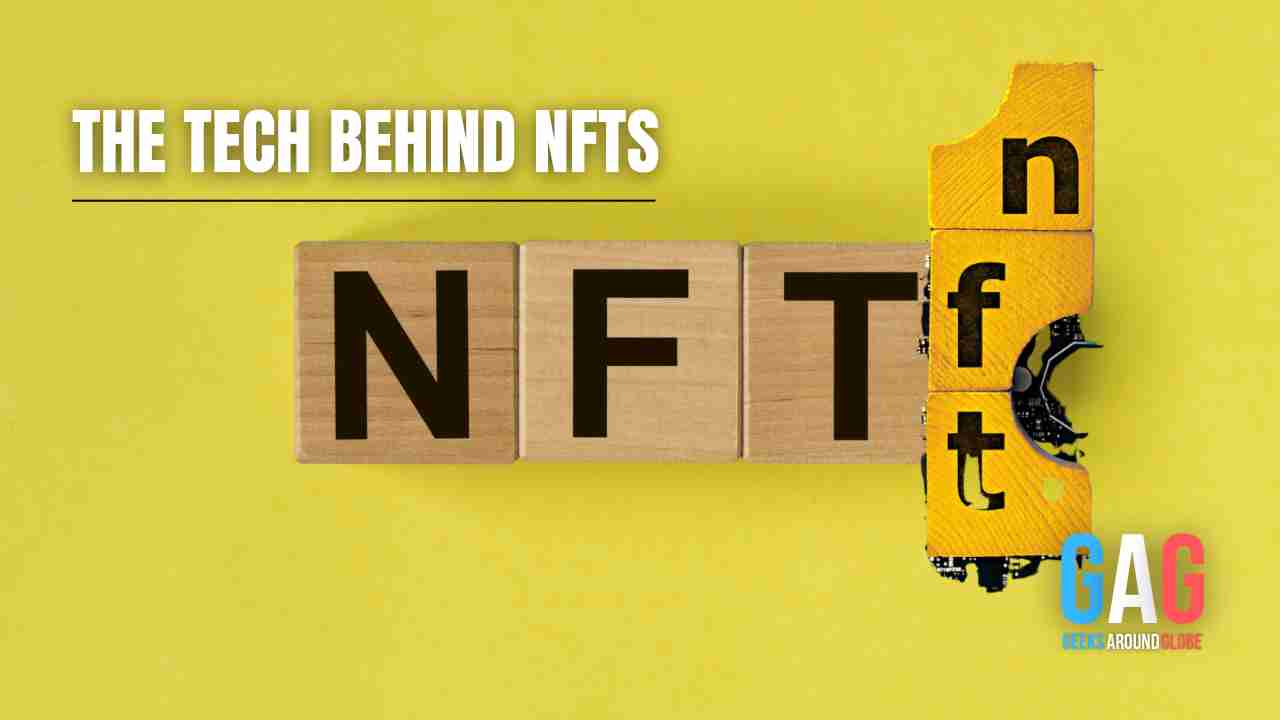Reseller web hosting lets you offer hosting services to customers without setting up your own in-house servers. However, managing hosting packages can be technically difficult, and many parent hosting companies don’t offer detailed tutorials.
This tutorial will assume that you use WebHost Manager (WHM). This is a powerful and ubiquitous control panel that’s used for web hosting account management. WHM was developed by cPanel, which is itself a product commonly used for reseller hosting.
Create WHM Packages
The best cPanel reseller hosting providers will easily let you create new hosting packages with WebHost Manager. Creating packages enables you to craft dedicated reseller products for your customers.
To create a WHM package:
- Find the search bar at the upper left-hand corner of your screen.
- Type “package.” A drop-down menu should crop up.
- Under “packages,” click “add a package” as soon as it is visible.
- Next, type a name for your package in the “package name” text box. We recommend naming your packages something easily identifiable for your customers. Examples include “Basic,” “Bronze,” or “Shared.”
- Set the quotas and limits for your server hosting options under the “resources” section
- Click the checkboxes for any options you want to enable for that package under “settings.”
- Find the cPanel Theme list box. Then choose the theme you want to be assigned to accounts that select a given package. By default, this will be paper_lantern
- Find Feature List, then click the feature list that best suits the package you have in mind.
- In Locales, select the language locale you want to be used for the package.
- Finally, click “Add.” This will tell WebHost Manager to create the package.
Edit WHM Packages
With WHM, you can also edit packages you have already created to enhance their appeal to your target audience or for other reasons. Here’s the basic process:
- Go to the search bar as described above and start typing “package.” Click “edit a package.”
- Then select the package you want to edit and click “edit.”
- Make the changes to the package as desired. This will be very similar to the “create a package” process described above. You can tweak any of the settings described earlier.
- If you make a mistake during the editing process, simply click “reset.” This causes WHM to reset the values in the package to the last saved state
- Click “save changes” once you’re done editing the package in detail.
Delete WHM Packages
Lastly, WHM also lets you delete packages to make room for new ones. Again, you can do this in just a few steps.
- Go to the search bar and type in “package” as before. Click “delete a package.”
- Then choose the package that you want to delete and click “delete.”
- WHM will automatically delete the package.
Other Aspects of Managing your Reseller Hosting Packages
White Label Branding
When you manage your reseller hosting packages, you will want to ensure that you’ve branded them for your company. You do not want to use the branding of your parent host. This will confuse the customer. Furthermore, white-label branding means that customers can’t look up the primary host to compare their prices to yours. Instead, you should select a parent host that offers white label branding so you can add your business name and logo to the control panel.
Technical Support
When you’re responsible for looking after other people’s websites, you must have the proper technical support in place. If an issue arises with a client’s site, you need to ensure you can solve it for them quickly. This is particularly important if it’s a backend issue as the backend is the responsibility of the parent host. Therefore, you need to provide 24/7 technical support to your clients and ensure that you can get 24/7 support from the parent host.
Summary
To manage your reseller hosting packages, you need to know how to create, edit, and remove packages in the cPanel. You also need to brand your packages with your own logo and name and offer 24/7 technical support.