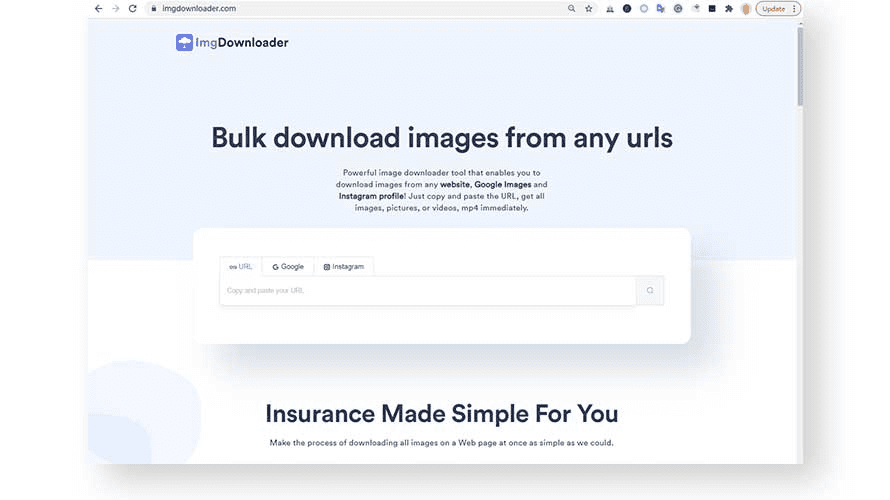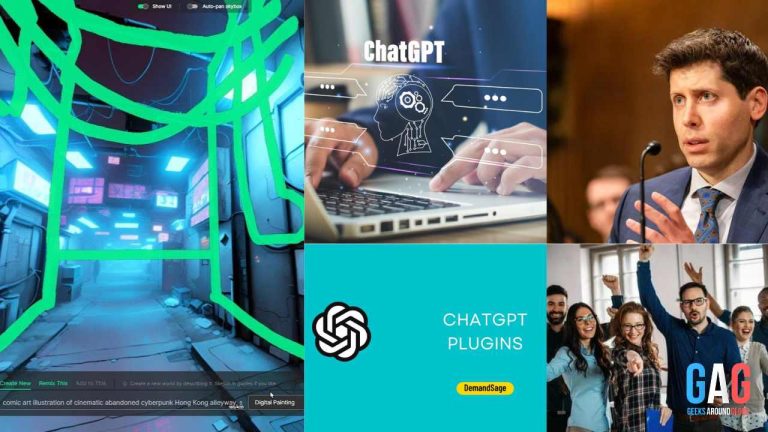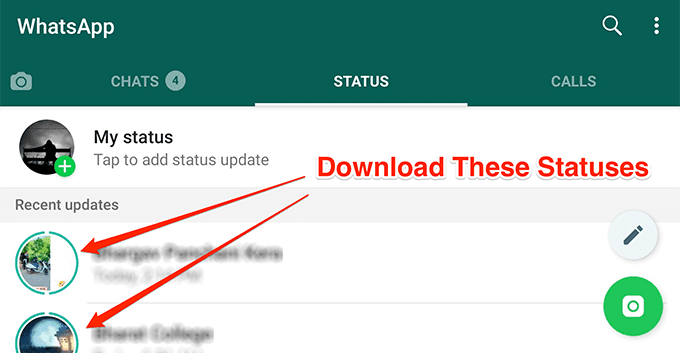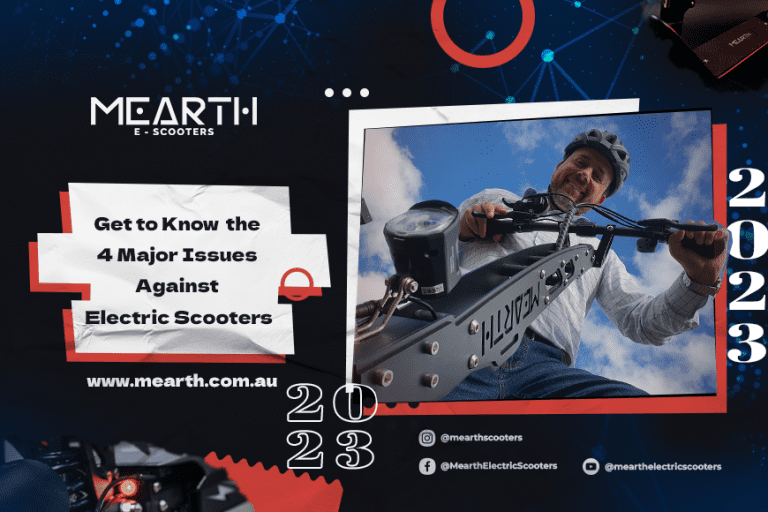If you’re looking to download all the images at once from a webpage, no web browser supports this feature on its own. The only way is to manually download each image, which is really frustrating. To overcome this issue, all you need is some third-party software that helps achieve this target.
Within a single click, you can scan the images present on the webpage and download them all with a single click. This article talks about downloading all the images at once from a webpage.
ImgDownloader
This is a free bulk image downloader, that works on an online cloud server. Scanning and downloading images are so easy, that even a kid will find it useful. Along with that, the scanning process is pretty quick, so there’s no way you’ll get frustrated with the lengthy search process.
All you have to do is copy and paste the URL, hit the scan button, and download all the images at once. It’s 100% free and totally safe to use.
Advantages
Let’s discuss some notable pros of this online image downloader.
- Quick process. No manual process, everything is automatic.
- You’ll get complete privacy. The images that you’re searching for aren’t stored or saved on the cloud server that could hinder your privacy.
- There’s no hidden fee or charges. It’s completely free to use.
- You don’t need to register or create an account to get started.
- You’ll get unlimited access. There’s no limit on how many times you can use the service, or how many images you can download. No restriction at all.
Downloading Bulk Images- Quick Steps
Wondering how to use this bulk image downloader free? Here are quick simple steps:
- Visit the official website https://imgdownloader.com/
- In the textbox, paste the URL of the webpage from where you intend to download the images.
- Hit the scan button on the right.
- The process will start automatically. Please allow the tool to scan the images and display the results.
- Once the scan is completed, you’ll notice the list of all the images found on the entered URL.
- You’ve got two options. Either download every image individually or download all of them at once.
- Hit the dedicated “Download” button below each image to download them individually.
- Alternatively, click the “Download All” button to download all the images at once. Voila!
JDownloader
JDownloader is a free and open-source software, which you can download and install on your PC. It allows mass file download within a few clicks. Since it’s an open-source program, you can add your own features or improve the existing code. Furthermore, you can also distribute your contribution worldwide, and it’s all legal.
So, if you’re looking to download bulk images from a given URL, JDownloader can be pretty helpful. An interesting thing to note here is that the tool not only allows mass download, but it also provides some amazing features such as play, pause, resume, etc. Suppose you want to pause your mass downloads for a while, the pause button is used. Similarly, the resume and play button do things as their names suggest.
This tool is available for Windows, Linux, Mac, other JAVA-based OS, and JD-Source.
Download Bulk Images Using JDownloader
Interested in this free open-source tool? Let’s see the steps. But, be cautious, the process may get confusing to some users, especially novice.
- Download and install the software as per your Operating System from https://jdownloader.org/download/index.
- Please note that during installation, the installer may ask you to install optional software as well. Click on the “Decline” button to avoid unwanted software installation if prompted.
- Open the web browser and copy the URL from where you wish to download the images. Make sure that the webpage contains images.
- Open the software. When the interface loads, you might see any dialog box appearing on the screen. If yes, then simply click on the “Ok” button to proceed.
- If you’ve copied the link as stated in step 2, the JDownloader’s LinkGrabber will automatically pick the copied URL.
- Click on the “Add New Links” button located at the bottom-left of the window. A Window will open up.
- You’ll notice that the copied URL is already pasted. That’s because JDownloader automatically detected the link (as stated in step 5).
- Please select the desired download location on your computer. Make sure that there’s enough free space.
- Click on “Continue”.
- The tool will start searching for all the possible downloadable links. Please navigate to the “LinkGrabber” tab if you haven’t already.
- There you’ll see the list of all the files including images, videos, and other file types that you can download.
- Notice a small window to the right of the screen. Find a heading called “File Types”. Under that heading, you’ll find “Image”. Please uncheck everything except “Image”. This way, you’ll be able to download only the found images. The software won’t download anything else other than images.
- Once you do that, you’ll notice that only the list of images is visible in the “LinkGrabber” tab.
- Click on “Start All Downloads” to download all the images on your computer.
- Now while downloading, there’s a high chance that the software displays a message “File Exists”. Perhaps there are multiple images with the same name. To troubleshoot this ambiguity, select the “Rename file” option, checkmark “Remember selection for this Package”, and click “Ok”.
- Let the downloads finish. The list will display the status and you must see “Finished” in front of all the images. Open the file download destination folder to ensure that the images have been downloaded successfully. Voila!
Conclusion
You’ll find several online bulk image downloader tools, but there’s no guarantee all of them will work as desired. While most of the tools are free to use, there are a few paid versions that offer incredible features. If you want to scrap or download bulk images for few times (say 1 or 2 times), we suggest opting for the free versions.