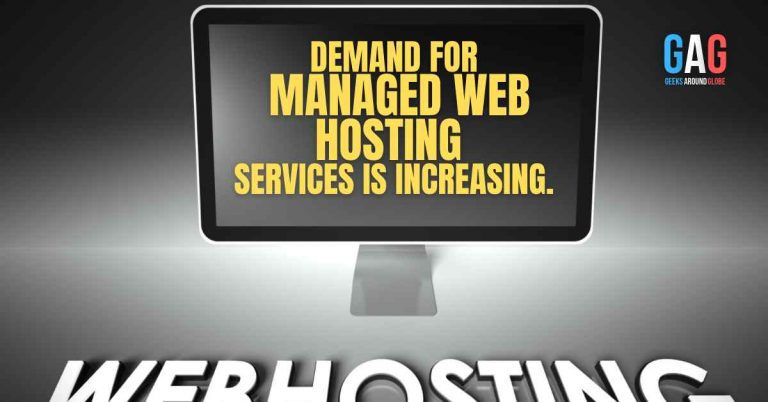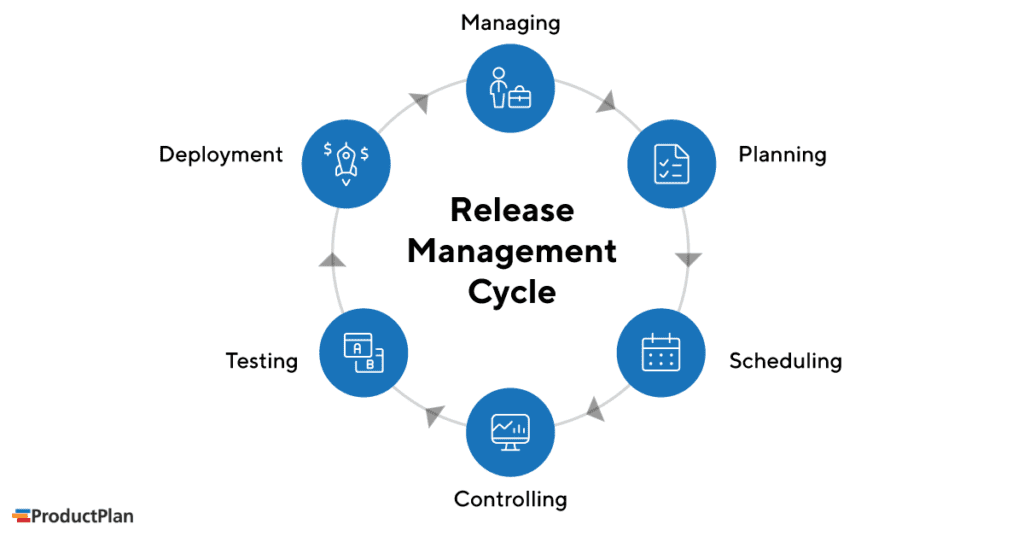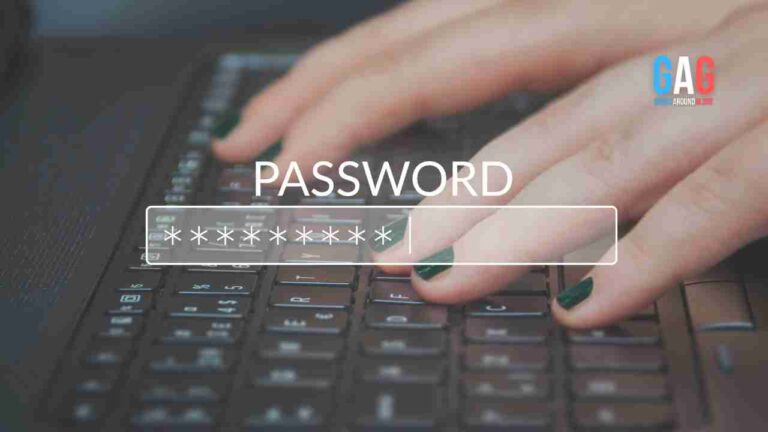Most of the users prefer using Outlook on their Mac systems as their primary email clients. It’s one of the best applications to manage your business emails effectively. This makes its data much important and you wouldn’t want to lose it to any online accident. Owing to these reasons, it is extremely important for you to backup Outlook Mac on your computer.
“I am leaving my current organization. I need to take a backup of my Mac Outlook account but not sure how to do that. Does anyone know how can I backup Outlook Mac on my computer?”

There can be several reasons for you to create a copy or backup on your device such as.
- Migrating to Win OS.
- Transferring data to another account
- To secure data against Cyberattacks
- Preventing data from accidental deletion
To avoid losing your data to any virtual accident, you must always keep its copy with you. This always comes in handy in case you need to access it. In this article, we are going to explain to you in detail how you can easily create a copy of all data items including contacts, emails, calendars, notes, tasks.
How to Backup Outlook Mac on Your Computer?
First, you must know about the file format that Mac Outlook supports. It works with an OLM file which cannot be used by any other email application. This file format is capable of saving all of the data items with ease. But since you cannot use it on any other platform, you will not be able to access its data unless you import it back into Outlook for Mac.
This reason completely defies the intention of creating a backup on your computer. Since you cannot read it, what’s the point of having an OLM file? This issue arises with many users and the best way they find is to convert this OLM file from Outlook for Mac to their readable file format. This can be a PST, PDF, MSG, or any other format for emails, CSV for contacts, ICS for calendars, and so on.
But Outlook does not support converting the source file into these formats, then how can you create them? The solution is simple, you just have to go for a Mac OLM file converter. This utility is one such software that can very conveniently backup Outlook Mac on your computer in multiple file formats. It supports PST, PDF, EML, MSG, EMLX, HTML, MBOX, ICS, VF, TXT, CSV.
How Does This Tool Work?
First, you must export your account data into the OLM file using the export feature of your email client and then import them into the tool to proceed further. The working of this software is very simple and user-friendly. Follow these steps to know how to work with this tool.
- Download this software and install it on your system.
- Then, add OLM files or folders to it.
- Now, choose the file format as per your choice.
- Then, select the destination location to save your file & hit the Export button to begin the process.
Now that you have created the files, you can migrate them to any platform you need to and use them in them.
Read More: How to Create a PST File in Outlook for Mac? – Best Tips
Time to Conclude
In this article, we have solved all the queries related to the most famous user problem saying backup Outlook Mac on my computer. This article deals with all data items of your account i.e., emails, contacts, calendars, tasks, notes. You can convert them to any of the available formats with ease. The software that we recommend here provides the safest environment to execute the process while maintaining the integrity of your data.