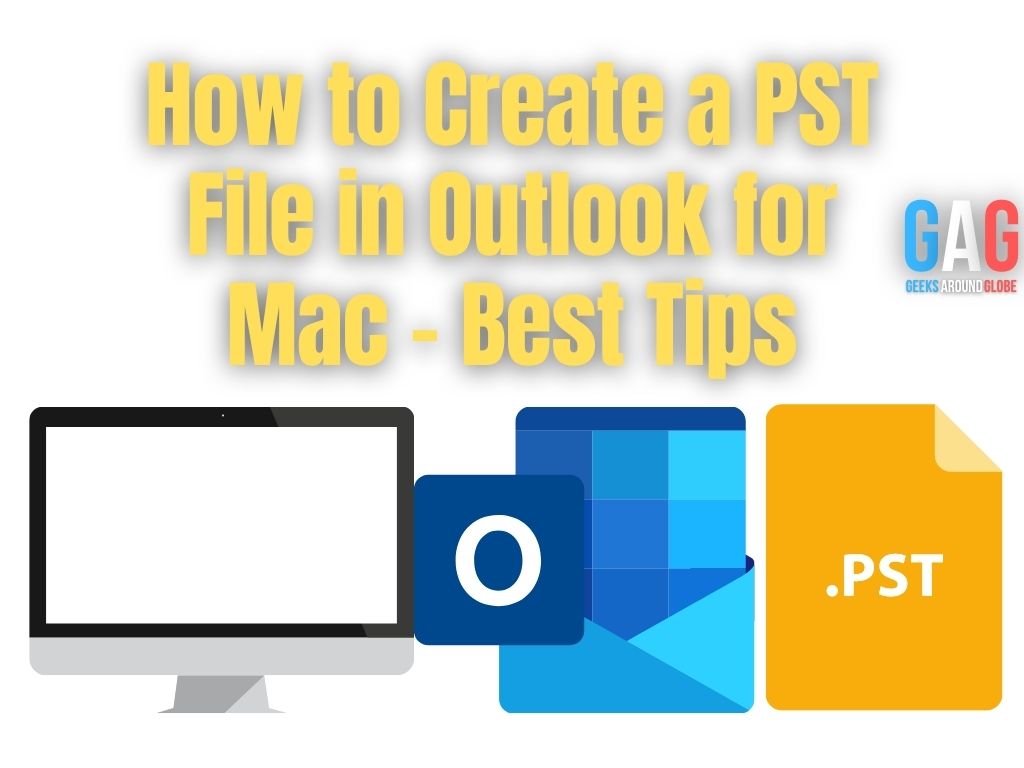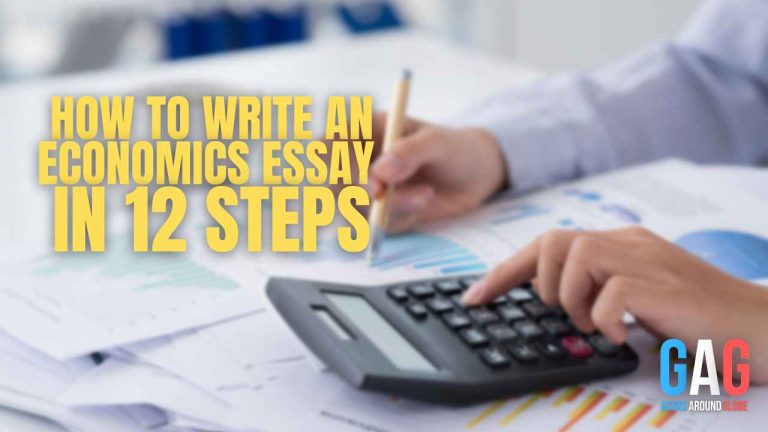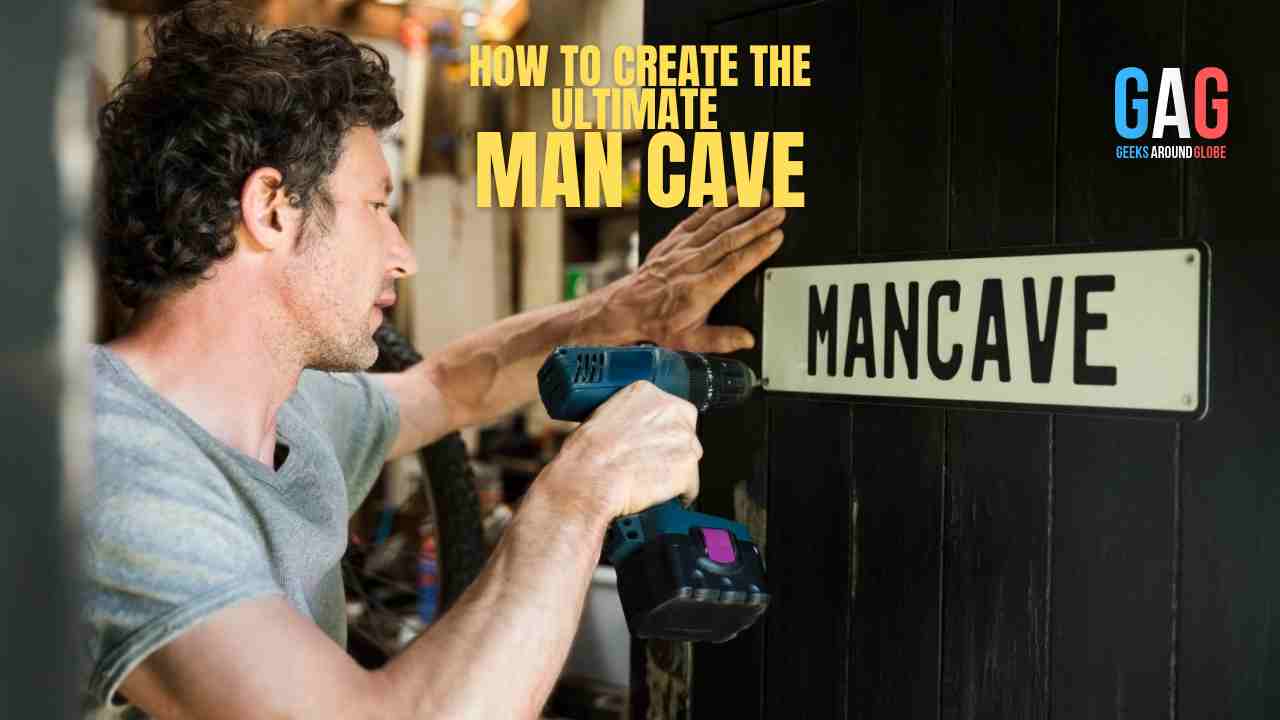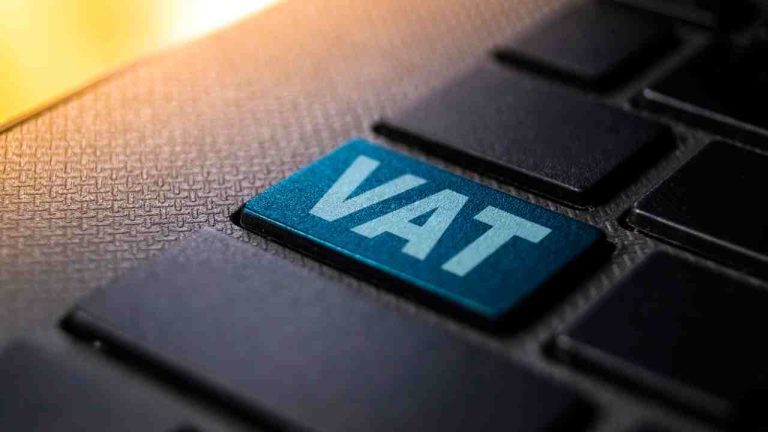In this article, how to create a PST file in Outlook for Mac. We will find out what is the difference between a PST file & a Mac Outlook file. Then, we will see various ways to generate a PST file from Mac Outlook
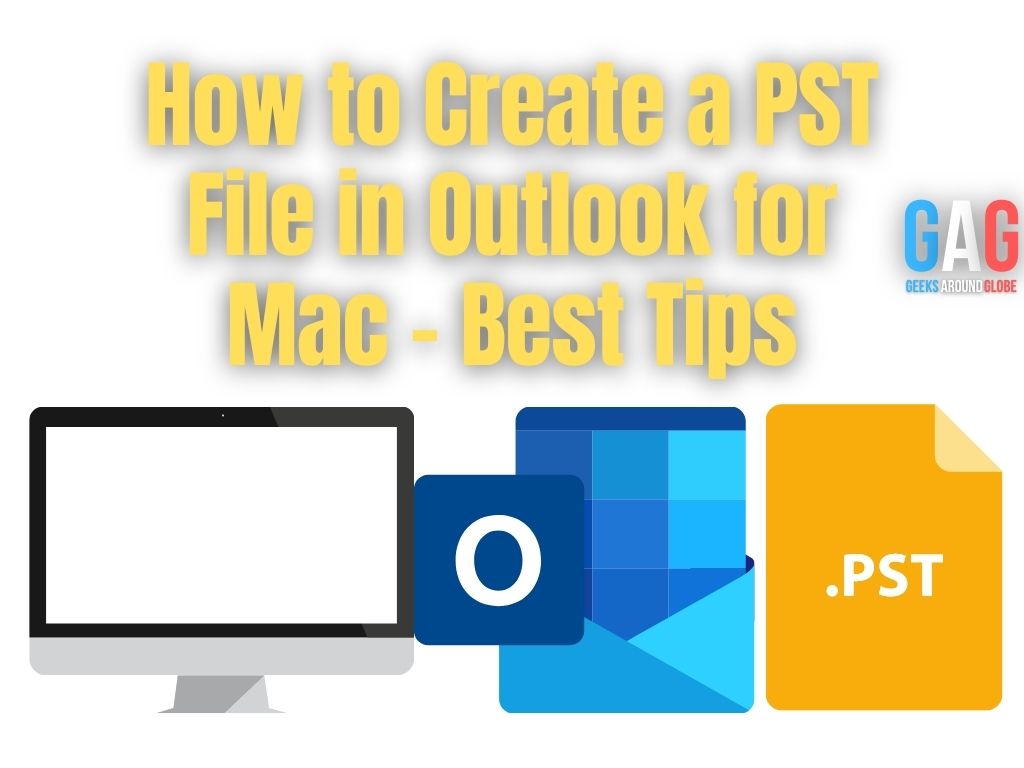
Mac Outlook stores its content in an OLM file that can save emails, calendars, contacts, tasks, notes. But on the other hand, Outlook for Windows uses a PST file for storage of these mailbox items on a client’s computer.
Outlook for Mac does not support a PST file and hence you have to convert its original file format into PST. Microsoft does not provide any medium to make this conversion happen. So, we need to use a manual method or a third party tool.
You need to create a PST file in Mac Outlook for various reasons such as changing your operating system from Mac to Win. Or, need to work on different systems in Office and home. Therefore, we have researched and will provide you the best of solutions so that you don’t have to try them all to find the most suitable one for yourself.
How do I Create a PST File in Outlook for Mac?
In this section, we will discuss the manual method:
- Launch Mac Outlook and click on File > Export.
- Enable the ‘Outlook for Mac Data File’ option & select the right arrow.
- Then, decide whether you want to Delete it After Exporting or not.
- Make sure that you keep a backup of your OLM file content before proceeding.
- Enter the name & location of your OLM file and click on Save.
- After this, a message will pop-up confirming the process completion.
- Now, select Outlook preferences & account from the window.
- Click on Add & select the email from the option.
- Enter Gmail credentials & click on Add account.
- A window will pop up confirming the configuration of Gmail.
- Select the new folder option to import the OLM file.
- Rename this folder, go to the File option & select Import.
- Choose ‘Outlook Data File’ & select the OLM file you created to import it.
- Go to Mac Outlook and select all the imported messages.
- Right-click on them, select Move, and then choose a folder.
- Provide the folder details and hit the move button.
- This way all your data will move to Gmail from Mac Outlook 2016.
- Lastly, launch Outlook on your Windows PC & configure your Gmail.
- All your OLM files will get synced with your PC.
Drawbacks of the Manual Method
The above-explained method can be daunting for some users and confusing for others. It requires lots of your time to be executed. In case you miss or do any of the steps wrongly, you might end up wasting time or losing your data.
Also, this process does not specifically create PST out of your OLM files but migrates it to Windows Outlook. So, if you want to create a PST file in Outlook for Mac, you will have to perform this method and export the data from Win Outlook in PST format. Hence, increasing the time required for the functioning of this procedure.
It is always advisable that you create a backup of your Mac Outlook 2016 data. This prevents permanent damage or loss of information in case you mess up any step.
To avoid this risk and speed up the process with complete security and data integrity, you can go for the next method that we describe here.
Smart Way to Create a PST File in Outlook for Mac
- Download Mac OLM file converter tool and install it on your system. Now, add OLM file(s) or folder to it.
- After this, select the folder and click on PST file format in the next window.
- Apply settings such as splitting of the resultant file into small segments for your convenience, or apply filters.
- Finally, provide a destination location to save this file & hit the Export button.
Features
- Create PST file(s) in Mac Outlook 2016, 2011, 2019 in bulk.
- Generate PST out of all mailbox items such as emails, attachments, etc.
- Maintains the folder hierarchy, structure & integrity of your data.
- Apply date filter for selective conversion of data to PST.
- Option to apply the naming convention to the resultant files.
- The PST resultant file is compatible with all versions of MS Outlook.
- Can choose to include/exclude any of the mailbox items.
- Can create PST and multiple other formats from an OLM file.
Conclusion
In this article, we discussed how to create a PST file in Outlook for Mac 2016 and other versions. We have provided a detailed working of both manual and automatic methods here. Considering the limitations that are imposed on you manually, you can always choose to go for the smart direct method that we mentioned above. This tool provides a safe environment for you to execute the process without fearing any kind of data loss.
Also Read : Boosting Organic Traffic: 6 Ways How to Do It Right