Natalia Kalinska revealed The 06 Most USEFUL Canva Apps That she uses as a content creator everyday. [Video Tutorial]
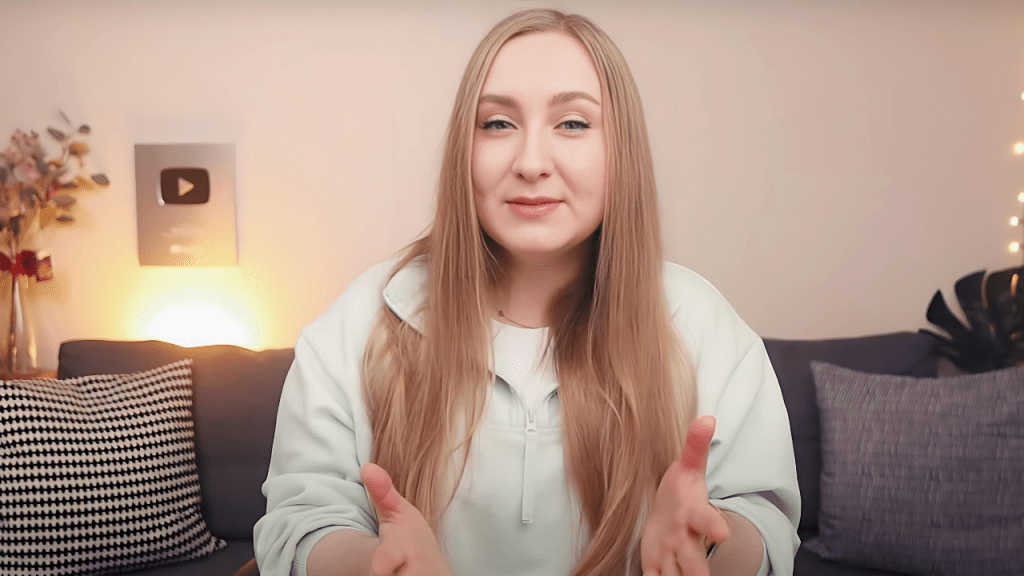
Hello CanvaGeeks, In this article I am going to test out the 06 Canva Apps that were revealed by Natalia Kalinska on her recent YouTube video : “6 Most USEFUL Canva Apps I Actually Use (as a content creator) | Canva Tutorial for Beginners”.
Natalia Kalinska is loved by the canva content creator community specially for her educational content given out in her YouTube channel.
I have also attached a video tutorial capture under each app use case. This will help you to easily grab the essence of these apps.
1. Easy Reflections : Add instant Reflections to your images
Purpose: This app can be used to Add natural-looking reflections to your designs as separate elements making original elements appear more realistic and dynamic in your designs.
How to Use:
- Open Canva App
- Go to “Apps” Section
- Search for “Easy Reflections” And open the app
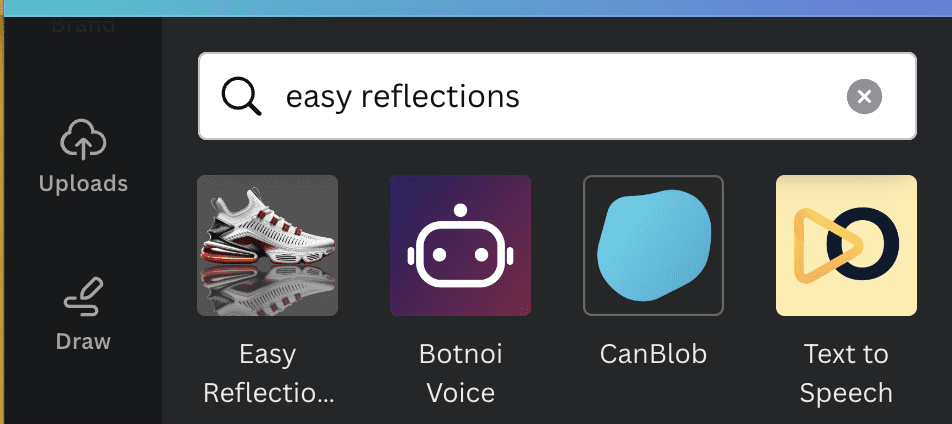
- in your design, Select the element you want to add a reflection to (currently works for images only).
- You can then Adjust the reflection’s position, offset, and opacity to match your design’s orieantaion.
Findings : This app lets you create a reflection of any image elements as a separate object. This tool might come handy specially for product photographers and ecommerce content creators. However this app is only currently serving with Images and customisability is limited to position, offset, and opacity only.
2. Gradient Generator : Add Amazing noise controlled Gradient Combinations instantly
Purpose: This app Lets you create really rustic looking aesthetic, grainy gradients using a five-color palette, perfect for modern and visually engaging backgrounds. As you can see in the video above. It is pretty easy to use as long as you have the 5 colours figured out for your gradient. This also has random pre made gradients that you can adjust / use in your designs.
How to Use:
- Go to Apps on Left side Pane in Canva. And look for “Gradient Generator” and click on it.

- Generate a gradient background using Canva’s suggested palettes or input your own.
- Customize the noise level and angle for a personalized look. If you want to go for rustic looking design try paying with noise level.
- Once you are happy with the gradient Click on Add to design
- The gradient you created now will be added to your design as an Image element.
Findings : This app lets you create vibrant gradient with 5 colour combination. You can also change the angle and Noise level of gradient to get granular looking gradients created in the form of an image. Ideal for Product Photographers and E-commerce marketers to emphasis their products on their designs through adding vibrant background gradients.
3. TypeGradient
Purpose: Allows adding simple to complex gradients to text, enhancing the visual appeal of your text elements.
How to Use:
- Search for “Type Gradient” in the Canva apps section.
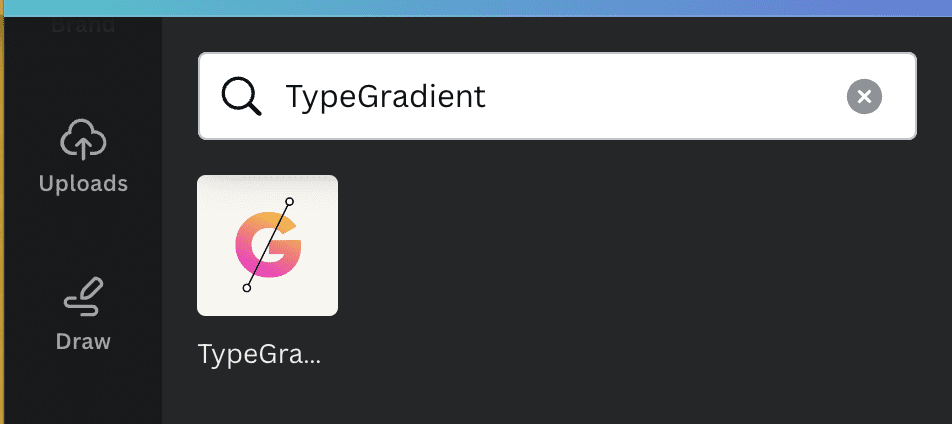
- Enter your text and choose a font that fits your brand or message.
- Customize your gradient by adjusting colors, angles, and the number of colors in the gradient.
4. Typcraft
Purpose: Warps and reshapes text to convey your message in a more dynamic and engaging way.
How to Use:
- Select “Typcraft” from the apps menu.
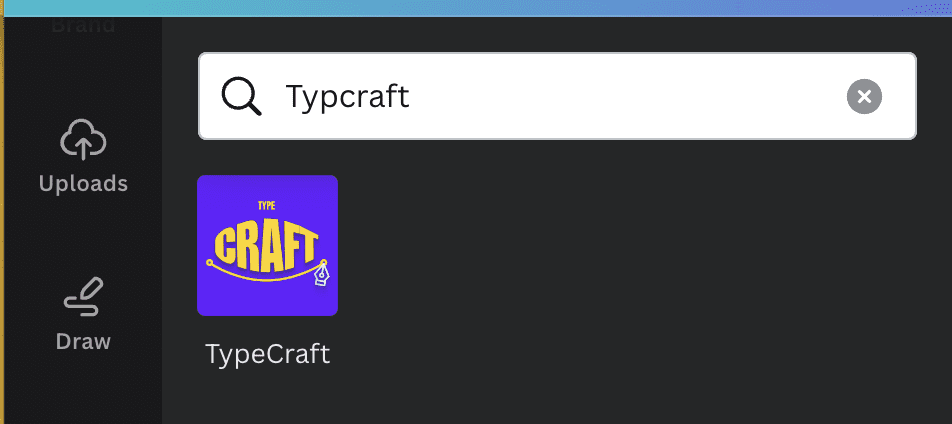
- Input your text and choose a style that suits your design’s theme.
- Use the interactive preview to warp and reshape your text, adjusting as needed for the perfect effect.
5. Can Wave
Purpose: Generates dynamic waves with smooth or pointy ends, using solid colors or gradients, adding a modern touch to designs.
How to Use:
- Locate “Can Wave” in Canva’s app offerings.
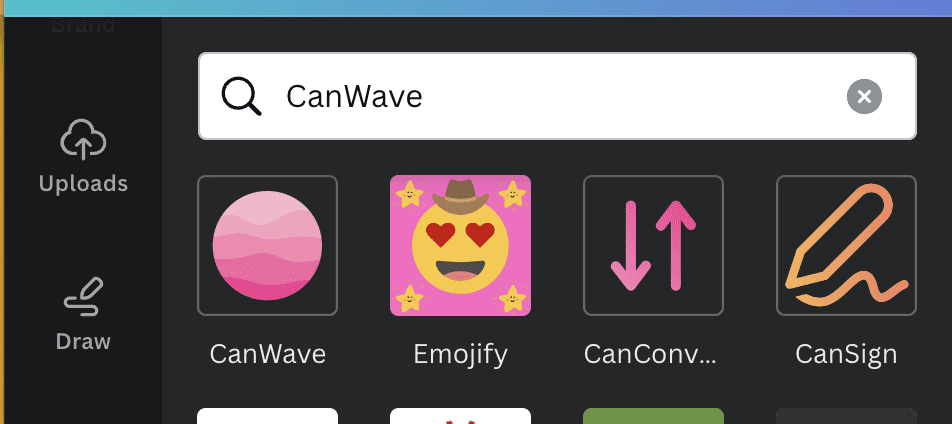
- Choose the type of wave you’d like to add and customize its appearance with color and complexity settings.
- Add the generated wave to your design, adjusting for size and placement.
6. Mockups
Purpose: Seamlessly presents digital products, lead magnets, or designs on products or devices with professional-looking mockups.
How to Use:
- Find the “Mockups” app in Canva.
- Choose from a variety of mockup styles, including smartphones, tablets, and more.
- Insert your own image or design into the mockup for a realistic presentation of your digital products.
Of these six can apps that Natalia Kalinska exposed it looks like Mockups and TypeCraft has been the two most popular among her fans on YouTube. Below are some comments she has received.
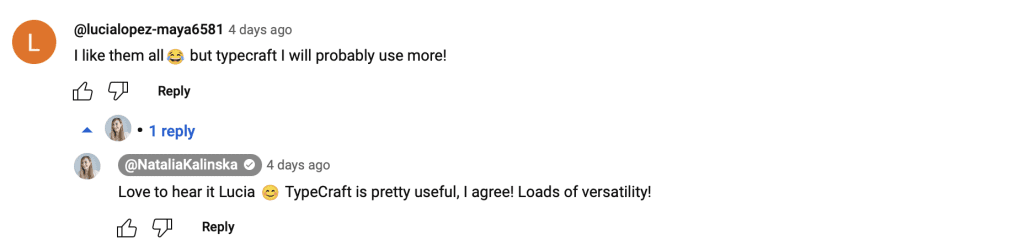

And lastly .Here is the final design that I created after using all these 6 Apps.
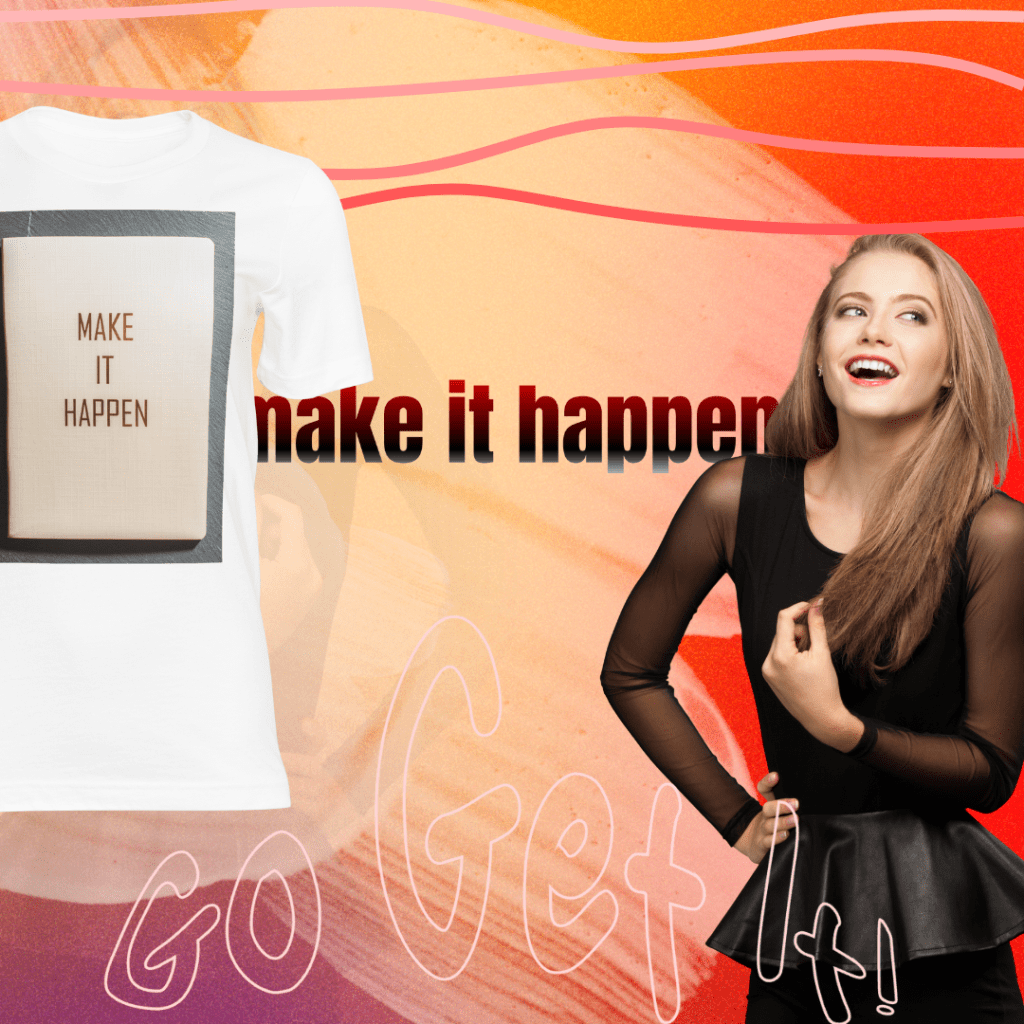
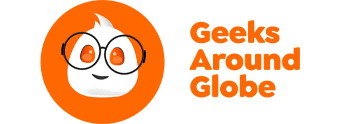



Responses