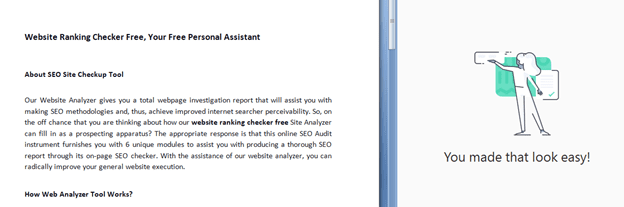Did you know that getting our smartphone and computer synchronized is important? At present, the need to have our mobile phone and computer synchronized is increasingly a priority, and it is that they are the two devices that we use the most today to work, have all our documents synchronized, transfer files from one to the other, etc. This has meant that many developers have designed a multitude of applications or programs that facilitate these tasks, including to mirror iPhone to PC. However, there is a situation in which unfortunately we have seen each other once and that this compatibility between the PC and the mobile phone can get us out of a big trouble.
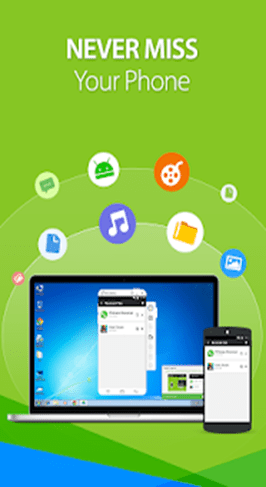
We refer to the moment when our mobile phone suddenly gets a black screen without being able to use it or after a fall the screen breaks and does not work. Therefore, we are going to show below an application that allows us to view or clone the mobile screen on the PC when it does not work or simply by necessity. Of course, we must know that it will be necessary to have USB debugging active on our Android mobile to be able to clone the screen on the Windows PC. What if we use an iPhone? Take it easy! Here you can find out how to mirror iPhone to computer.
What happens if your new Google mobile phone stops displaying its content on the screen? Even though the firm has ensured that the replacement of this so important piece for everyone can be done in the same day, but previously users should try to rescue the most important information that is inside.
For this type of case, a tool called MirrorGo that works in Windows could be very useful. It is one of the most widely used mirroring applications. Developed by Filmora, this application soon became a mainstay of many people involved in data processing. This tool has several useful functions that people who are used to working on two devices will definitely need. To note, many people use smartphones to process data and play games. However, there are always situations where they experience problems, for example a smartphone device that experiences damage or discomfort in playing games. For this reason, a tool that can transfer a smartphone interface to a computer screen is needed.
Let’s suppose for a moment that the screen of our Android mobile phone stops working and shows us absolutely nothing, going completely black. If the mobile phone still turns on, then we must follow the procedure that we will mention below. Just keep reading!
MirrorGo: How to recover our most important information
Assuming the same example that we have given from the beginning, if at a certain moment the screen stops working and we cannot see absolutely anything on the Android mobile phone, we only have to go to our personal Windows computer and install the tool.
When we have it downloaded, we only have to double click to finish installing a few add-ons. Subsequently, we must connect the Android mobile phone to the personal computer through the USB cable that the manufacturer has provided us. At that moment we can see that the tool (MirrorGo) begins to remotely transmit a certain number of files to the Android mobile phone, this in order to be able to control it remotely.
Even though absolutely nothing is seen on the screen of the mobile device, but on the personal computer with Windows 10 we will see this screen with each of the items on the desktop. This will be of great help since the user will have the possibility of rescuing the most important information in the internal SD to later restore it to a factory state. In this way we are safeguarding the most important information that may be in the terminal, since we are practically delivering it empty and without any credential from any of the accounts with which we work on the mobile phone.
Thanks to the tool we will have the screen of our mobile available in the MirrorGO interface so that we can handle it as we wish as if we were doing it from the mobile itself. From now on, we will be able to see our favorite photos and videos on a larger screen, transfer data on our PC and our Android mobile, enjoy the games on our mobile or use any of the applications installed on the PC. In addition, you will not miss any notification or call that you receive even if the screen is black or does not work, since we can see them perfectly from the PC. When a call comes in, MirrorGo shows a notification in Windows with the phone number that calls us and the possibility of rejecting the call or answering through a text message.
For true gamers, this tool is the answer to their quest so far for a tool that can move their gameplay to a bigger screen. MirrorGo is more stable than the emulator commonly used to simulate smartphone-based games on a laptop / PC screen. Emulators often run into bottlenecks when it comes to heavy games, a situation MirrorGo users will not experience.
Again, MirrorGo doesn’t detract from the functionality of the smartphone being mirrored. All messages, social media notifications, and app updates can still be displayed on the “new screen.” This is one of the important reasons why this tool is counted as the most widely used among similar tools based on a survey.
After all, MirrorGo is the best solution for syncing between smartphones and laptops. Whether you only aim to save important data on your smartphone, or you want to play your favorite games more comfortably, MirrorGo is the answer for you. Interested? Just give it a try!
Hopefully this article can be useful when you have the problems mentioned above. Thanks for reading.