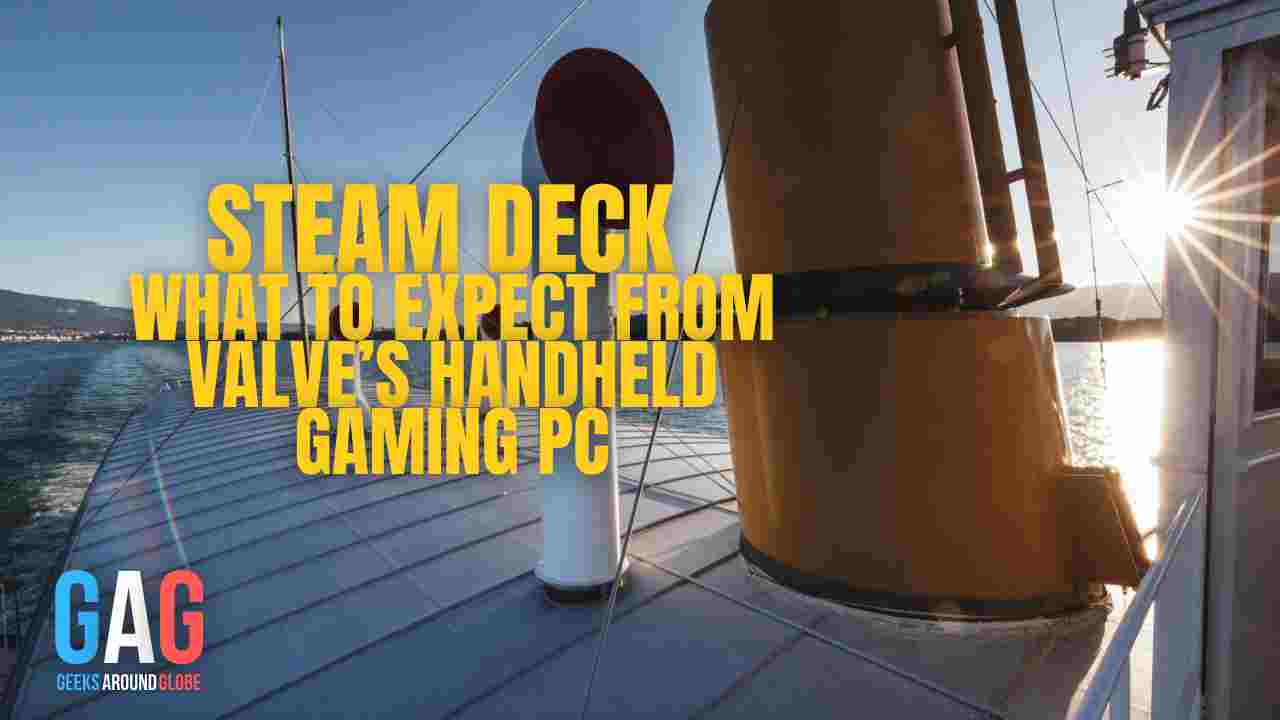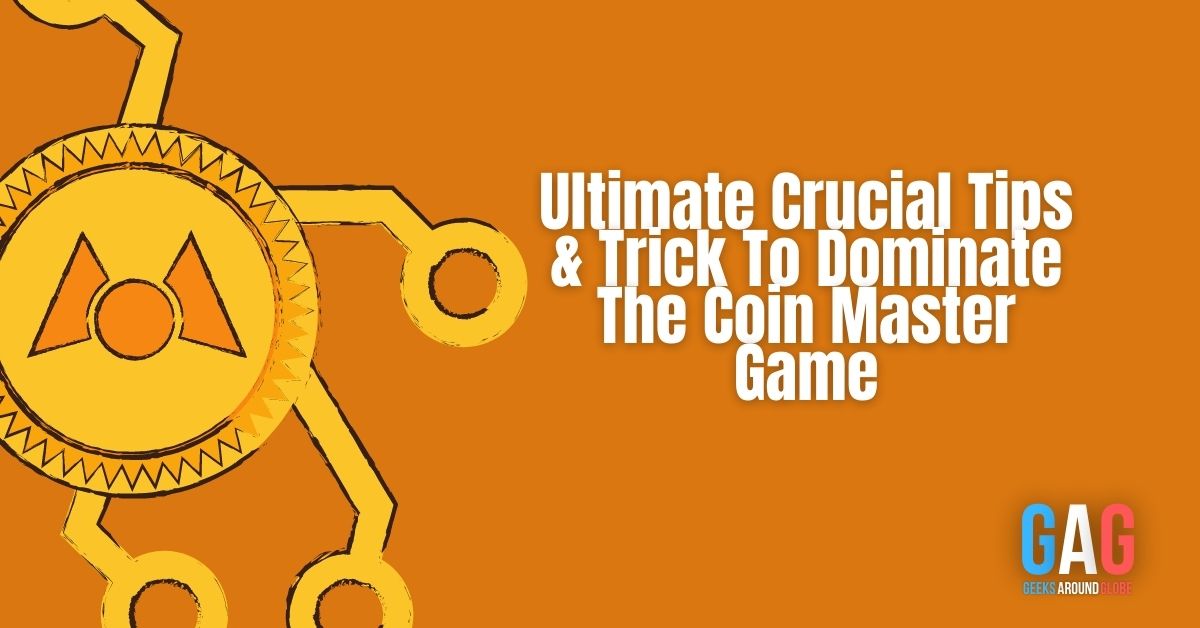Xbox 360 is a dedicated gaming machine that is the successor of Microsoft’s first console, ‘The Xbox’ released in 2001. There are significant specification changes in the Xbox and the Xbox 360 in terms of processing speed, internal memory, and graphics.
The wireless adapter of Xbox 360 is the easiest way to connect to Xbox Live. It helps to download or stream HD quality movies, Television episodes, Game demos, and add-ons. It is a dual-band adapter that offers a high signal range and data-transferring speed.
Xbox 360 Support Games Offline?
Well, sometimes this is a ‘Yes’ and sometimes this is a ‘No’. Generally, Xbox games are written on discs but the Xbox machine has to download the features of the game from the Xbox marketplace. So technically a user should have an active online connection until the set up of the home console. After that it is a definite ‘YES’, a user can place games offline.
No Wireless Adapter, How to Stay Online?
If a user is planning to connect Xbox 360 to the internet without an adapter, then the user should have a personal computer with an active internet connection. Using a laptop is preferred for this because in most cases desktops won’t support wireless internet connections.
Equipment Need:-
- Ethernet Cable
- Laptop (Prefered)/ or Desktop Computer
- Active Wireless Internet Connection
Method One:-
Step 1: Before all, first, connect the Ethernet cable to the personal computer and the Xbox.
Step 2: Connect the personal computer to the wireless internet connection and check the internet access.
Step 3: Type ‘Control Pannel’ in the Windows search bar and open it.
Step 4: Select the network and internet tab.
Step 5: Select the network and sharing center.
Step 6: Press on the change adapter settings.
Step 7: Press the control button (CTRL) and select both local area connection buttons.
Step 8: Right-click on the mouse and provide an administration permit to ‘Bridge Connections’.
Step 9: “Network Bridged” will appear on the screen.
Step 10: The Xbox 360 is online.
Method Two:-
Step 1: Connect the Ethernet cable to the PC and the Xbox 360.
Step 2: Go to the control panel of the computer and select ‘View Network and Tasks’ under the pillar of ‘Hardware and Sounds’.
Step 3: Press ‘View Your Active Networks’ and click on the wireless connection of assigned to your PC.
Step 4: The dialogue box ‘Wireless Network Connection Status will appear and press the ‘Properties’ button.
Go to ‘Sharing’.
Step 5: Tick the statement ‘Allow other network users to connect through this computer internet connection’ and click ‘Okay’
Step 6: The Xbox 360 is connected to the internet via the LAN connection of the PC.
Common Problems
Problem with network configurations
This is one of the common issues linked with the Xbox 360 internet connection. When this appears, no need to panic. Simply switch off the modem/ wireless router and wait for 30 seconds. Press the power button and turn the device on.
Compatibility issues with mobile hotspots
This is another problem. Mobile hotspots are not designed to configure with Xbox 360 wireless adapters. So in most cases, mobile hotspots won’t fully configure with the console device.
Also read: 8 Gaming Tips That You Will Want To Hear
Summary
Xbox 360 delivers an awesome online gaming experience. The wireless adopter of the console provides the internet facility to the device. How to connect the device to the internet without a wireless adopter is a common concern. There are two specific ways to accomplish this need. The only requirement is a personal computer with an active internet connection and an Ethernet cable. Connect the ethernet cable to both devices and make the changes in the settings. The console is ready for online activities. Users can plays games offline.