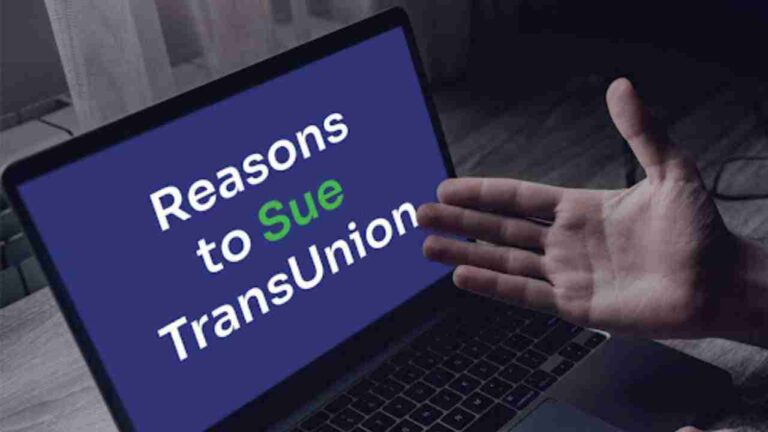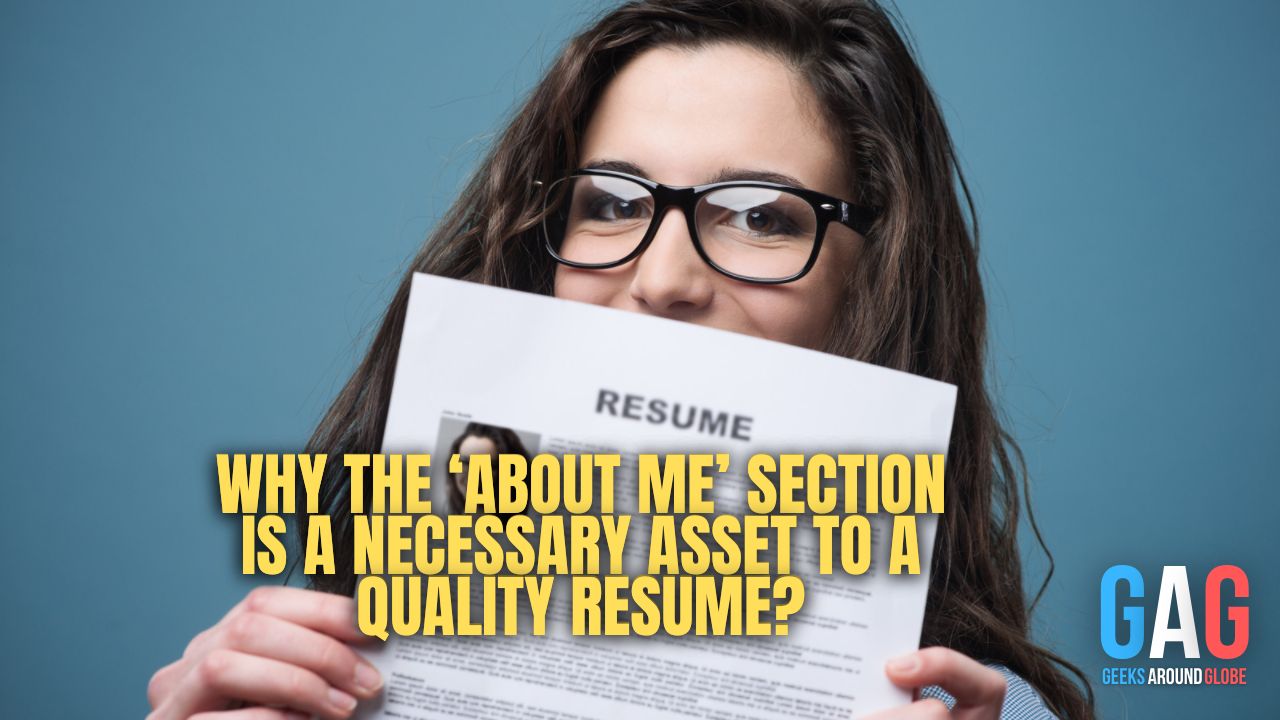Are your Amazon Firestick videos frustrating you by constant buffering whenever you try to watch them? It can be so nerve-wracking when you’re binge-watching a crime thriller and you’re just about to get to the good part when your device starts buffering to no end. To get out of this problem, we did in-depth research and found out the reason behind it. Let’s go through some easy steps that might help you get rid of your buffering issues.
But before we get down and dirty about the technical things, let’s first brief ourselves with the basics of Amazon Fire Stick, how you could watch it, and where to watch Firestick videos?
What Exactly Is Amazon TV Firestick?
The Amazon TV Firestick is one of the world’s most top-selling video streaming services offered by Amazon. After the Roku Streaming Stick, the Firestick has emerged as one of the most popular and easy-to-use devices of Amazon.
It has hundreds of apps, videos, and programs for you to access. However, you have to pay Amazon for a subscription-like any other major streaming apps, for example, Netflix, HBO, Amazon Prime Video, and Hulu. The Amazon Firestick is a lightweight device similar to a USB flash disk drive and directly connects to the HDMI port on your TV.
What Causes Buffering On Your Amazon Firestick?
When you watch live streaming on your devices, some portion of the media is downloaded, but when you forward or reverse, it stops for some time and starts buffering indefinitely. There are many reasons why you keep having buffering issues on Firestick when you’re streaming your favorite shows and movies; some of them are discussed below;
1. ISP Throttling:
Internet service providers or ISPs deliberately throttle their users’ internet speeds to minimize bandwidth consumption. This is the reason why you may experience buffering issues while streaming any content on your Firestick device.
One way to counter this issue is to simply use a VPN. A VPN can mask your online traffic, preventing your ISP from identifying what you browse or stream online.
You can either go with a paid or free option depending on your preference. If you’re stringent about spending money on a VPN service, you may find this easy guide to set up a free VPN on a Fire Stick by VPNRanks. It won’t take you long.
2. Slow internet connection:
The first and foremost reason for buffering in your live streaming is your slow internet connection. Your internet connection is not strong enough to hold the HD streaming. You can check your internet connection speed on Speedtest.net or Fast.com. If your internet speed is not slow, then there may be another reason. You can find out the reason by just doing troubleshooting on your laptop or pc.
3. Advertisements and suggested content:
While watching your content, you might have noticed there are constant ads and suggested content running in the background that irritates you and slows the performance of the device and when they end, they cause buffering on your actual content.
4. RAM shortage or storage full problems:
You may get buffering problems when you have full storage on your Firestick device. The device has an 8GB storage capacity to download your videos. When you go above this limit, it starts buffering. Moreover, when you play many apps in the background, it also affects the performance of Firestick.
5. Spyware or malware on your computer:
Buffering problems occur in your streaming if your Firestick device is infected with a virus or malware. Malicious files can greatly reduce the speed of your device and cause buffering.
Easy guide to stop buffering on your Amazon Firestick
Now let’s get to the juicy part. You’ve established why you’re having buffering issues, it’s time you solve it.
1. Restart or reboot your Firestick:
Re-launching a program or software solves 99% of your issues. If you continuously face buffering issues during your Firestick streaming, try restart or re-launch a program. By doing so, all your currently running programs and apps shut down, and you will get a fresh start.
Follow these simple steps to restart your Firestick.
● Open the Firestick homepage and click on settings.
● In the settings options, select “My Fire TV.”
● In the drop-down menu, you will find the option to “Restart.”
● Click on this, and enjoy streaming after a few seconds.
2. Clean up cache and app data:
Computer caches are used for storing instructions and data. The more apps or videos you download or watch, the more instructions are stored in your device and puts an unnecessary load on your device. Deleting app cache and memory frees up space and minimizes the buffering. Before doing this step, make sure you have access to your login username and password.
● On the home page, go to settings and select Applications.
● Click on ‘Manage Installed Applications”
● Now select each app one by one and choose “clear cache” or “clear data.”
● All your unnecessary cash and data will remove and reset your device to factory default mode.
3. Improve your Internet connection:
A poor or slow internet connection might cause you buffering while you’re streaming. You can check the Wi-Fi strength in your Firestick TV settings.
● Go to the setting option from the home screen menu
● Select option “Network.”
● Go to WI-FI network options there and see your connected network on the right side.
● If the signal strength is good, you’re good to go.
● If the signal strength is bad, look for another troubleshooting.
4. Connect to a good VPN:
If you are constantly experiencing buffering due to ISP throttling, then you can connect to a good VPN. A good VPN improves your internet speed and disables ISP throttling.
● To do so, firstly, install a good VPN on your computer or smartphone.
● Go to the search option on the Firestick homepage.
● Look out for your installed VPN, log in with your credentials, connect and start streaming.
5. Disable background apps:
Background apps and links bring unnecessary traffic to your Firestick device. To get rid of unusual traffic and buffering, try using these;
● On the homepage of Firestick, open settings and go to applications
● Click on ‘Manage Installed Applications”
● Now select each app one by one and choose “turn off.”
● Now choose either “uninstall” or “Force Stop.”
6. Connect via Ethernet:
A powerful Ethernet connection offers you a more reliable and stable internet connection, including better downloading services, faster internet speed, and lower buffering.