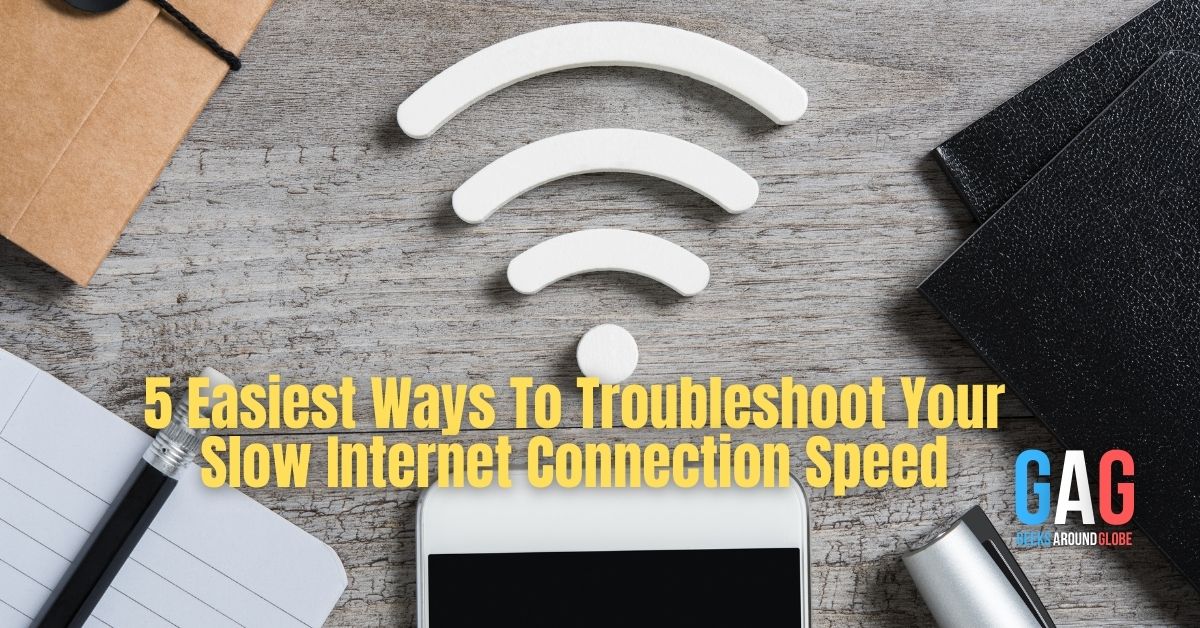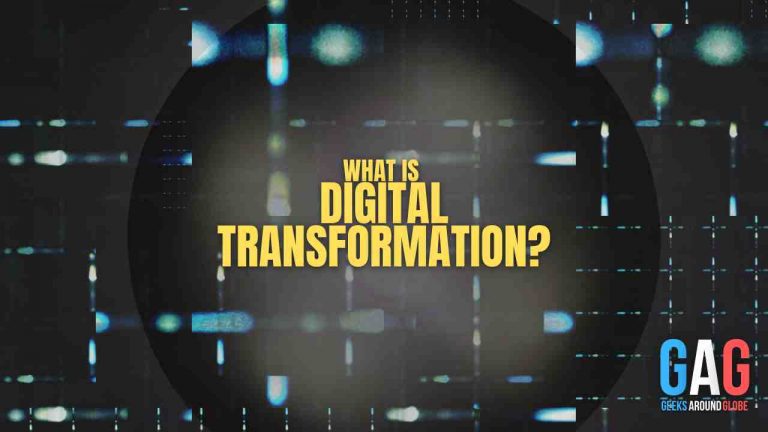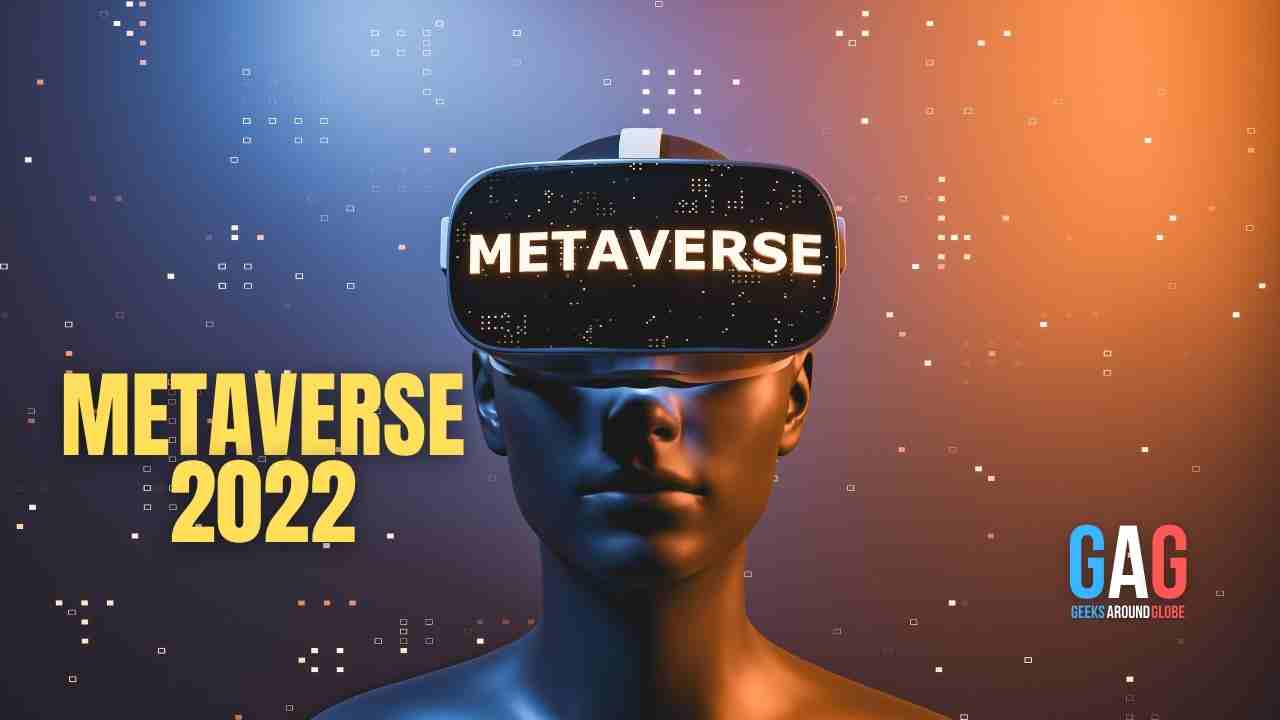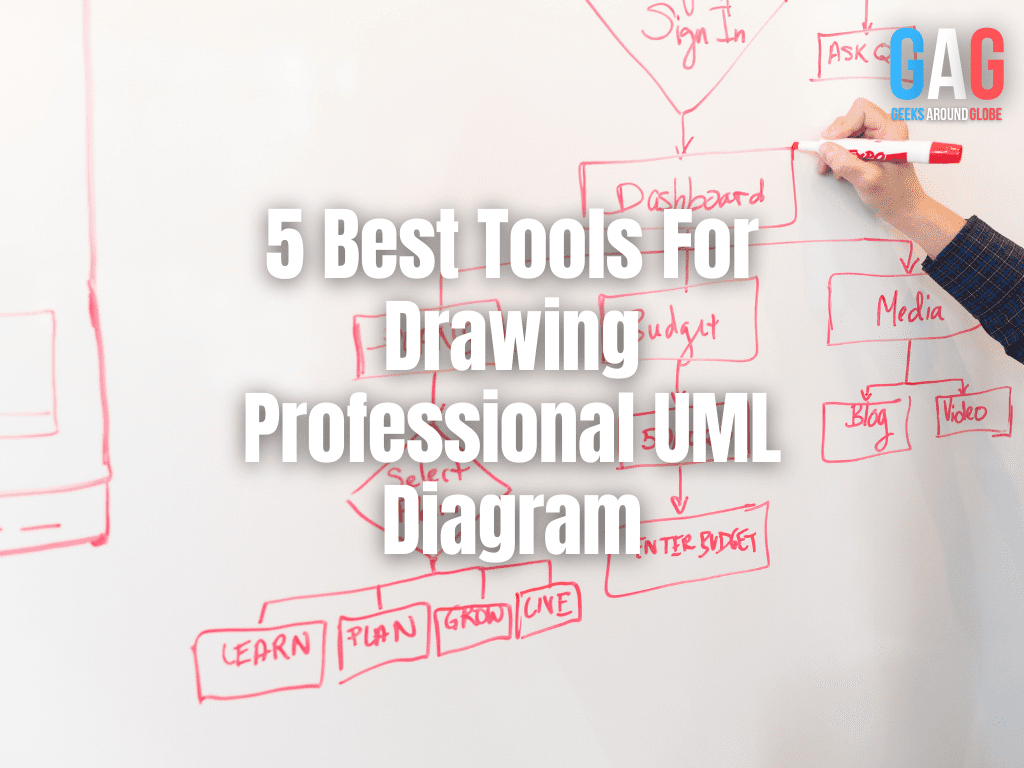- 1. 5 Easiest Ways To Troubleshoot Your Slow Internet Connection Speed
- 2. 1. Schedule Large Files For Downloading In Off-peak Hours
- 3. 2. Use A Wi-fi Extender Or Displace The Router
- 4. 3. Save Some Data For The Last Of The Month To Get Rid Of Data Cap
- 5. 4. Use QoS Settings For Prioritizing Your Uploading
- 6. 5. Lower Your Streaming Resolution On Netflix
5 Easiest Ways To Troubleshoot Your Slow Internet Connection Speed
Facing a frequent drop in internet speed while browsing some specific sites? Or, is this issue coming for everything you are browsing? Anyways, you can find so many pages of explanation about the reasons why your internet connection speed is slow, but here we are going to discuss a few easy methods to cope up with internet speed issues.
So, let’s begin the explanation with the 5 easiest ways to troubleshoot your slow internet connection speed.
1. Schedule Large Files For Downloading In Off-peak Hours
Sometimes, during some particular hours of the day, the speed slows down. Whereas, during some hours, the speed is moderate or even high. It is because of internet rush hour traffic. In simple words, when a huge number of users browse at the same time, traffic increases and it results in a drop in the internet speed. Generally, during the evening or night, internet speed slows down. So, we suggest you download the large files in the off-peak hours (when there is not that large traffic).
2. Use A Wi-fi Extender Or Displace The Router
In some cases, when wi-fi slows down in some corners that are distant from the router, speed decreases because of weak wi-fi signals. First, try to displace the router, which means change its position. If it doesn’t work, then use a wi-fi extender. However, in case it fails too or somehow it’s not available, try to upgrade to a more powerful router system.
It’s better to go for a router with a more powerful mesh system when you are purchasing a router.
3. Save Some Data For The Last Of The Month To Get Rid Of Data Cap
Whenever your internet speed slows down because of the data cap and your browsing ends up crawling, do the following things the next time. Generally, most of the users consume almost 50 or 90% of the data before the last week of the month, or before evening (for plans with daily limits). In this case, one should save some data for the last of the month or day. However, if this is not working for you because of your requirement for more data, you must upgrade to a plan with more data or without any data caps.
4. Use QoS Settings For Prioritizing Your Uploading
Many times you’d have noticed that your Zoom video calls are out of sync. Why? It is because of low latency or less upload speed. Whenever you are uploading something or having an online meet, adjust QoS settings in your router for prioritizing your uploading. It will help a lot, but still, if the issue is the same, then try to change internet plans.
5. Lower Your Streaming Resolution On Netflix
When your internet connection is not offering you a sufficient download speed, you may face buffering during the streaming on Netflix. To enjoy consistent playback, once try to lower the streaming resolution, when it starts playing, pause the streaming for 1-3 minutes and then play it on the resolution that you wish.
Still, what to do if all these troubleshoots aren’t working? How to use those internet services that are restricted in a particular area? For these questions, a VPN is the only possible remedy. Well, if you want to use a free VPN, we suggest you go for iTop VPN. It is the best free VPN for Windows, Android, and Mac OS. But, how? Here are the reasons-
- iTop VPN allows you to connect to the least crowded server to let you browse seamlessly.
- You can choose any of the free VPN servers available in the list, and try them all.
- A huge bandwidth of iTop VPN gets you rid of throttling and data caps.
- To use some reason-restricted services or games like- PUBG, you can connect to Singapore, South Korea, etc. VPN servers in iTop VPN.