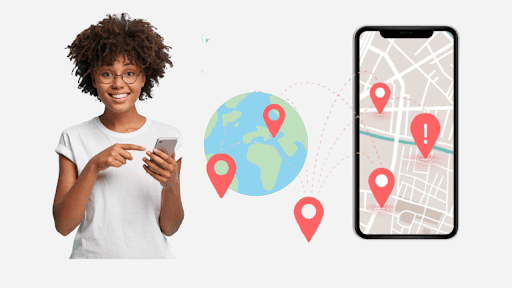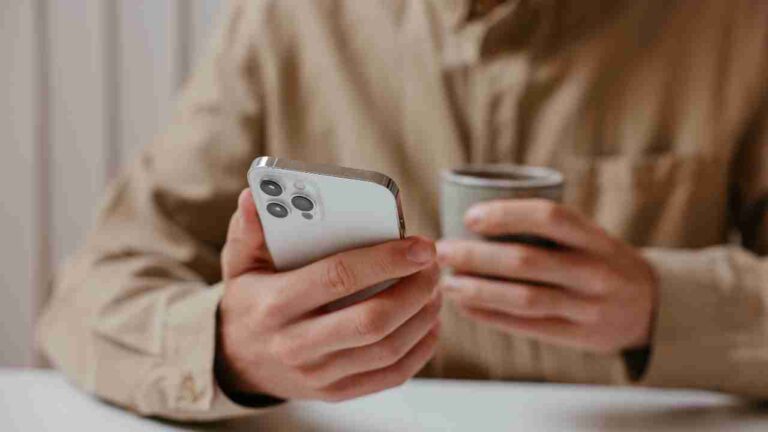Accidental deletion of iPhone text messages is a common problem faced by many. Losing messages can be distressing, whether an important work message, a heartfelt memory, or essential information.
Fortunately, there are solutions to recover those precious deleted texts.
One such solution is the software with the highest success rate: Wondershare Dr.Fone.
In this guide, we will walk you through how to use this software to retrieve deleted text messages from your iPhone.
Wondershare Dr.Fone is the best app to recover deleted text messages on iPhone to help users recover deleted data, including text messages. Millions trust it, boasting a user-friendly interface, a quick recovery process, and a high success rate.
Here are its key features:
- Data Recovery:
The primary function of Dr.Fone is to recover lost data on smartphones. This includes accidentally deleted photos, contacts, messages, and more. The software offers three sub-modes of data recovery:
- High Recovery Rate:
Dr.Fone is an iPhone text message recovery software that boasts a higher data recovery rate than similar software. It can retrieve different file data types, including photos, videos, contacts, messages, notes, call logs, etc.
- File Transfer:
Users can transfer data between iOS and Android devices and computers. It also allows for the transfer of WhatsApp files between devices.
- Backup and Restore:
The software provides options for backing up and restoring data. This includes backing up and restoring data from social apps like WhatsApp, WeChat, Kik, LINE, Viber, etc.
- System Recovery:
Suppose a smartphone system freezes or displays a black screen. In that case, Dr.Fone can be used to recover the system and retrieve deleted text messages on the iPhone.
- Permanent Data Removal:
For those looking to sell their smartphones, Dr.Fone offers a feature to delete data, ensuring privacy permanently.
- Phone Unlock:
Dr.Fone can unlock phone screens, iTunes, and iPhones without passwords. It can also unlock Android phones without resetting settings.

Part 2. Step-by-Step Guide on How to Use the Software
Dr.Fone is the best app to recover deleted text messages on an iPhone. The software offers a direct approach to retrieving deleted iPhone text messages without a backup.
Step 1: Start by connecting your iPhone to your computer.
Step 2: Open the Dr.Fone iPhone application. Select the “Data Recovery” option in the main interface, followed by “Recover from iOS Device” from the menu on the right.

Step 3: Ensure the “Messages & Attachments” box is checked. Proceed by clicking the “Start Scan” button, allowing the software to scan your iPhone for deleted messages.

Step 4: Once the scan is finalized, you can preview all the retrieved text messages. Navigate to the “Messages” and “Message Attachments” sections to view each message.
Step 5: Select the specific messages you wish to recover. You can then decide whether to restore them to your computer or directly back onto your iPhone.

With these simple steps, Dr.Fone – Data Recovery (iOS) ensures the retrieval of deleted text messages.
Part 3. Tips and Tricks for Maximizing Success Rate
In data recovery, success isn’t just about having the right tools and adopting the right practices. While tools like Dr.Fone offer advanced recovery capabilities and can retrieve deleted text messages, users can take certain proactive measures to enhance the likelihood of successful data retrieval.
Here are some pivotal tips and tricks to ensure you get the best results:
Backup Your iPhone Regularly:
The importance of regular backups cannot be exaggerated. You establish multiple recovery points by creating consistent backups of your iPhone, either through iTunes or iCloud.
Should you lose any data, these backups act as a safety net, allowing you to reinstate your device to a state where the lost data remains intact. Setting up automatic backups is advisable, ensuring you always have a recent version to fall back on.
Avoid Using Your iPhone After Deleting Text Messages:
When you delete data, it isn’t immediately wiped from the device’s storage. Instead, it’s marked as available space, ready to be overwritten by new data.
Continuing to use your iPhone after unintentionally deleting messages risks overwriting this “available space,” making recovery more challenging. It’s best to minimize device usage until you’ve attempted recovery.
Enable Aeroplane Mode To Prevent Overwriting of Deleted Data:
Activating airplane mode immediately after data loss can be a game-changer. It halts all network activities, ensuring no new data (like messages or app updates) gets downloaded and potentially overwrites the deleted data.
This simple step can significantly enhance the chances of successful recovery.
Part 4. Common Issues and Troubleshooting
Even with the best tools, users might occasionally encounter challenges during recovery. Addressing these common issues can streamline your experience and ensure smoother data retrieval.
Software Not Detecting iPhone:
If Dr.Fone or any other recovery software fails to recognize your iPhone, ensure you’ve trusted the computer on your device.
Updating your iTunes, restarting the computer and iPhone, or trying a different USB port can also help establish the connection.
Slow Scanning Process:
A sluggish scan might be due to a large amount of data on the device or an older device model. Ensure no other applications are running in the background, consuming system resources.
If the scan remains slow, consider narrowing down the types of data you’re scanning for, focusing only on what you need.
Error Messages During Recovery:
Encountering errors can be due to software conflicts, corrupted backups, or issues with the device itself. Always certify you’re using the latest version of the recovery software.
If errors persist, consider contacting the software’s customer support or consulting online forums for specific troubleshooting steps.
Conclusion
Navigating the maze of data recovery can seem daunting, but with the right software and practices, it becomes a manageable task. Dr.Fone, the best app to recover deleted text messages on iPhone, stands out for its advanced features and user-centric design, making recovering deleted iPhone text messages efficient and effective.
By coupling this powerful tool with the aforementioned tips and troubleshooting solutions, users can approach data loss scenarios with confidence and optimism.