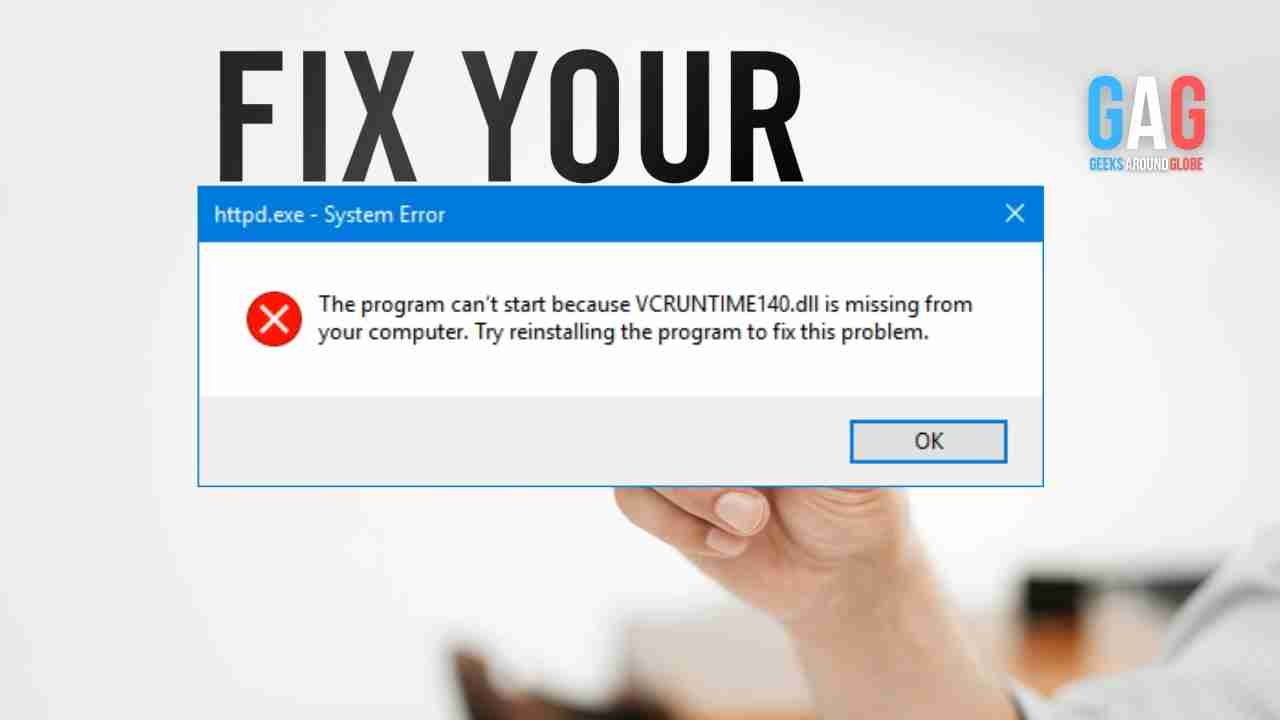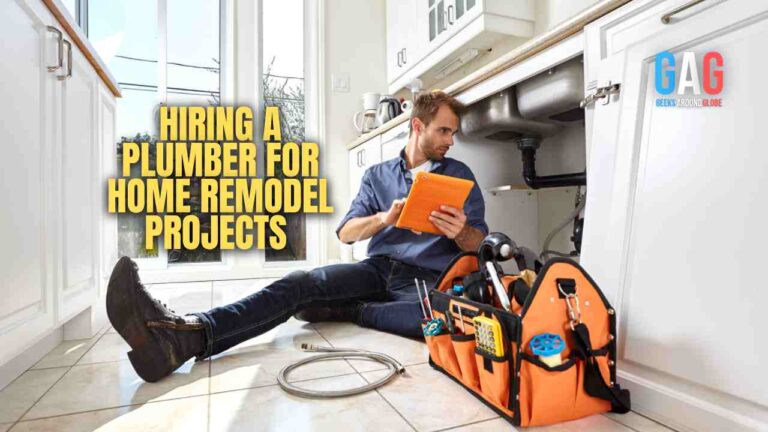Errors in the applications occur as a result of a virus or malware in the system. To resolve different errors on your Windows, it is important to understand the error that has occurred and the application where it has been generated.
The vcruntime140.dll not found error occurs when a DLL file required by an application has been deleted or corrupted. Here are a few tips to solve the problem.
Ways To Resolve The Vcruntime140.Dll Not Found Error:
- Installing The Vcruntime140.Dll File
One of the ways is to download the vcruntime140.dll file to solve the not found error and place it in the folder on the Windows system. Here are the steps to installing it:
- Install the vcruntime140.dll file from any safe online website. A Zip document is downloaded after choosing the option that suits your working device or system.
- Extract the Zip file with the extract option available in your system.
- Take the dll file to set up a listing of the app showing the error notification.
- Install Or Re-Install The Latest Microsoft Visual Studio 2015 Redistributable
When facing problems with the.dll files try reinstalling the Microsoft Visual Studio 2015 Redistributable.
Downloading the relevant documents or files at once from Microsoft can help with the process. Here are the steps in detail:
- Search and install the latest version from the official Microsoft Visual C++ page. When you reach the page, select the right package and click on download.
- After clicking on the download, you will see two options on the screen to download the record: one for a 32-bit operating system and the other for a 64-bit running device. Select the one that is suitable for your system.
- Once done with the downloading process, it will take you to the installation wizard. Select the “install” option.
- Check all the terms and conditions to give access to it and wait for it to get installed.
- If you already have Microsoft Visual Studio 2015, then repair the package if the error occurs.
- Re-Install The Application That Is Facing The Error
Installing the application may solve the issue and refresh the system and the software. Here are the steps in detail:
- Open the Settings option from the Start menu or the Windows option.
- Select the “Apps” option shown in the Settings folder.
- Search for the application or software that generated the error and click the “uninstall” option shown on-screen.
- Re-download the software program or application and install it from its actual internet site. You will be able to access the program and run it after the re-installation process.
- Update The Windows 10 To The Most Recent Version
Updating Windows 10 may solve the error. Your system will be updated with an improved operating system and functionality following the update. Here are the steps to follow:
- Go to the “Settings” option through the Start menu or click on the Windows icon.
- You will see the “Update & security” option on your PC. Click on it.
- You will see the “Check for updates” option.
- If you see any updates, then click on the install option.
- Once done with the update, you will receive the latest version of Windows 10. You can then go ahead and use the application which had the error.
Conclusion
The vcruntime140.dll not found error is common for all Windows users. When you continuously face errors while opening the application, then it might get frustrating. But with the guidelines and ways mentioned above, you will be able to solve the issue fairly easily.