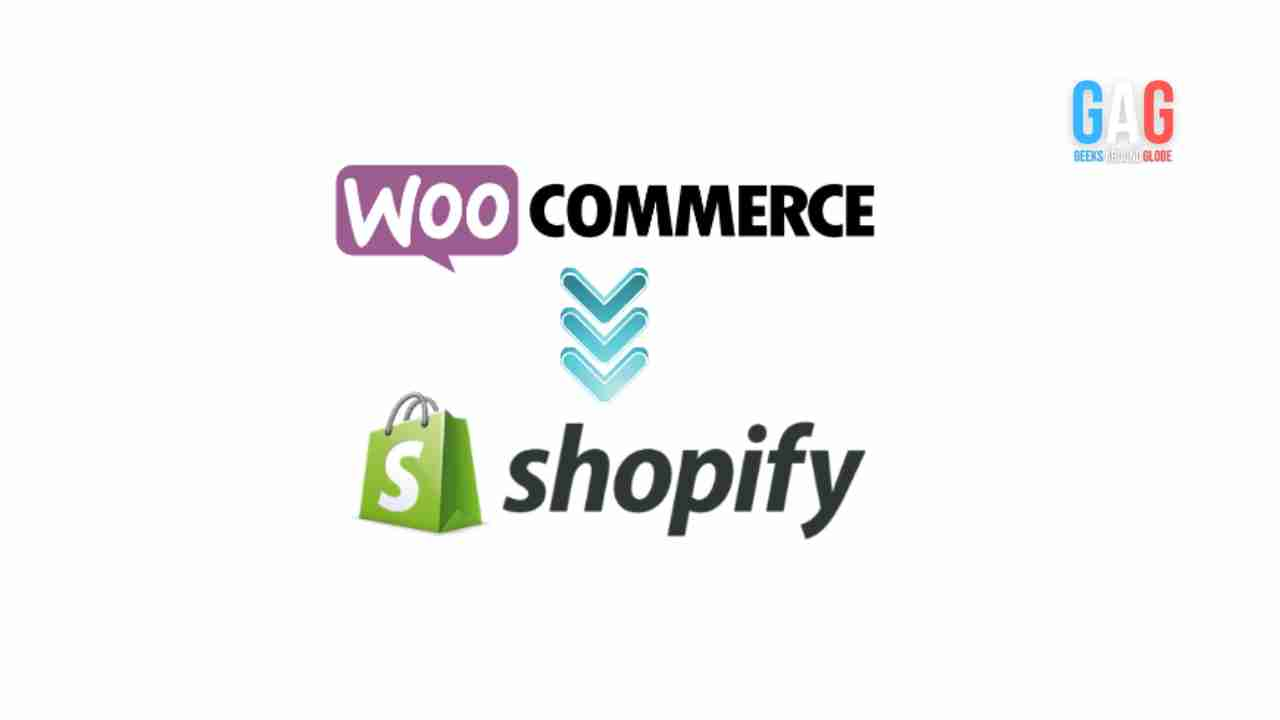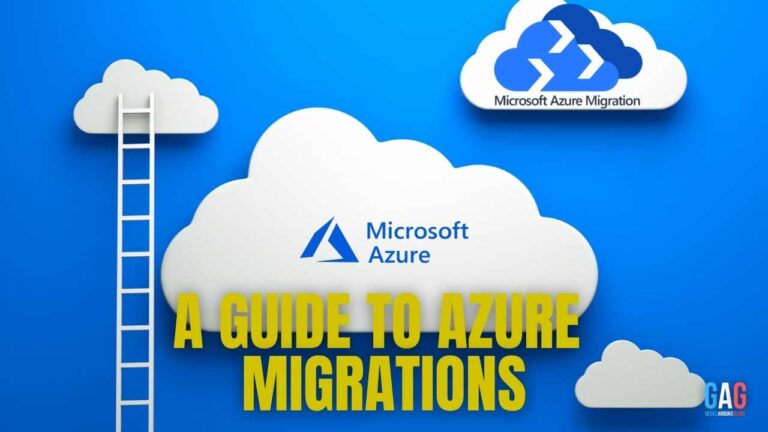- 1. Shopify: Why Switch?
- 2. Step-by-Step Migration Guide:
- 2.1. Step 1: WooCommerce Store Backup
- 2.2. Step 2: Register for Shopify
- 2.3. Step 3: Select Shopify Plan
- 2.4. Step 4: Shopify Setup
- 2.5. Step 5: Export WooCommerce Data
- 2.6. Step 6: Shopify Data Import
- 2.7. Step 7: Create Collections and Products
- 2.8. Step 8: Redirect URLs (Optional)
- 2.9. Step 9: Test Your Store
- 2.10. Step 10: Update and Go Live
- 2.11. Step 11: Notify Customers
- 2.12. Step 12: Monitor and Improve
- 3. Conclusion
You know how important a trustworthy, user-friendly e-commerce platform is if you manage an online shop. WooCommerce and Shopify are popular online store builders. WooCommerce is great for WordPress site owners, but Shopify’s strong features and simplicity of use may lead some to switch. Don’t panic! Migrating WooCommerce to Shopify is easy with this tutorial.
Shopify: Why Switch?
- Understand Shopify’s advantages before starting the migration:
- User-Friendly Interface: Shopify’s dashboard makes online shop management easy for all skill levels.
- Shopify hosts and secures your shop.
- Mobile Responsiveness: Shopify themes are mobile-responsive, so your shop looks amazing on any device, which is important for SEO and user experience.
- Shopify’s app ecosystem lets you add features to your shop without coding.
- 24/7 Customer assistance: Shopify’s 24/7 customer assistance can help you handle any migration or post-migration concerns.
Step-by-Step Migration Guide:
Step 1: WooCommerce Store Backup
Backup your WooCommerce store data before migrating. This guarantees you have a copy of your important data in case the transfer fails.
Step 2: Register for Shopify
Visit Shopify’s website to create an account. Start with a free trial to learn the platform and set up your business.
Step 3: Select Shopify Plan
After signing up, choose the Shopify plan that matches your company. Shopify’s plans vary in price and functionality.
Step 4: Shopify Setup
After choosing a plan, Shopify guides you through store setup. Choose a shop name, theme, and design.
Step 5: Export WooCommerce Data
Export your WooCommerce items, customers, orders, and other data to transfer to Shopify. Go to “Tools” > “Export” in your WooCommerce admin panel and pick the data to transfer.
Step 6: Shopify Data Import
Import WooCommerce data into Shopify. Go to “Settings” > “Import” in your Shopify admin panel and follow the steps to import your CSV file.
Step 7: Create Collections and Products
After importing, examine and categorize your items into Shopify collections. This phase displays your items appropriately and makes them available to consumers.
Step 8: Redirect URLs (Optional)
If you’ve created a client base and want to retain SEO rankings, put up 301 redirects from your old WooCommerce URLs to the matching Shopify URLs. This will maintain your search engine rankings and provide a seamless transition for your consumers.
Step 9: Test Your Store
Test your Shopify shop before launch. Check for broken connections, data transmission, and checkout.
Step 10: Update and Go Live
After you’re happy with your Shopify shop, change your domain settings. Make your shop online by pointing the domain to Shopify.
Step 11: Notify Customers
Tell your consumers about the Shopify migration and any shop adjustments. Customers need this communication to trust you.
Step 12: Monitor and Improve
Analyze consumer comments and store performance after transfer. Improve and optimize your Shopify shop using this data.
Conclusion
Migrating from WooCommerce to Shopify may be easy with proper preparation and execution. Many online shop owners choose Shopify for its user-friendly design, vast app ecosystem, and great customer service. This step-by-step tutorial will help you convert your WooCommerce shop to Shopify, a powerful and scalable e-commerce platform. Back up your data, test your new shop, and keep your customers informed. With the appropriate strategy, you’ll successfully migrate to Shopify and expand. Sell well!