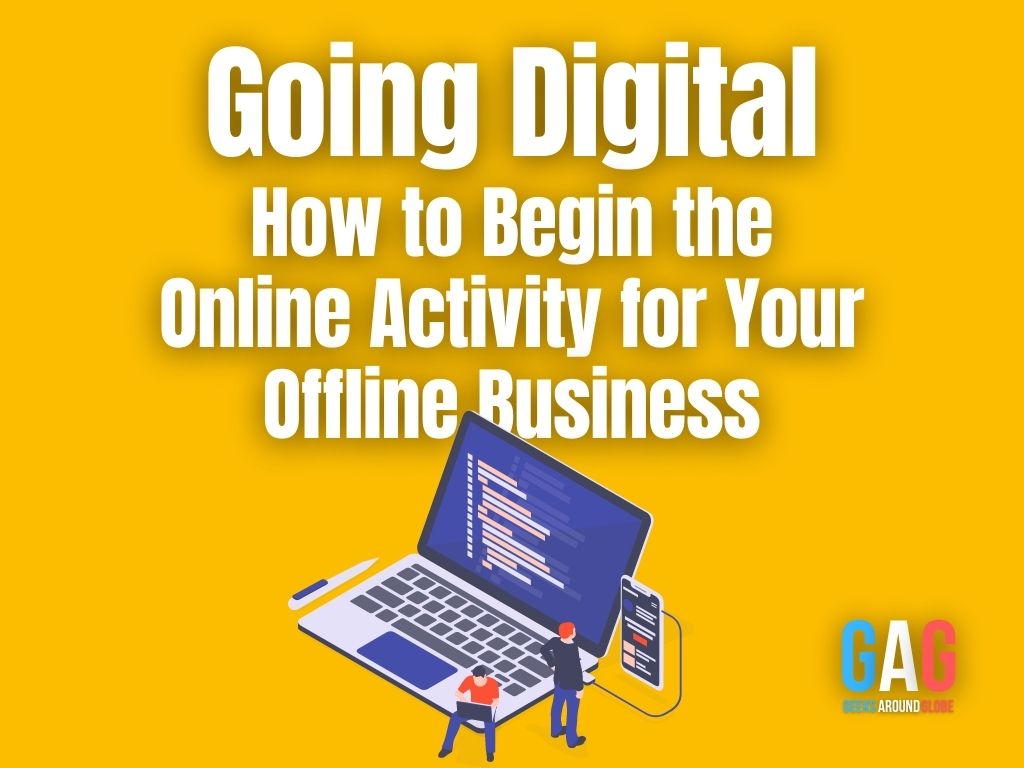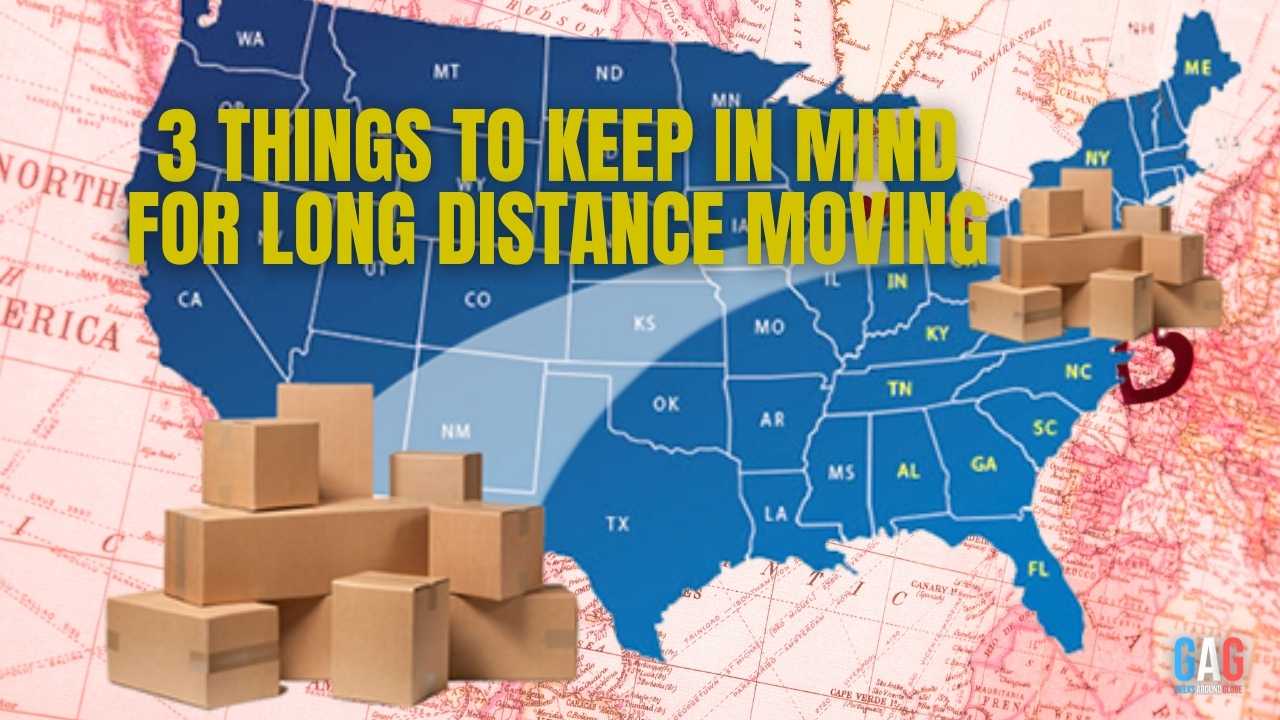If you’re like many Gmail users, your inbox is overflowing with emails from friends, family, and even random strangers. To help you stay organized and make it easier to find emails later on, Gmail has a nifty feature called “Labels.”
Labels allow you to create customized tags for specific types of emails so that you can quickly sort through them when needed. But how do you add labels in Gmail? Don’t worry – we have a step-by-step guide to help you get the job done!
So, What Do Levels Do?
1. Labels Are a Great Way to Organize Your Emails in Gmail
If your inbox is a never-ending abyss of unread emails, It might be hard to keep on top of things, especially when you’re getting emails from work, family, friends, and every online shopping site you’ve visited.
One way to help organize your Gmail inbox is by using labels. With labels, you can categorize your emails into different groups to easily find what you’re looking for. For example, you could create a label for work-related emails, personal emails, online shopping receipts, etc. By using labels, you can take control of your inbox and make it work for you instead of against you.
2. Labels Can Help Save Time
By using labels, you can save yourself time when looking for emails. Instead of spending your precious minutes searching through hundreds of emails, you can go directly to the label that contains what you’re looking for.
It is especially helpful if you receive a high volume of emails daily. You can quickly access only the emails you need to read without sifting through every email in your inbox.
3. Labels Can Get Used As Reminders
You can also use labels to remind yourself of tasks you need to complete. For example, you could create a “To Do” label and add any emails containing tasks or information you need to remember.
You can also create a “Follow Up” label and add any emails you need to respond to but don’t have time to deal with immediately. Once done with the tasks, you can delete the emails from the label and move on with your day.
How To Add Labels in Gmail in 4 Simple Steps
1. Go to your Gmail account and click on the ‘more’ icon in the sidebar. A dropdown box will appear where you can choose to create labels.
2. When the new window opens, enter a label name and click ‘Create.’ The new label should now appear in your sidebar.
3. To add emails to the label, select one or more emails from your inbox and drag them onto the label name in the sidebar.
4. You can also add emails to labels from the email view. Click on the ‘labels’ button at the top of the message and select a label from the dropdown list.
And that’s it! You now have successfully created and added labels in Gmail. Now whenever you search for emails related to a certain topic or person, simply type in one of your custom labels into the search bar, and all relevant emails should appear!
Labeling Your Gmail Inbox – The Easy Way
Labels are incredibly useful for organizing and sorting large amounts of emails quickly and easily. With just a few clicks, you can create custom labels for topics or people that matter most and never worry about missing an important email again! So don’t wait any longer – add labels in Gmail and organized today.