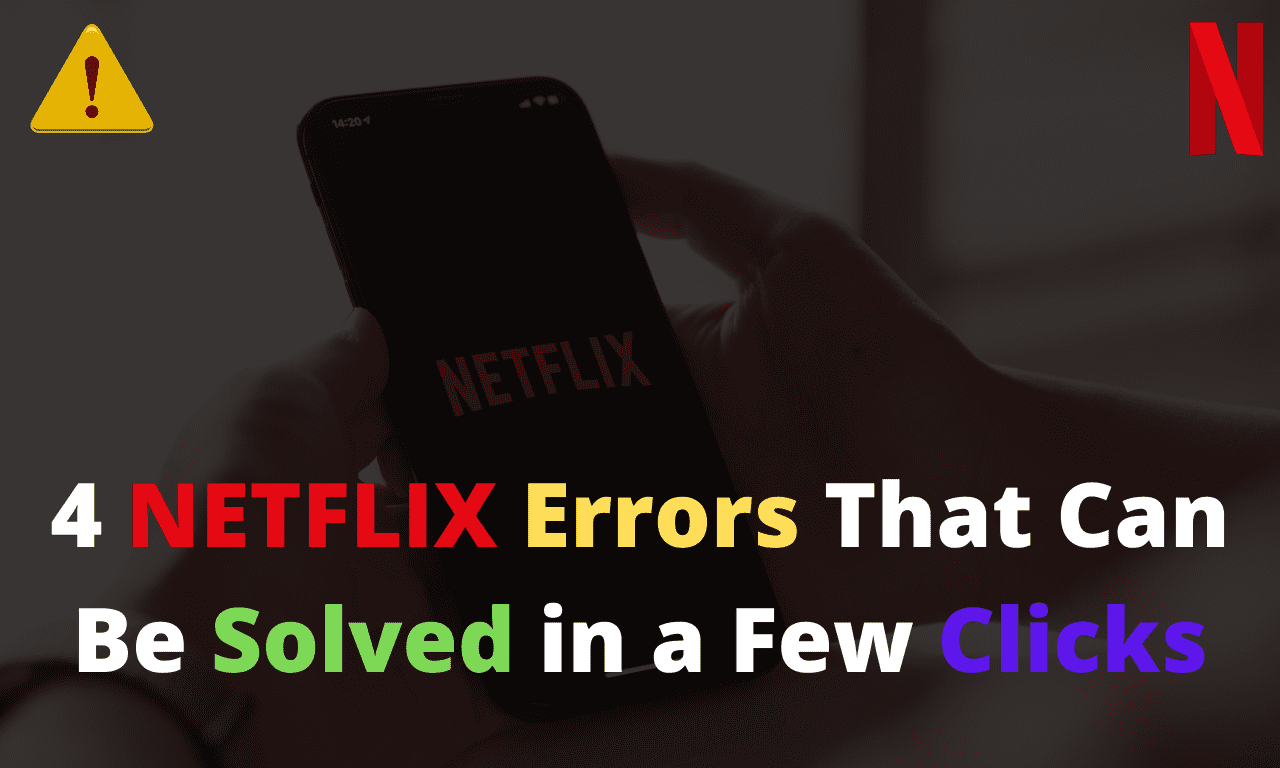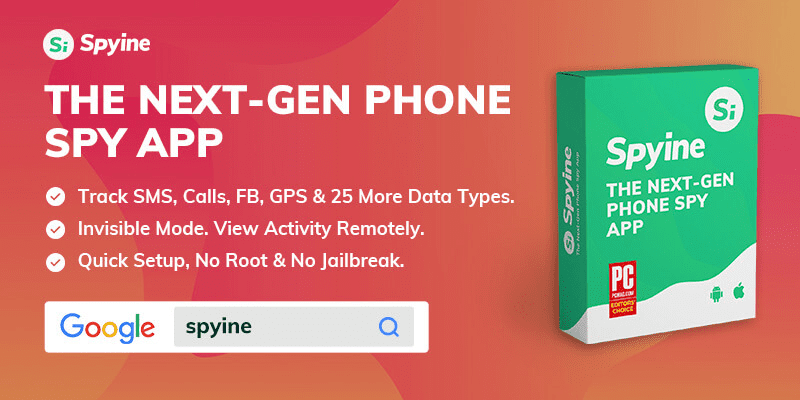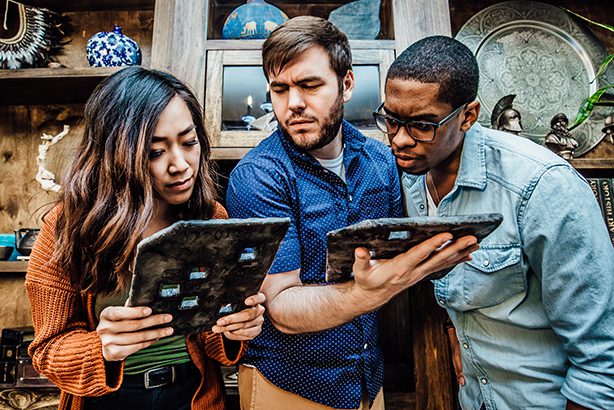Intro:
If Netflix doesn’t open, the first thing you should do is look into how the Netflix service functions. You’ll have to wait a little while for support to fix the most common Netflix issues which are caused by technical failures on Netflix’s end.
However, problems can arise on the user’s side as well, and these must be handled by the user. If you use Netflix frequently, it’s a good idea to be familiar with the Netflix error codes.
We should remember that Netflix does not always show an Error Code. If the service fails again, but no error code is displayed, then try the standard methods for resolving the issue. This is explained in detail further down the page. We’ll also cover how to get around Netflix restrictions in the article for a quick error solution.
Unlock Netflix Using a VPN
In some countries, you won’t be able to watch Netflix. If you haven’t run into the issues listed above, you may require a Netflix VPN unblocker for a quick error solution. VPNs are becoming increasingly popular as a result of their ability to bypass geo-restricted content, restrictions on streaming services like Netflix and Amazon Prime Video. Unfortunately, there are a few exceptions to the rule.
When looking for a VPN service, we suggest checking out ExpressVPN, which is the best of the bunch. Start by visiting the official website and obtaining the plan you need. You can try out the app for free for 3 months with a 30-day money-back guarantee.
Netflix’s firewalls are no match for ExpressVPN. The servers of ExpressVPN are upgraded on a regular basis, resulting in more being made available while also increasing speed. You can use a VPN to unblock Netflix on all of your devices at the same time so that you can use it on all of them. Because of their high speed, you won’t have to worry about buffering, and their customer service will get back to you within minutes if you have any questions.
Netflix Problem – Error NSES-500
The NSES-500 error is most likely the result of a technical issue with Netflix’s servers. If you see an NSES-500 error message, don’t be alarmed. It’s the most common Netflix server error. However, just in case, we run a connection check, and if the connection is down:
- Reboot or restart the modem and router
- Reboot or restart the playback device (computer, smartphone, console)
If you’ve tried everything and still can’t fix the problem, you’ll need to get in touch with customer service.
Netflix Problem – Error NW 2-5
The error message “Netflix has encountered an error” appears along with this code. Problems with the Internet connection are indicated by the message “Retrying in… seconds.” By the way, connection issues are the cause of the vast majority of Netflix NW errors. Hence:
- Make sure the Internet is available on any computer or TV that is connected to the network via cable before using it. Restart the computer or phone if you can reconnect the network cable.
- Assume your TV or computer is connected to the WIFI. In this situation, perform the aforementioned steps, as well as restarting or moving the router closer to your modem and temporarily reconnecting to the Internet using a cable.
You’ll be able to watch any show you want once you’ve completed the process. If the problem persists, please contact the customer service department.
Netflix issues – Error 12001
The Netflix mobile app for Android generates this error, and it most frequently occurs while watching a video. Rebooting your tablet or smartphone fixes the issue. If Error 12001 still appears after restarting Netflix, try clearing the application cache or reconnecting to the service via a different channel.
On Android, quickly clear Netflix cache by following these instructions. Please be aware that after this point all previously loaded data will be deleted from the application memory, including any movies you may have watched.
- Once you’ve closed the Netflix app,
- Go to the “Settings” menu on your smartphone and select “Applications.”
- Search for “Netflix”
- Click on the name, and then look for and click on the “Clear cache” button in the app’s settings..
Depending on the situation, you may need to switch to a different channel to reconnect to Netflix. When you connect to a service from a region where it isn’t officially supported, for instance, this can happen.
A public WiFi network, for example, may have reconnected the smartphone. As a reminder, you can’t connect to Netflix using Public WiFi or the WiFi networks of educational organizations, according to Netflix rules.
Netflix issues – Errors 1011 and 1012
It’s possible that these two errors are related to the issues raised in the preceding paragraphs, but they only occur in the Netflix iOS mobile app. In other words, before doing anything else, make sure your iPhone or iPad is connected to the Internet and fix any issues you find. It’s also a good idea to clear the cache if Error 1011 or Error 1012 persists despite a working connection and perform the following steps:
- Close the streaming on Netflix
- Navigating to the “Settings” menu on your iPhone or iPad
- We locate and select “Netflix” from the list of installed Apps.
- Click “Reset” in the application’s settings to start over.
Common Netflix Troubleshooting Techniques
Netflix does not always display error codes, as we mentioned earlier. The standard methods for fixing problems are used when a service is broken but none of the above error codes are displayed.
- Reconnect to a different network or better channel
- Check the Netflix service’s current status. Navigate to the Netflix.com website and follow the on-screen instructions.
- Check your internet connection speed if the site isn’t available. If it is, wait for the support service to fix the problem. If you want to watch Netflix in high definition, you’ll need a connection with at least 5.0 Mbps.
- Turn off and on the playback device and modem/router once more.