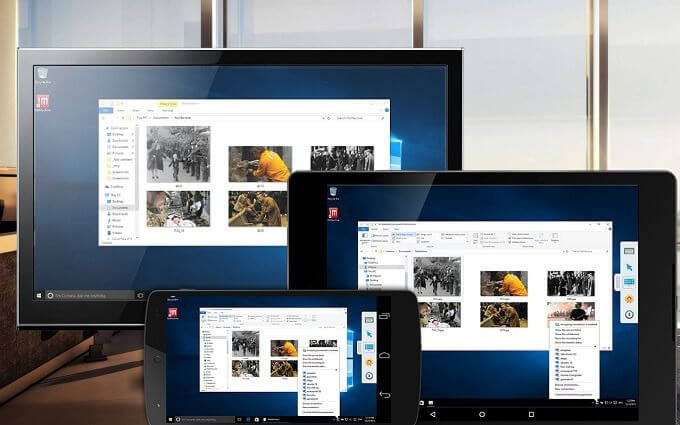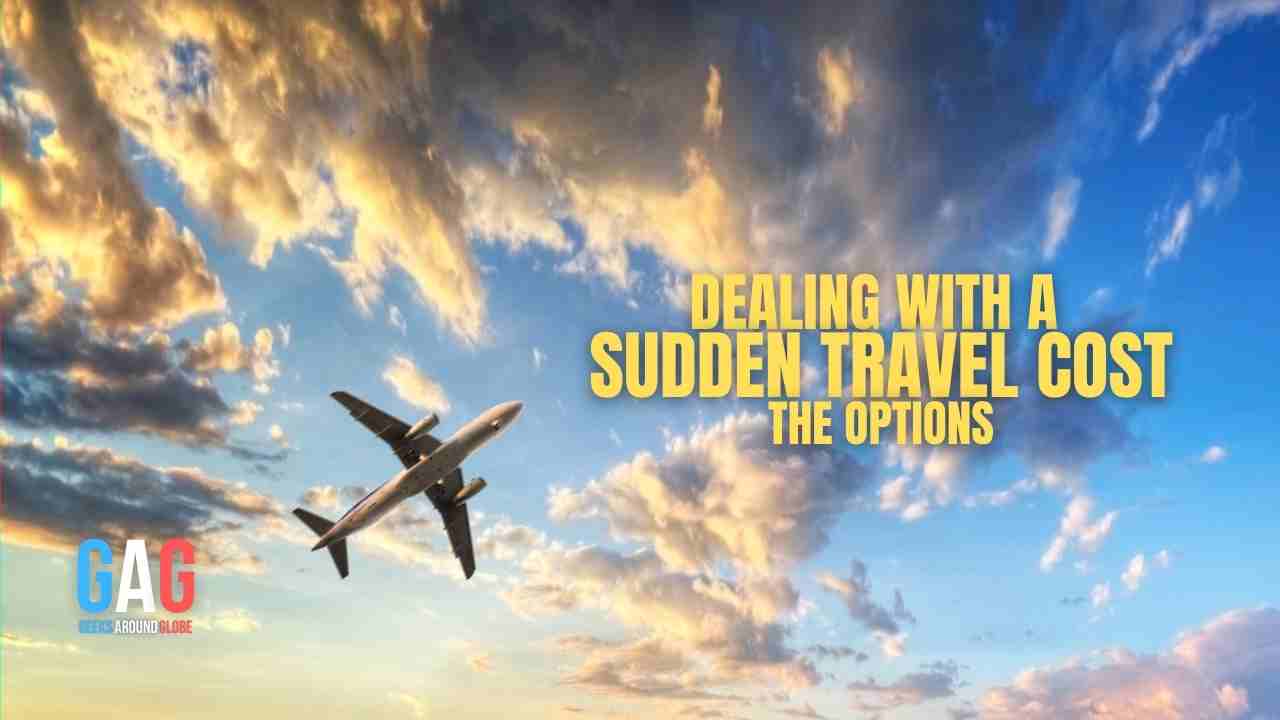Nowadays there are many desktop software to choose from and the good news is many of them are free. let us begin with Windows Remote Desktop. if you are using Microsoft Windows then that one already comes with your PC. It is stable, easy to use, and you don’t have to download any other software. But the problem is it’s only available on windows.
For example, if you have Mac or Linux, it won’t work for you. Something else to remember is that the host computer or the computer you are trying to remotely connect to must run Windows Professional or higher so if you are running Windows 10 home as an example, it won’t work for you.
Another app you can use to remotely connect to another computer is Google Chrome. One reason why Google Chrome is ideal is that it’s so popular. For example, in 2019, Google Chrome was the most popular Web browser. And most likely, you have to go Chrome on your PC right now and now you can use Google Chrome to remotely connect to another PC, and interestingly you can also with your mobile devices such as your smartphone or tablet to remotely connect. Another app you can use TeamViewer. It is definitely one of the most popular, standalone remote desktop apps out there and it offers great premium features for free. Only free for personal use.
For example, if you are getting paid to remotely connect to someone’s computer to fix something, that is considered to be commercial use. But, for a fact, like free software, TeamViewer offers amazing features. The next one on our list is Cloudberry Remote Assistant. While this one is not nearly as popular as TeamViewer and not nearly as polished, but as free software, it offers great features as well. As free software, it includes ideal features such as encrypted connections, file transfer, unattended access, and even text and voice chat, and what is more, it has a nice, simple user interface. So, it’s easy to use alright.
Now let us see Cloudberry in action. I am going to use it to remotely connect to my laptop. the links to download Cloudberry and the other remote desktop software are in the video description. once you have downloaded install Cloudberry on your computer and the host computer, go ahead and open it. As I already mentioned, the user interface is really simple. When you open the app, you will see these two buttons on the top left. The top one with the down arrow pointing towards the computer means this is the host computer, in other words, you are going to use another PC to connect to the one you are using now.
And the one with the up arrow pointing away from the computer means you are going to connect to a host computer. So, the other PC that you are not using right now. On the computer, you are going to connect to make sure you are on this screen so that you can see the computer ID and pin number. And on the computer, you are going to use to connect to the other computer make sure you are on this screen so that you can enter the computer ID and pin number. Additionally, as you can see you can allow unattended access.
Now there is one setting that’s very, very very important if you want to be able to control not just view the computer you want to remotely connect to.
Click the menu button on the top left and then choose options. From the left side, go to where it says incoming connection. and then where it says default access level for an incoming connection, make sure you select full control not view only, which is how it’s set by default.
Once you do this, you’ll have full control over the computer you are remotely connected to. And that’s it! You are all set now you are ready to remotely connect. Now all you have to do is go right here and now enter the computer ID and then the pin number for the host computer. And that’s it! Now you are remotely connected and you have full control over the host computer! As you can see, cloudberry remote assistance is a great, great remote desktop software and the truth is besides Windows Remote Desktop Google Chrome, TeamViewer, and Cloudberry there are other effective RDP providers like Tryrdp is best rdp provider with more than 1000 happy customers. So, if you know of any, please write them in the comments below.