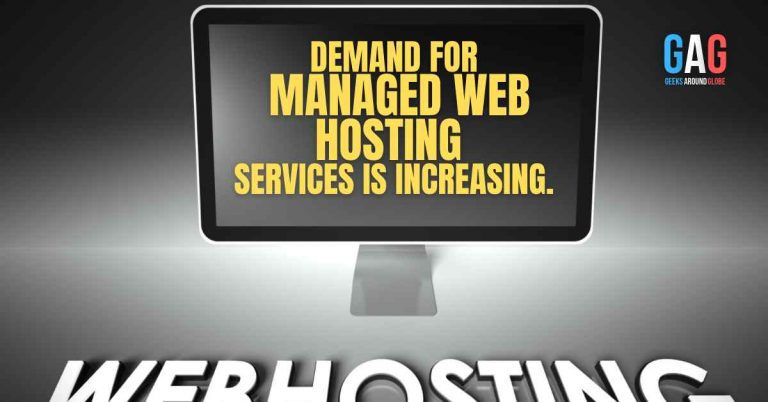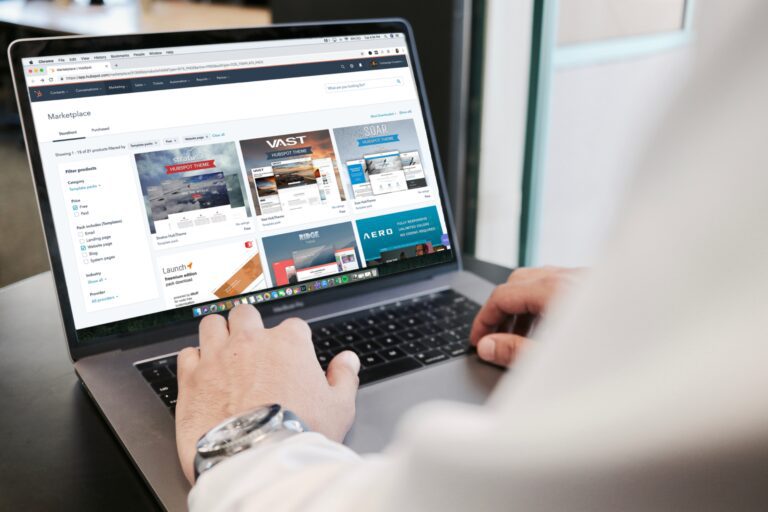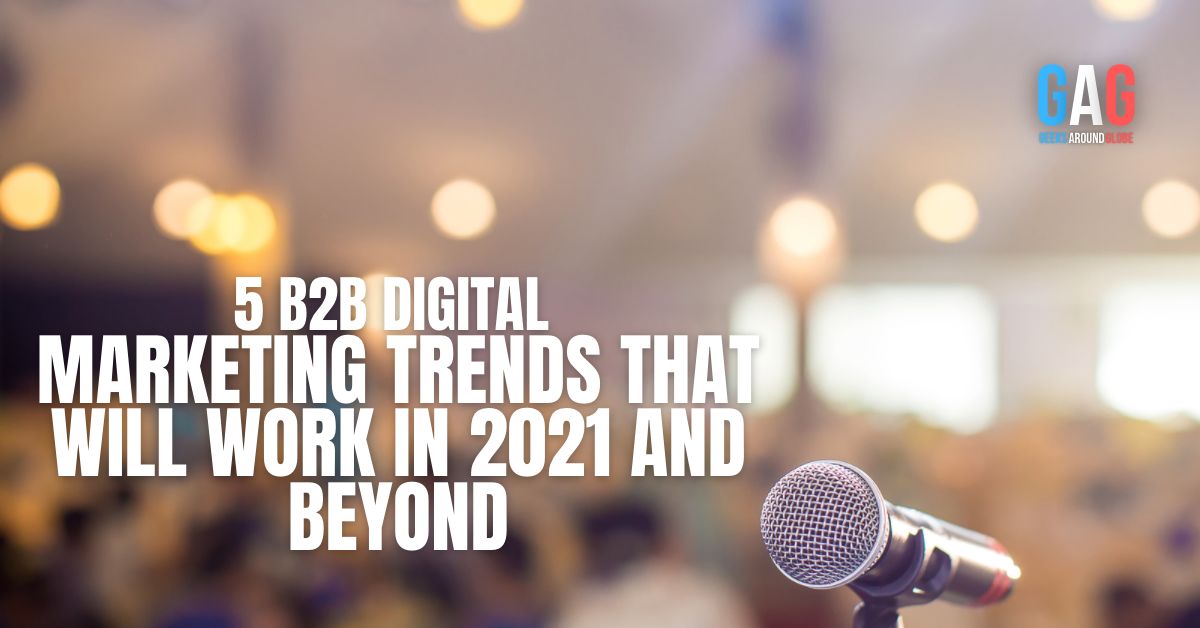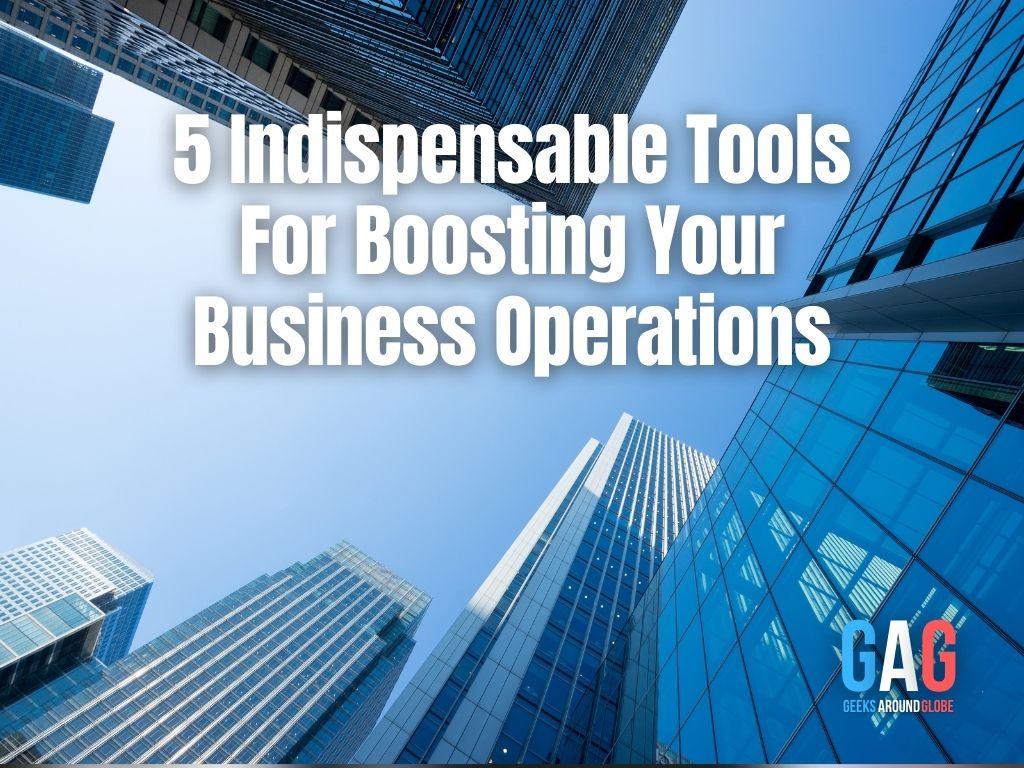whether you are already a seasoned trader, or just a beginner looking to understand and master MetaTrader 5, this comprehensive guide to the free MetaTrader 5 platform will cover every detail you need to know!
I’ll start this MetaTrader 5 tutorial answering some key questions that come to traders’ minds when they start thinking about this platform for the first time.
For example, “Is Meta Trader 5 free?” Yes. The next one, “Is Meta Trader 5 good?” Well, yes. The MT4 platform is considered the industry standard and the MT5 platform has some of the same features, as well as some slightly different ones.
If you’ve made the decision to download the MT5 platform, instead of using the MetaTrader 5 web option, then you’re in the right place. Let’s begin:
How to download MetaTrader 5
- Go to the MetaTrader 5 download page
- Fill out the login form
- The download will automatically begin
Depending on whether you’re downloading from a desktop computer or a mobile device, this page will offer you the version you need: Android, Apple iOS, Mac, or Windows. Linux users are not left out. I’ve also provided a section on performing the MetaTrader 5 Linux setup.
How to install MT5 on Windows?
Once downloaded, you can find the file either at the download bar at the bottom of your browser’s window, or in your download file directory.
- Click the downloaded mt5setup.exe file.
- Follow the Windows installation instructions.
- Choose the installation directory location.
- Click Finish when done.
Once the installation is complete, you can click the application shortcut newly created on your desktop, and launch the MetaTrader 5 software.
How to set up MT5 on Linux
In this MetaTrader 5 review, I’m going to who you some of the essential pieces of information you need to know in order to install MT5 on an Ubuntu distribution kit. Why Ubuntu? It’s the most popular version.
To set up MetaTrader 5 on Ubuntu, you need Wine. Wine is absolutely free and it serves as an intermediary piece of software that allows applications designed for Windows systems to be used on Linux systems.
However, remember:
- Wine isn’t an absolutely stable system. This means that some features of the applications running on Wine might not work properly, or they may stop working completely.
- It’s strongly recommended that you get the most recent version of both Wine and Ubuntu. This will ensure the highest level of stability for your MT5 app.
To install Wine, just type in the following command on the command line (in Ubuntu, this is called the “Terminal”): By entering this command, you will install the most recent, stable version of Wine. Before you type this command in your Terminal, double check that this it’s the most recent command. As new versions of Ubuntu are released and developers update their applications, the commands often change, over time, as well. Next, download the MT4 platform and install it through Wine.