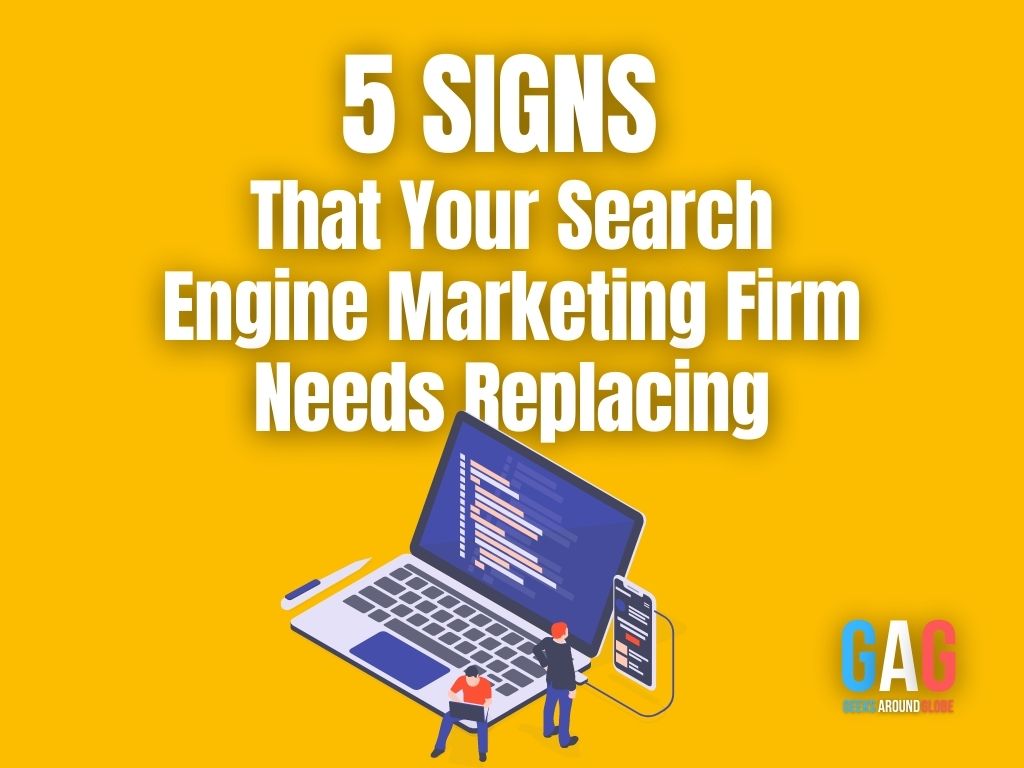One of the key factors for Shopify business owners is website performance. The performance of your website directly affects its ability to attract customers. The faster your website is, the more likely customers are to convert. When you want to improve the SEO of your Shopify online store, performance is also a top-ranking factor in Google’s search engine algorithm. Additionally, the performance of your website affects all of your other digital marketing initiatives. Whether it’s paid marketing, email, or social marketing, the speed of your website in these different channels affects your customers. That’s why keeping your Shopify website up and running is key to your business’s success. Speeding up your Shopify website not only improves the user experience but also directly affects the bottom line.
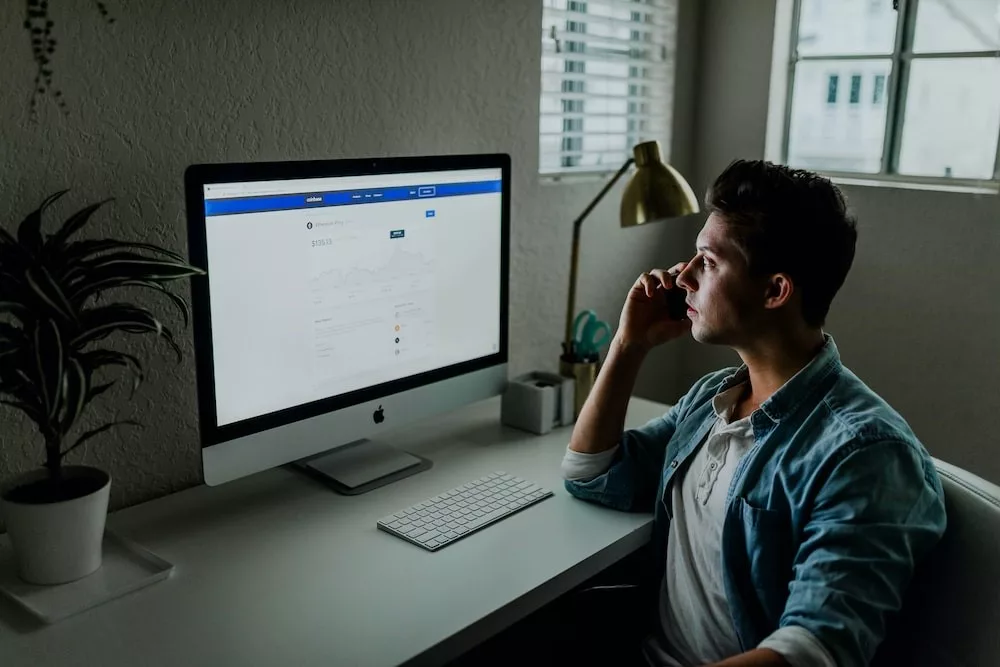
What site optimization does Shopify already have?
One of the powerful, key features of Shopify is that it offers speed optimization for your online store. Shopify websites are usually quite fast compared to other solutions. This is good news for Shopify store owners, as the platform is generally faster than other platforms. When you create a new Shopify site, you’ll find that certain optimization features are already implemented in the Shopify platform itself, but you can also use Shopify speed optimization services to further optimize your platform. This can be done by actively using your browser’s cache: Shopify should already be caching your website’s internal resources by default. Caching allows parts of your content, such as images, JavaScript, and CSS, to be stored locally in the user’s browser.
This means that if you view the same resource twice, you don’t need to download the content again. This allows users to view certain content on your website much faster than before, which speeds up your business. If a third-party resource is flagged as having a caching problem, there’s nothing you can do to fix the caching directly. Using a CDN: Shopify Fastly uses a CDN (Content Delivery Network), which enables it to actively host some of your website’s content on servers around the world. This reduces the physical distance between you and your website content. Reducing the physical distance significantly improves the performance capabilities of your website.
Choose a lightweight Shopify theme
You can get your website up and running quickly by choosing a quick Shopify theme. When you use a lighter theme, your site will perform well and faster in the future. To ensure the best performance of the themes, it is important to thoroughly test a large number of available templates available in the Shopify theme store beforehand and compare the website loading speed. Reduce the size of large images used on your website. Resizing large images is one of the key, most effective ways to speed up, and optimize your Shopify website. After reviewing a few Shopify sites, it was found that many businesses were using too many images. This is logical because online stores are based on images. This is even more true in industries such as retail where images are needed to showcase products. Images are a great way to improve your store’s customer experience and significantly increase brand awareness, but they often come at a price. Image files are often much larger than standard HTML and CSS files. Pages with lots of images can be very heavy and take longer to load than pages with fewer images.
Unoptimized images and website optimization
Unoptimized images can make your website pages load slowly. Unnecessary performance issues occur when loading images that are significantly larger than the render size. This means that the user must upload an image larger than necessary for further processing. Therefore, the user must allocate additional browser resources and data to view the visual content. You can find large images on some Chrome DevTools pages. Just right-click and select Explore. Go to the Network tab and refresh the page. This will show you all the resources used to load the page. You can then sort the most important items by size. When you see a large (100KB or larger) image, locate it on the page, right-click again, and select inspect. Hover over the image link to see the displayed size compared to the actual (inside) size. When an image is not compressed, it may not be optimized. Thanks to compression, the image file size can be much smaller than the original image. The smaller the file size, the faster the browser can load, and optimize the content of the website.
When it comes to image compression, a combination of the following two key paths is important:
Shopify Apps: Some apps automatically compress images on upload.
Optimizilla allows you to manually compress large image elements before uploading them to your website.
Replace GIFs with static images on your website
An undeniable trend you can see in the slow-growing Shopify stores is the use of GIFs. GIFs are invaluable as they provide a more interactive experience for users. This in turn helps improve your website in terms of user experience and branding. However, the GIF tools are huge. Using even one GIF can significantly increase the page size. These files add significant weight to the page and should be replaced with static images whenever possible. This saves a lot of resources and optimizes the speed of Shopify. Many Shopify websites use a large number of images, so it’s usually a good idea to check their suitability. This can speed up your Shopify site because the images on your site only load when the user scrolls down the page, not seeing them all at once. If you’re interested in implementing lazy loading, Shopify is great at helping with that.
Limit JavaScript and Shopify third-party apps
Your Shopify store is actively using a huge number of third-party apps and redundant resources. This causes many requests to the browser. Similar to WordPress plugins, Shopify offers programs that make it easy for website owners to add functionality to their sites without the need for developer experience. The same applies to other third-party scripts. However, keep in mind that the performance of these plugins is successful. Every time you add a program or script to your site, you increase the number of requests to your site. Also, consider the size of these scenarios. Too many third-party apps or codes can slow down your Shopify store significantly.
Submit your tracking code to Google Tag Manager. Google Tag Manager is a turnkey solution that makes it easy to add and remove tags from your website without touching any code. An efficient way to manage all your website tracking codes in one place. Also, one of the main advantages of Google Tag Manager is that all code is loaded asynchronously. This means that code uploaded through Google Tag Manager will not affect the display of your site’s content. This means you can consider “tag migration” and move some of your tracking code to Google Tag Manager. Manage your business with Google PageSpeed Insights a powerful, feature-rich website speed testing tool from Google. It thoroughly analyzes your website and provides you with valuable website performance metrics and actionable suggestions to significantly improve your website speed. To run the tests, open the tool and go to the page where you want to view the performance data. This might be the right solution if you want to optimize your Shopify store for speed. Improving image optimization, and reducing the number of requests to prevent slow loading is an effective way to speed up the website loading process. This will lead to better performance and better engagement across all digital channels.