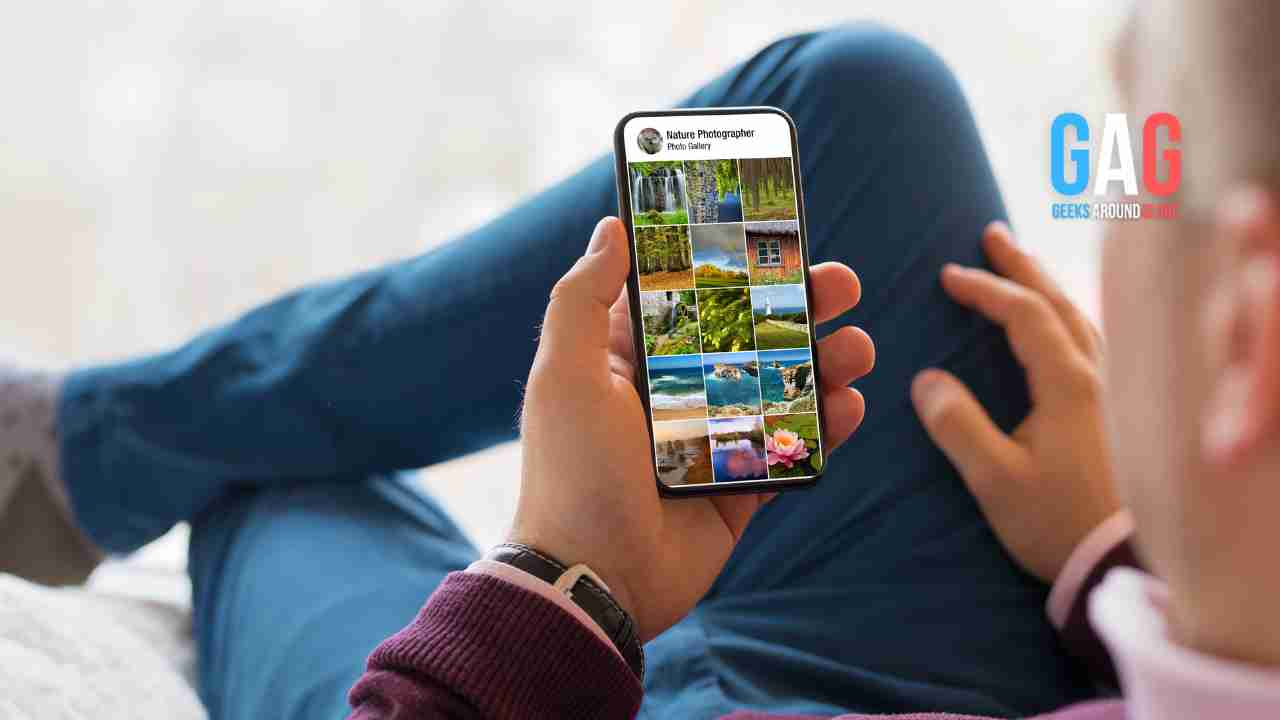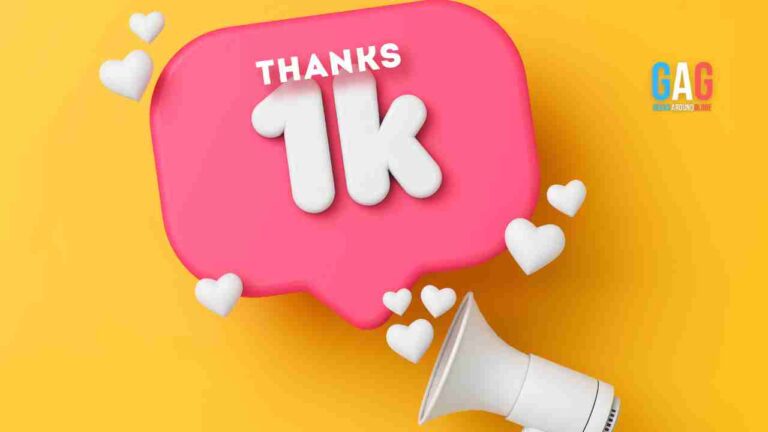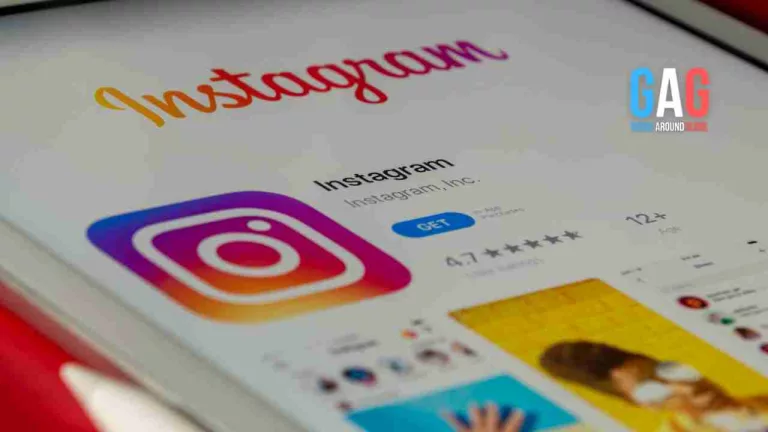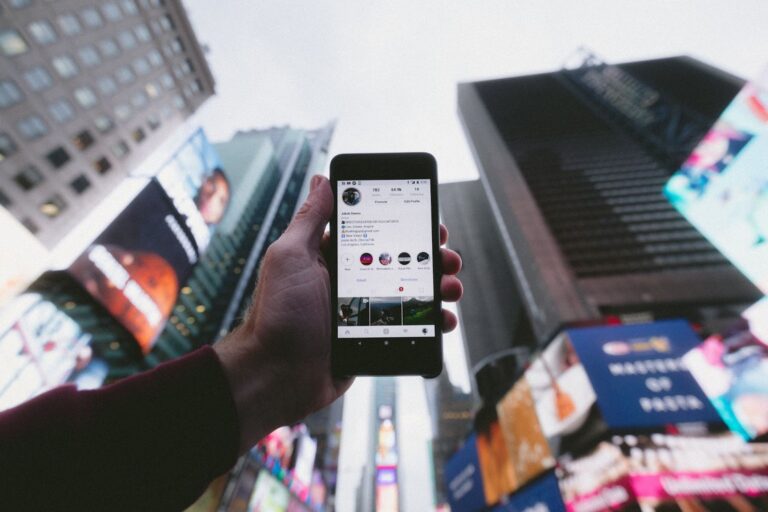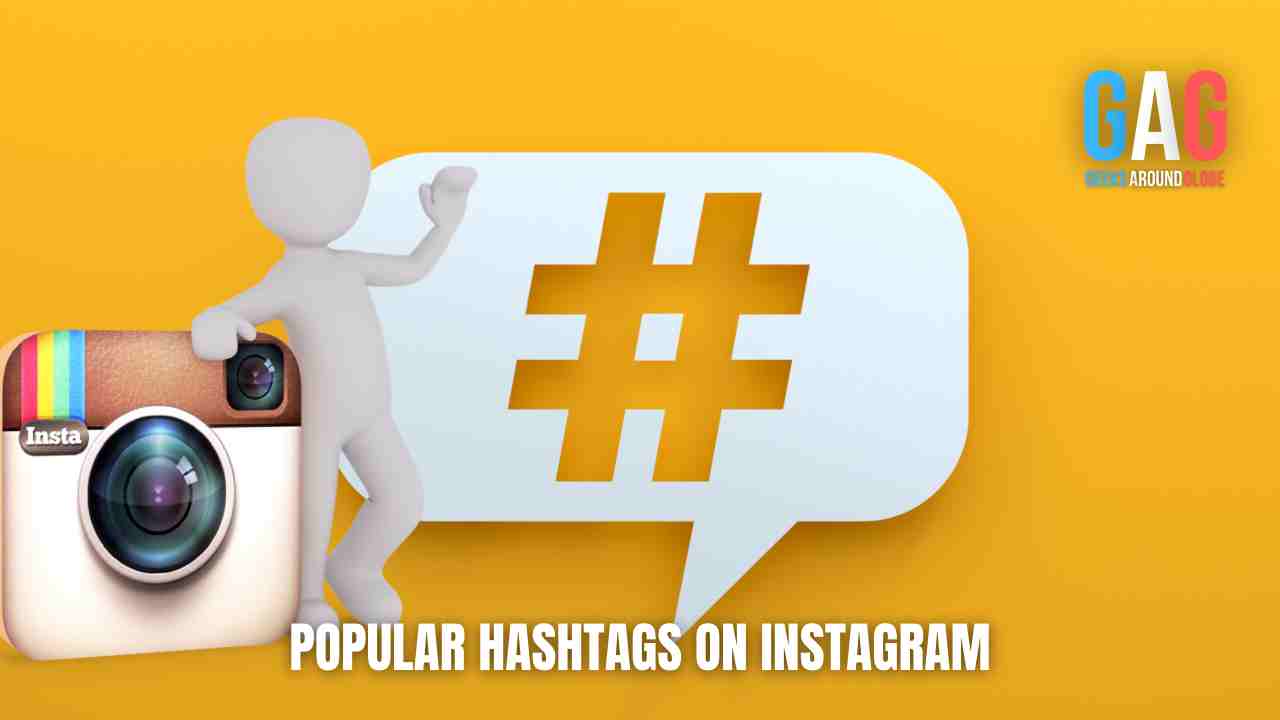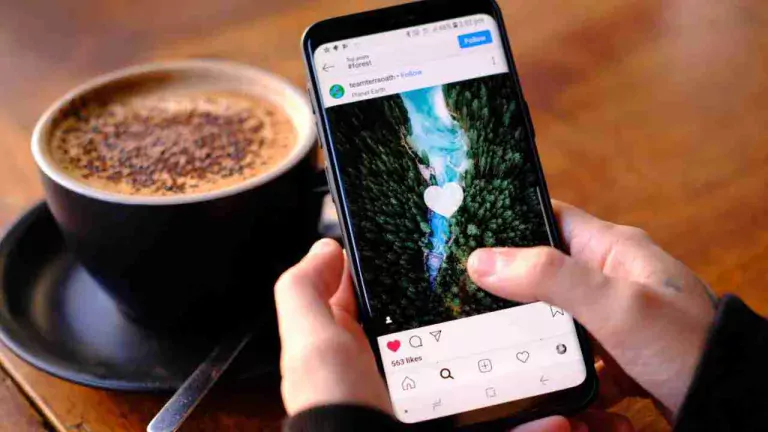We all rely heavily on Instagram for staying connected to friends, for marketing and branding, and even just as a source of amusement. But have you ever had difficulty posting something on Instagram? It can be extremely frustrating when your post fails to go through due to connection issues or other technical problems – whatever the reason may be. Don’t worry though; we’re here to help! In this blog post, we’ll explain some steps that you can take if you can’t seem to get posts up on Instagram. We’ll also provide helpful tips so that it’s easier next time around. So don’t fret too much if you find yourself in this situation – keep reading and soon enough there will be no more excuses as far as not being able to make those Insta-worthy posts go live!
Steps to Post Multiple Photos & Videos in One Instagram Post
Here is a step-by-step guide you can follow to upload and share more than one photo or video in just one Instagram post.
Step 1: Select the Content for Your Post
The first step is selecting the content for your post. Choose up to 10 photos and/or videos that you would like to include in your post. Make sure each photo and/or video is cropped correctly and that they are all high quality (no blurry images). You can also add filters, captions, and other effects before uploading them into the app. To save time, you can also pre-edit your images within an external editing tool such as Photoshop or Lightroom before uploading them into the app. This will help ensure each image looks great when uploaded into the app.
Also, know how to buy Instagram followers – Buy Instagram Followers
Step 2: Upload the Content To Instagram
Once you have selected your content, open the Instagram app on your mobile device and select “New Post” at the bottom of the screen. Then, tap on “Select Multiple” at the top of the screen – this will allow you to select multiple images or videos from your camera roll for your post. Once selected, tap on “Next” at the top right corner of the screen. This will bring you to a preview page where you can edit each individual image or video before posting it onto your profile. Here, you can rotate images, delete unwanted photos or videos from the post, rearrange pictures by dragging them around with two fingers, add filters, write captions for each image/video (you will need to do this individually for each image), tag people/locations/products (optional), etc., before posting it live onto your profile. Once done editing all images/videos within your post – hit “Share” at the top right corner of the screen! Now all of your images are posted together as one single post on your page!
Now that all of your images have been uploaded into one single post – it’s time to share it with friends! Tap on “Share” at the top right corner of any image within that particular post – this will bring up options such as sharing via direct message (DM), adding it directly onto another user’s story (which lasts 24 hours only), sharing via Twitter/Facebook – or copying link which allows anyone with access to that link view that particular image. (Note – if using Twitter/Facebook check out which social media platform works best for what type of content is being shared!) From here share away with friends near and far!
Do check out how to increase likes on your Instagram posts – Buy Instagram Likes
Conclusion:
Posting multiple photos and videos on one Instagram has become increasingly popular amongst users because it allows them to tell a story without having to clutter their profile feed. It’s easy too—all you need is up to 10 items from either photos or videos from your camera roll then use some simple editing tools within Instagram itself like rotating images, deleting unwanted photos/videos from posts, etc., writing captions for each image/video (individually) tagging people/locations/products(optional), etc., With these simple steps followed – voila – now all of those items are posted together as one single post on someone’s page!