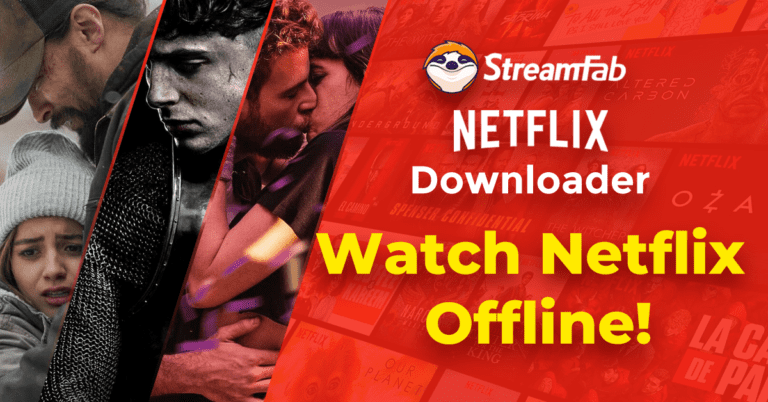PlayStation titles are a name of excellence for console gamers. Spread across the widest variety of genres, PS games have something for the most diverse entertainment preferences.
The popularity of these titles is evident from the series of games launched across 4 generations. The hype can easily motivate you to enjoy PlayStation gaming with friends and family. When pondering about playing PS3 games on your PC, an emulator and the game’s ROM file is all you need. Among the host of PS ROM sites, Romspedia enjoys the gamers’ preference.
How to Enjoy PS3 Games on Your PC
Playing PS3 games on a PC is no rocket science. The process is quite simple, with a few tweaks and you are ready. Let us have a complete insight into the same in what follows next:
System Requirements
- Operating System
- Windows: Windows 7 SP1/8.1/10/11
- Linux: Linux 5.4 for older LTS, Ubuntu 18.04 and later
- MacOS: MacOS Big Sur 11.6 and later
- FreeBSD: FreeBSD 12.3 and later
- CPU
- AMD: X64 processors with 6 cores and 12 threads. 8 cores and above are preferable with Zen 2 or later architecture.
- Intel: X64 processors with 6 cores and 12 threads. 8 cores and above are preferable with Skylake or later architecture.
- GPU
- AMD: OpenGL with 4.3 or later compatibility and active driver support. AMD Evergreen architecture from HD 5000 series and later.
- NVIDIA: OpenGL with 4.3 or later compatibility and active driver support. Fermi architecture from GTX 900 series and later.
- RAM and Storage
- 8 GB of dual-channel RAM is preferred.
- HDD or SSD support for storing game files and emulator data.
- 512 MB for main emulator information and 5 GB to store the virtual console cache.
- 128 MB to store emulator cache and game-based console user data.
Step 1: Download and Install a Preferred Emulator
Navigate to the official site of a preferred emulator and download the same on your PC. You will receive a ZIP archive file that needs to be extracted in your system. The latest PS3 emulators don’t require installation. You can run them by double click on the setup file.
Step 2: Setup the Emulator
Double-click on the emulator’s setup files to run it. The QuickStart guide for PS3 emulators is available on their official sites. You can go through them for a detailed insight into the usage process.
Most emulators exchange updated compatibility information for the supported games from their home websites. Grant emulator access to your system’s firewall for an automatic data update.
Step 3: Download the PS3 Firmware
Emulators generally mimic the hardware of PS3 titles. Mimicking the software requires a download of the original firmware to use and update on actual consoles. The PS3 firmware is available on the official PlayStation website. You will need a little search to get the same from a variety of consoles in the PS family.
- Open the ‘PlayStation’ homepage, and tap ‘Support’. Choose ‘Support’ again from the menu that drops down.
- Hit the ‘Hardware and Repairs’ button on the page that appears next.
- Tap the ‘PlayStation 3’ button.
- Hit the ‘System Software Update’ button, followed by clicking on ‘PS3 System Update’.
- Right-click on the ‘Download PS3 Update’ button. Choose ‘Save As’ from the dropdown menu.
- Choose a storage location for the PS3 system update file on your PC in the dialog box that appears next.
- Wait for the firmware download process to finish and head back to the emulator.
- Launch the emulator on your PC and navigate to the ‘Menu Bar’. Hit the ‘File’ tab and choose ‘Install Firmware’ from the menu that drops down.
- Wait for the firmware download to finish. Head back to the emulator.
- Launch the emulator, hit the ‘File’ tab on the ‘Menu Bar’, and choose ‘Install Firmware’.
- Point the emulator to the PS3 firmware downloaded from the official PlayStation website.
- Wait till the emulator installs the required files.
- A popup message notifies the completion of the installation process.
- The emulator now pre-compiles modules to load your games quickly.
Step 4: Dump a PS3 Game
Dumping PS3 games is the simplest way to run them on emulators. You need to fulfill a few system requirements to proceed with the process.
- Dumping with a PS3 Console
PS3 consoles are best for dumping disk-based PS3 games. Digitally-downloaded PS3 titles are exclusively dumped by this method. Your PS3 console should have custom firmware installed for game dumping. Disk-based game dumping requires homebrew programs. The game files are transferred to the PC through an FTP connection or external drive.
- Dumping with a PC
You can also PS3-compatible Blu-ray drives for dumping PS3 games. Blu-ray drives with a +6 read offset and a Mediatek chipset works best in this regard. PS3 disks can now be dumped with software or manually.
Step 5: Boot the PS3 Game
- Hit the ‘File’ tab and click on ‘install.pkg’ for installing the game on your PC. Double-click to launch the game once it appears in the emulator’s game list.
- Choose ‘Boot Game’ within the ‘File’ tab, followed by selecting the ISO file or game folder to boot disk-based PS3 games.
- The first boot of a game is quite time-consuming since the emulator compiles a host of files. This is, however, a one-time process.
Step 6: Configure the Controls
The game is ready to play. However, a quick controller configuration will enhance your experience.
- Hit Pads’ in the top ‘Menu Bar’ of the emulator screen. You can also use keyboard input, but PS3 games are much better with controllers.
- Open the ‘Handlers’ menu at the left and select ‘DualShock 3’ or ‘DualShock 4’ for using real PS3 controllers connected to the PC. Most emulators also support XInput controllers like Xbox.
- Ensure the controller detection by the emulator by monitoring its live input at the bottom of the ‘Gamepad Settings’ window. Most PS3 controllers don’t need remapping.
- If your PS3 game does not run seamlessly, it may need some additional tweaks. Hit ‘Config’ or set global emulator options in the ‘Configuration Menu’. You can also click on ‘Create Custom Configuration’ in the dropdown menu of a preferred game.