PDF has definitely been the most frequently-used file format in the workplace and at school. However, it can sometimes be too large to send via email, which results in great inconvenience, even if you use a PDF Drive. Therefore, you’d better know how to compress a PDF for free if you have frequent interactions with it. Much as Adobe Acrobat will be the first option when it comes to this request, I believe many of you are looking for its alternatives. Today, we will introduce you to a free solution to compressing a PDF without Adobe–WorkinTool PDF Converter.
An Overview Introduction
WorkinTool PDF Converter is the most valued product of WorkinTool software family. Released in the market last year, it quickly became a dark horse in this competitive area. It wins its wide recognition by its lightweight and simple interface, so you don’t have to be tech-savvy to use it. Besides, with WorkinTool PDF converter on your PC, you will have almost all the essential PDF tools as it boasts the following features:
| Convert from/to PDF | Tool BOX | View & Edit |
| PDF to Word | Merge PDF | Read PDF |
| Word to PDF | Split PDF | Edit PDF |
| Excel to PDF | Remove Pages | Add Text to PDFAdd Sticky Notes to PDFHighlight in PDFInsert Images into PDFSign PDFResize PDF |
| PDF to Excel | Add Watermark | |
| PDF to PPT | Compress PDF | |
| PPT to PDF | Protect PDF | |
| PDF to JPG | Unlock PDF | |
| Image to PDF | Rotate Pages | |
| PDF to HTML | Add Page Numbers |
For most of these features, it takes you only three steps to export the desired outcome, which effectively enhances your working efficiency.
Additionally, WorkinTool PDF Converter is completely FREE for users currently. All its features are accessible without a license payment and compulsory registration. Meanwhile, though it is freeware, there will be no ads involved in your conversion or editing and no intrusive watermark added to your output. Hence, it is a suitable replacement for Adobe Acrobat.
Here is some specific information for your reference:
Price: 100% FREE
Supported OS: Windows 11, 10, 8 and 7.
Online Version: Yes (WorkinTool free online PDF Converter)
| Our Verdict | |
| Reasons for Having It | Reasons for Declining It |
| Lightweight and simple interfaceMultiple powerful PDF featuresEasy conversion and editing processBatch processing availableHigh-quality output100% free currentlyGuaranteed data privacy and information security | Limited supported OSLimited supported image formats |
How to Compress a PDF Without Losing Quality by WorkinTool
Reducing the size of a PDF through WorkinTool PDF Converter (desktop version) is as easy as ABC. Only three steps will assist you in completing this task and the output will be exported without losing quality.
How to shrink PDF file size via WorkinTool PDF Converter?
(First of all, you need to download and install WorkinTool PDF Converter.)
Open the tool, find Tool BOX > Compress PDF, and click Select PDF file to upload your file.
Choose the compression mode, change the save path and then hit Convert.
Click Open file to retrieve your compressed file(s).
Notes:
Two default compression modes are optional:
Normal Compression: It allows you to reduce your PDF file size to a reasonable extent without losing quality.
Extreme Compression: It will compress your PDF to the smallest size with the slightest sacrifice of the original quality.
WorkinTool supports batch compression. Therefore, you save the cumbersome processing of compressing your multiple PDF files one by one.
Here is the result.
How to Compress a PDF Online for FREE with WorkinTool?
If you are unwilling to download and install an offline tool on your PC, an online PDF converter is definitely a helpful way. You can resort to WorkinTool’s free online PDF converter to shrink your PDF file size.
How to reduce PDF file size with WorkinTool free online PDF converter?
Open WorkinTool and find Additional Features > Compress PDF.
Click the + icon to upload your file or drag it here.
Select the compression mode and press the Convert tab.
Click Download to get your shrunk file.
Please see the result here.
Notice:
WorkinTool free online PDF converter is equipped with the same two compression modes as its desktop version. You can choose any of them based on your compression needs.
Batch processing is also available in WorkinTool online version. You don’t need to worry about the reduction of multiple file sizes.
Something More to Say
Desktop PDF Software vs An Online PDF Converter
| Features | WorkinTool Desktop Version | WorkinTool Online Version |
| Interface | Lightweight and easy | Simple and convenient |
| Internet Access | No | Yes |
| Download & Installation | Yes | No |
| Price | 100% Free | Free |
| Import & Export Speed | Instant | Fast but unstable (depend on the file size and internet status) |
| Compression Modes | 2 (Normal and Extreme Compression) | 2 (Normal and Extreme Compression) |
| Export Status | Directly exported to PC | Download required |
| Output | High quality without any intrusive watermark | High quality without any intrusive watermark |
| Security | Guaranteed data privacy and information security | High-level security |
| Limits | No | Yes (File size and numbers) |
Final Thought
How to compress a PDF will no longer be a tough question if you have a proper solution at hand. You don’t have to use Adobe Acrobat whenever you need to reduce the size of your PDF files. It is strongly recommended to give WorkinTool PDF converter a try. It is easy to use, practical, safe and 100% free. Besides, it provides both desktop PDF software and an online PDF converter to meet your different needs.
Now, are you prepared to try WorkinTool PDF Converter?

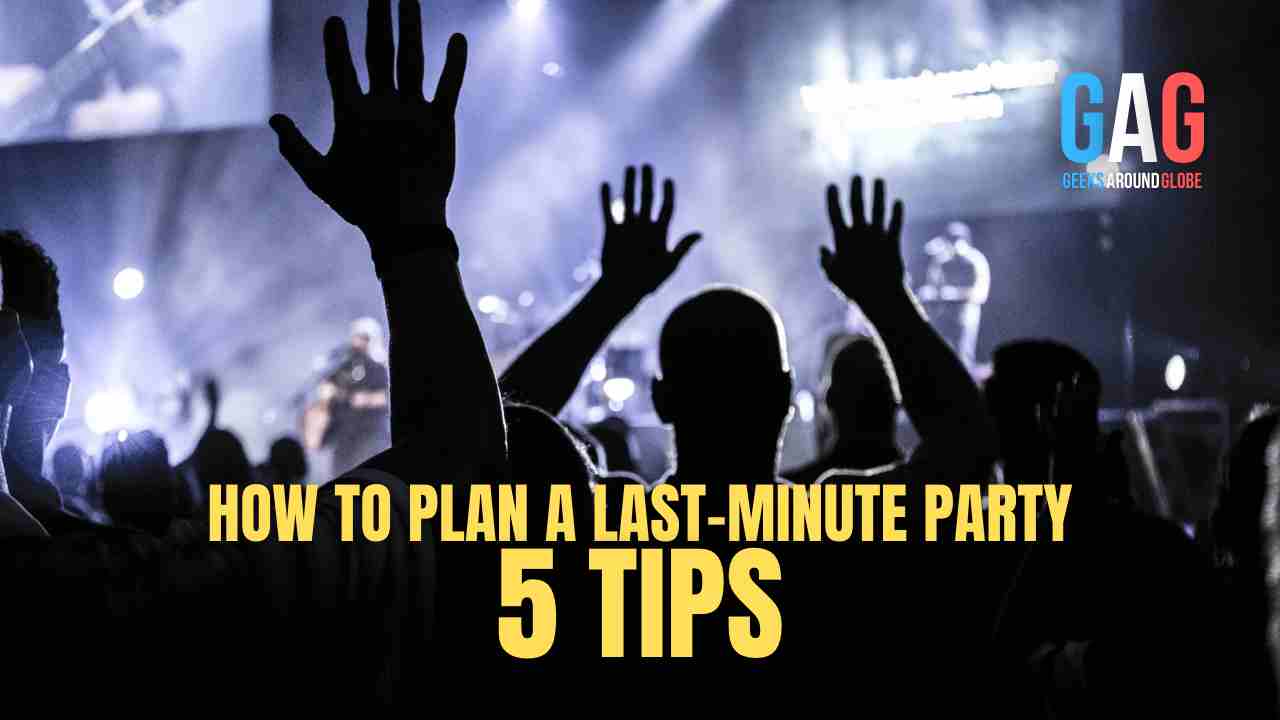
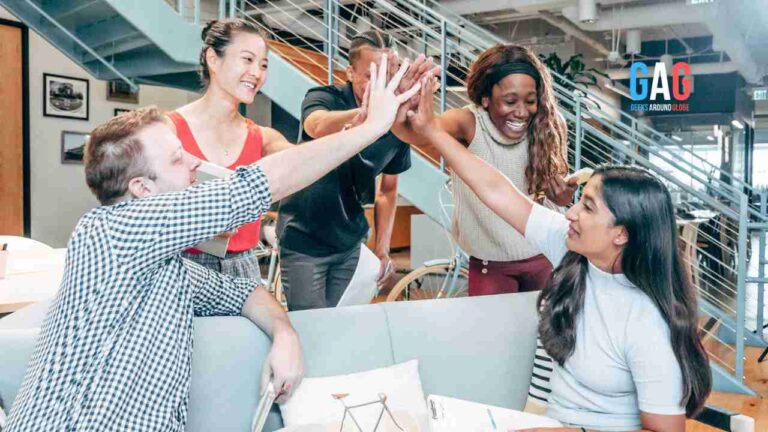
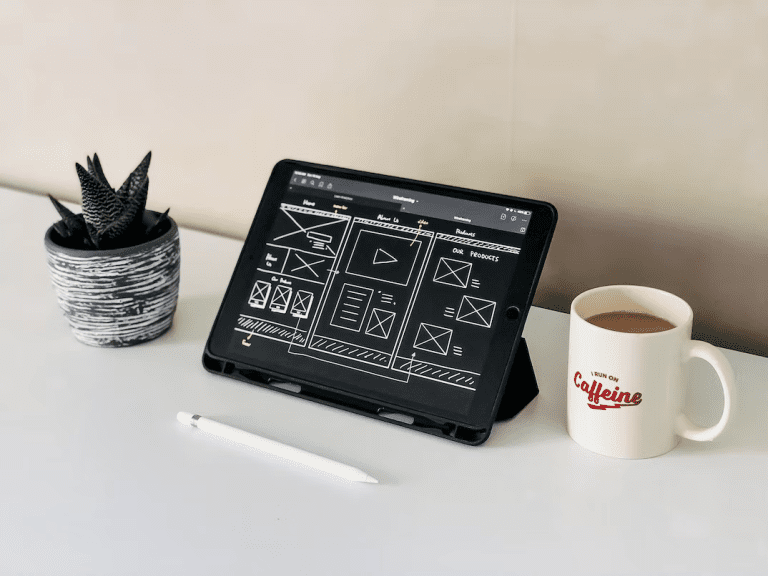



![[Tools & Steps] How To Edit Christmas Cards Online](https://geeksaroundglobe.com/wp-content/uploads/2023/01/How-To-Edit-Christmas-Cards-Online-768x432.jpg)