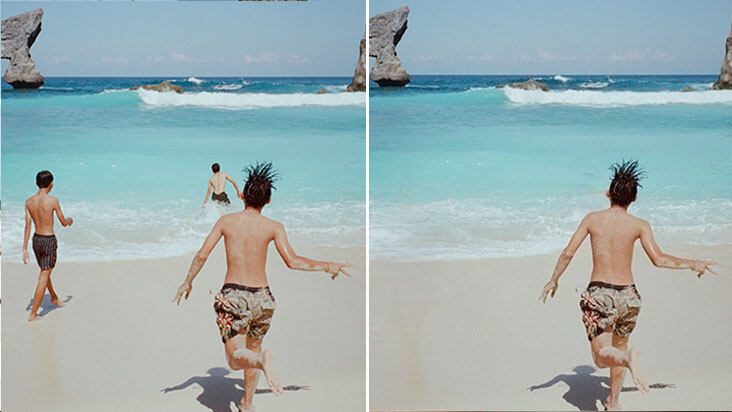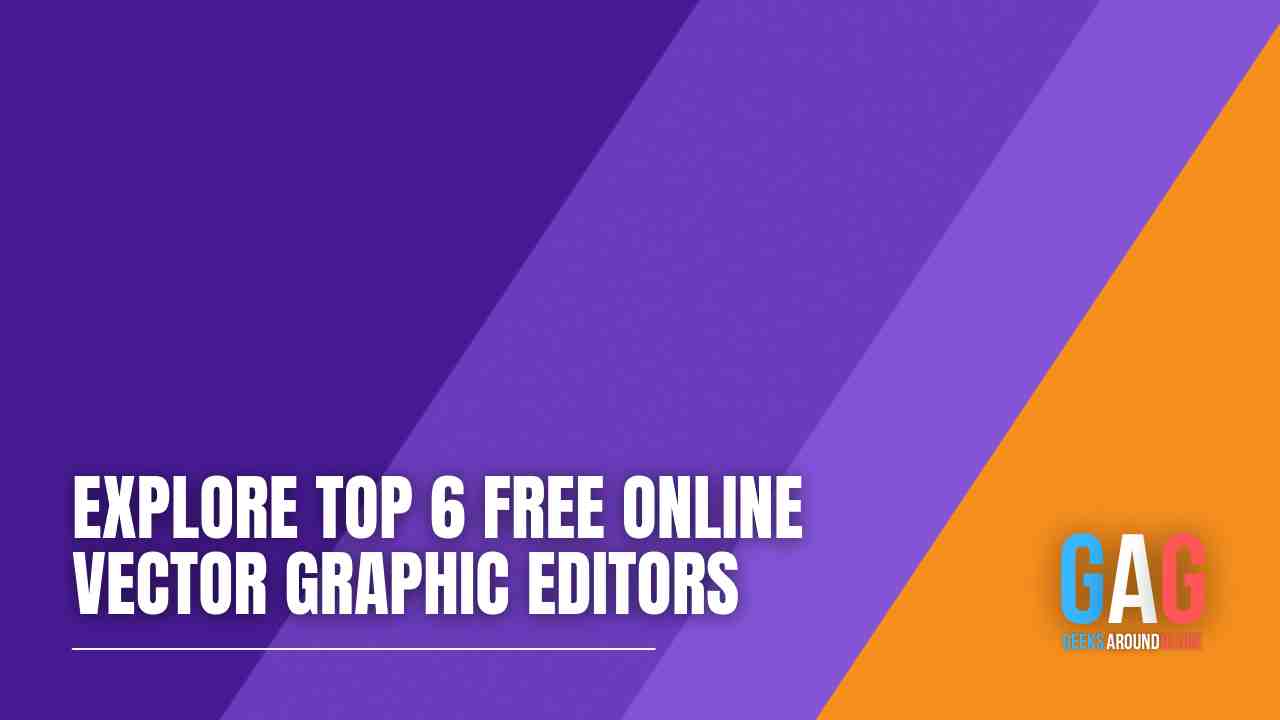Canva is a completely practical visual design tool that permits you to make any designs for advertising, flyers, invitations, ebooks, and anything social media related.
Designing gets even simpler and easier, regardless whether you’re skilled or new to graphic designing, as Canva allows you to buy Canva templates of various designs as well as the choice to make and tweak your own masterpieces.
So basically, Canva templates are graphic designs that people created which you can easily modify according to your preferences. The frame is already there, and you can get creative by changing the varieties of colors, text styles, and other features.
How do you use and modify Canva Template?
To get everything rolling, you may scroll your way through the templates to search for a design that accommodates your specific needs. Another way is to use the search or inquiry bar at the top most part of the page.
When you find a template of your choice, you may select it to access a new page where you can start the design.
Here’s a bonus tip for you: You can select Custom Aspects on the left part of your Home page to genuinely customize your design and select your preferred size.
You may start customizing from here on. You can select Templates on the left corner of the page. There are various design templates on the menu where you can pick from to kickstart your own customization. Simply drag and drop the design of your choice onto your empty template.
If you wish to change the features in the design, you may access the toolbar found on the design screen. This is where you will be able to omit the features, change their font style, colors, and so on.
You’re doing great! Now, if you’re satisfied with the result of your design, you may download it!
How do you create your own design template?
There are a number of reasons why you want to make your own Canva templates. For instance, having a design template can be useful when creating a post on your social media account every week as opposed to remaking it every time you post. Another reason would be the need to create different variations of your label for future use.
Before you start creating your own design templates, make sure you have already created a folder for storing the templates in.
If you haven’t created a folder yet, simply go to your Home screen and on the left menu, select Folders. Then, choose Create New found on the right corner of the screen. You may enter the name of your folder. You have the option to make the folder private or shareable to all Canva users.
Another bonus tip for you: When creating a folder name, make it specific for a more organized storage. For instance, you might want to name the folder “Instagram Templates” for all your IG posts. You get the idea.
You can transfer the designs you are going to use as templates in the future into your newly created folder found on the left corner of the screen. Now that you have transferred them, they’re all good to go for future use!
When you’re all set to make a template, select the chosen design to open a display of information. The right side of the screen is where you will find the “Use As Template” option. Select it and a duplicate copy of the design will open. This is where you can start making personalized changes. Since it’s a duplicate copy, make sure you rename the new design when you’re done.
Can you upload images?
Yes! This tool makes it easy as it allows users to upload their own images like a photograph or a logo. On the left corner of the screen, find and select the “Uploads” tab, then “Upload Media”. Click “Device” if you want to upload a file from your computer. If you want to use a logo, we recommend a PNG format.
Save and Print!
Are you happy and satisfied with your new design? Save and Print it! You will find different types of files, but we recommend saving your design in a PDF format.
Now, you can also print your design as you wish. What’s great about this tool is that it offers printing services to their users. However, if you are printing numerous copies for flyers, invitations or business cards, it’s best to print them at home.
The Takeaway
What makes graphic designers love Canva is that it allows users to use the design templates many times over. It also saves your designs so you can keep on editing them as you wish!
With Canva, you can create wonderful designs without having to spend much on expensive software! We hope this article has helped you in any way. Happy designing—like a pro!