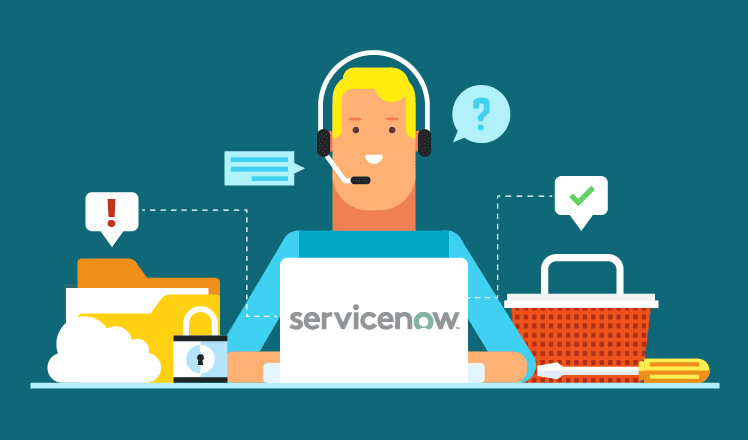Excel spreadsheet is a widely used program. Many use it for personal use, while others use it for business. However you use spreadsheets, you may need help with several spreadsheet errors.
Common Excel errors include incorrect formulas, merging cells, or creating multiple tables in a single spreadsheet. You can create an error-free spreadsheet by exercising some of the best practices for spreadsheet design to minimize errors.
Learn the best practices for spreadsheet design to minimize error in this article.
Spreadsheet Errors, Risks, and How to Address Them
Spreadsheets are conveniently used for several purposes. They can store large amounts of data and alter and manipulate it. Despite this, spreadsheets are subject to human errors.
Spreadsheet errors result from data input, formula, and formatting errors. When errors frequently occur, your business can be at risk.
You need to know and understand the different spreadsheet risks to be able to create spreadsheet reports that are reliable, accurate, and error-free. Some examples of spreadsheet risks include unskilled users, insufficient guidelines for spreadsheet use, and data loss.
Addressing Errors and Risks
Below are two ways to fix errors and reduce risks using spreadsheet software.
- Data Security
Passwords are necessary to secure your spreadsheet reports. It is also advisable to establish restrictions on who gets to access the spreadsheets. Use a separate worksheet for input data and calculations to protect business data.
- Good Spreadsheet Software
Investing in quality spreadsheet software can be expensive. Despite the expense, you can recover the amount spent by creating accurate and reliable spreadsheet reports.
Best Practices for Microsoft Excel Spreadsheet Design to Minimize Errors
Anyone, even expert Excel users, can easily make mistakes when working on spreadsheets. These mistakes can cause error messages to appear. Applying best spreadsheet practices not only gives you accurate data, but also helps save time and stress.
Professional spreadsheet templates can help you minimize errors because of their preset functions or formulas. Simple Sheets houses hundreds of customizable and editable templates. You can find a template that is perfect for your needs.
You can reduce errors by applying the best practices listed below.
- Working With a Goal
You can only plan the best course of action when you consider your goals. Having a goal in mind helps you plan how your spreadsheet will turn out.
Consider what kind of data you and your audience would like to see in the spreadsheet. Present your data in an easy-to-understand manner and design it considering the interest of your audience.
- Data Collection in Tabular Form
Knowing your end goal and considering your audience’s interest, you can now begin gathering raw data. A spreadsheet containing raw data should not look pretty. Rather, your spreadsheet should contain accurate and reliable data arranged logically using tables.
Excel or any spreadsheet program easily processes data in tabular form. Unstructured data will result in the program showing errors when processing data and applying formulas.
You may also create different columns to separate formula cells from data input cells to avoid overwriting formulas.
When designing the structure of your spreadsheet, format the spreadsheet like a database. All the header rows have the same format, no cells are merged, and every row and column has encoded data.
- Use Safer Input Data With Google Forms
Using Google Forms as a survey app and communication tool saves time, and the information shared is accurate. Google Forms has a user-friendly interface for inputting data. You can import data into your spreadsheet easily.
- Data Validation
Integrating data validation into your practice of using spreadsheets helps minimize errors from occurring. Data validation is an effective way to check that your data is correct for processing.
If you practice data validation, you can make data encoding easier for those using the spreadsheet and avoid manual data entry. An example would be creating a dropdown menu.
- Separate Reference Data and Activity Data
You must separate reference data from activity data. Reference data is database data. Database data should be private or on a view-only spreadsheet.
Database data should not be altered intentionally or accidentally. When data is unaltered, it guarantees reliability.
You should structure your data to be created in one place and updated anywhere. You can do this if you use Google Sheets, which is a cloud-based spreadsheet. It can save changes made on your spreadsheets in real time.
On the other hand, activity data is made from the everyday processes in your business. Activity data is important in the creation of dashboards or reports. It should have a date and time attached to it.
The data can be well structured to effectively apply formulas for data analysis. You can do this by using Google Forms, importing information to a particular folder, integrating your spreadsheet with software, and using different worksheets for other users to prevent several changes from occurring on the same data.
- Simple Conditional Formatting
The purpose of practicing simple conditional formatting on spreadsheets is for the users to understand how the spreadsheet generally works. An example of conditional formatting is changing the colors or fonts of the cells based on content.
- Order of Worksheets
Another best practice you must remember when using spreadsheets is using different worksheets for different data types. For instance, the first sheet contains collected data entry, the next sheet is for formulas and calculations, and the last sheet will serve as a presentation sheet where you can create graphs and charts.
You can create an explanatory worksheet describing to users how the spreadsheet is decided and how it is intended to be used.
Do not include multiple tables in a single worksheet. As much as possible, use only one so as not to confuse the spreadsheet.
- Avoid Fixed Numbers in Formula
It is good practice to avoid encoding fixed numbers or values in your formula cells, especially when working with large data sets. Using fixed values is a big risk, for you must make changes within your cells whenever values change.
This is a problem for large data spreadsheets. What you can do is separate the input cell for fixed values. Then, make references to this cell for calculations.
- Do Not Hide Data
It is not a smart move to hide columns or rows containing data. Hiding columns, rows, and, worse, an entire worksheet will result in users overlooking important data when working with the spreadsheet.
You can hide data only when necessary and when you cannot put this information in separate worksheets. However, hiding data is an uncommon practice because it is possible to have a separate worksheet containing sensitive content.
- Do Not Merge Cells
Refrain from beautifying your spreadsheet when it leads to problematic calculations and poor data analysis. Referencing a merged cell poses big risks and errors.
There are other ways to beautify your spreadsheets. You can make it visually appealing by organizing your data to become readable and understandable to other users. Merging cells is not the answer to beautifying cells.
Conclusion
Spreadsheet errors can appear anytime, whether you have basic or expert spreadsheet skills. Learning about the best practices for spreadsheet design to minimize errors can help you have a stress-free spreadsheet experience.
Applying the best practices allows you to maximize the use of spreadsheets to work on them safely and productively.