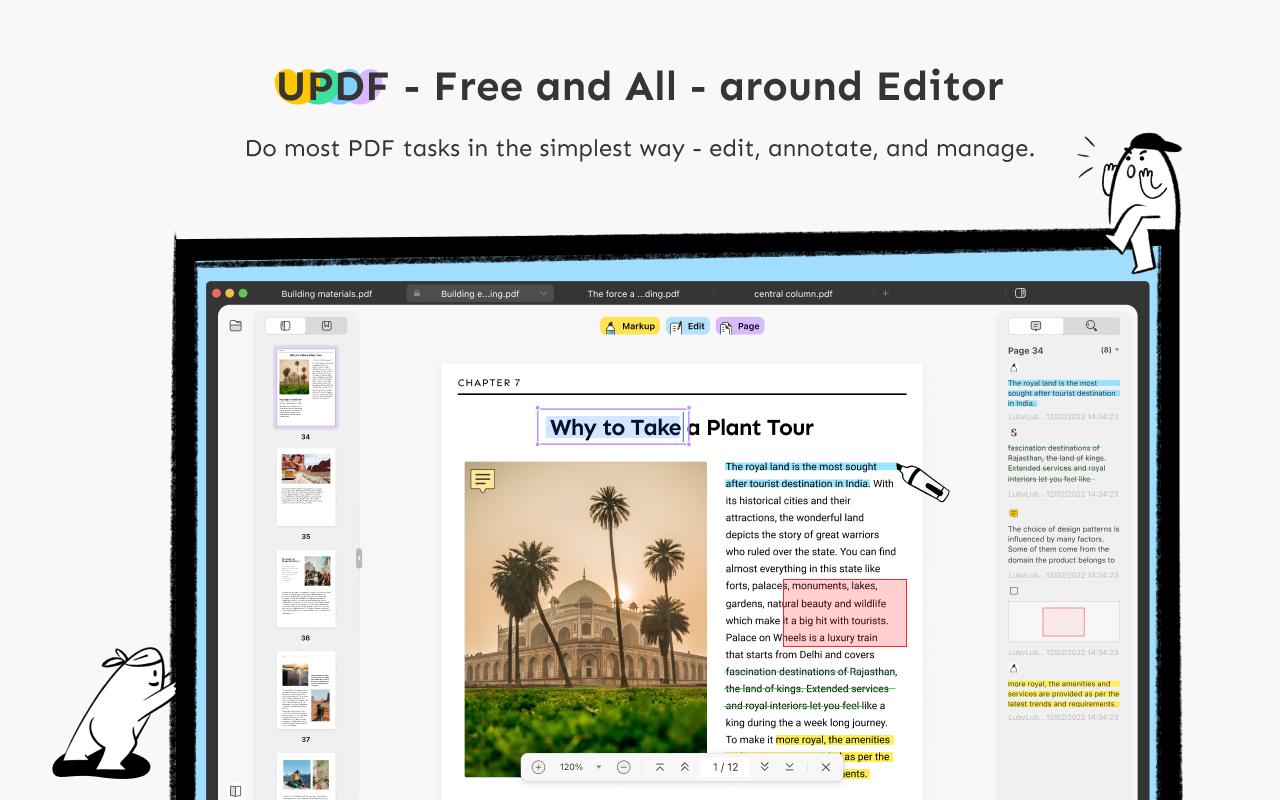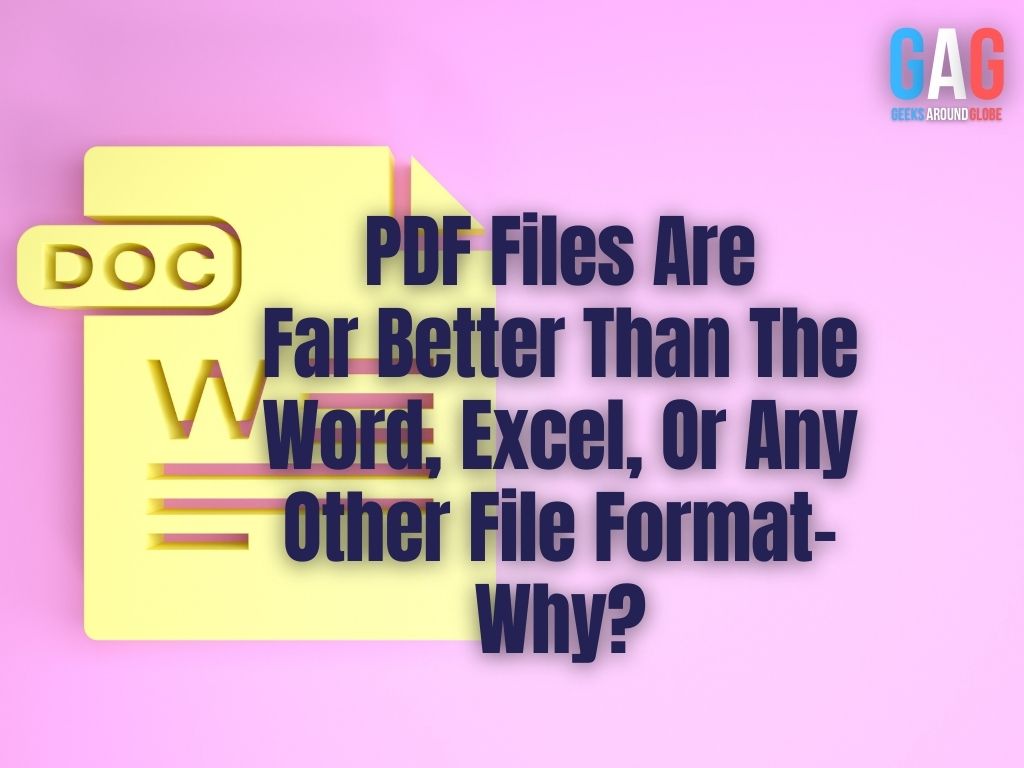The Best Free Webcam Recorders for You
Webcams are convenient computer accessories. They are a vital aspect of having a computer, whether you’re keeping up with friends and family through Skype, talking with coworkers while working from home, creating lessons for your class or making films for YouTube.
Webcams are frequently less expensive than a typical video camera and allow you to communicate face-to-face via the Internet, allowing you to illustrate concepts to the person you’re chatting with visually. As a result, the webcam is a versatile device used at home or work. Webcams come in various configurations, some of which are wireless and have pan and zoom capabilities, while others incorporate movement sensors and night vision.
You will need software that allows you to record and capture video to record video with your webcam. A webcam recording application or a screen recorder will do the job and appeal to a wide range of people.
5 Best Online Video Camera Recorder
If you’re trying webcam recording for the first time or want to take your webcam recording experience to the next level, here are the top five free webcam recorders for you.
1. Gemoo Recorder
Gemoo Recorder is a versatile platform that enables users to capture sound and video on both Windows and Mac computers. It is an ideal tool for businesses looking to create and manage their video content. With its user-friendly interface and comprehensive features, Gemoo Recorder is a popular choice for PC users who require full-featured screen recording capabilities. The platform allows users to audio while screen recording, capture internal audio, and even include external audio. Try Gemoo Recorder’s high-quality recording for free today and experience its many advantages.
An Overview of Gemoo Recorder
- Users can even record their screen and camera simultaneously.
- Users can choose to record their entire screen or a specific area.
- Offer a variety of recording options, such as audio, video, camera, and external voice.
- Allow for customization and emphasis on the content being recorded during the recording process.
- Recordings can be directly uploaded to the Gemoo Cloud, freeing up local memory.
2. Screen Capture
Screen Capture is one of the most affordable and easy-to-use screen recorders on the market. Any device – whether a PC, laptop, smartphone, or tablet, may be utilized with Screen Capture’s free webcam recorder. Record webcam video calls, audio and data easily – from anywhere.
Screen Capture may capture audio via your device’s built-in microphone or from your computer’s system sounds. Screen Capture is a tool that allows you to record your activity in standard browsers, including popular browsers like Google Chrome, and Mozilla Firefox.
Now, you do not need additional permissions when you use Screen Capture. It’s easy and fast. Drawing on films, annotating and tagging, cropping and editing, and revealing keystrokes are just a few of the extensive recording options. It can record your camera, display, or both simultaneously. You can schedule recordings; you can remark while recording, and there’s even an audio-only option. The free version is fully functional and allows you to put it to the test without paying any money.
Simply download and save your video when you’ve finished recording it on your smartphone. Be rest assured that Screen Capture has no access to your data.
The only drawback is that your recording will have a tiny watermark in the lower right corner if you use the free version. Also, the copy-paste effect in video is not possible with Screen Capture. However, you can eliminate it by purchasing a Screen Capture premium membership for just $9.95 each month.
3. OBS Studio
OBS Studio is a free screen recorder with the ability to record your camera and everything else that happens on your computer screen. The software is free and open-source (the name OBS stands for Open Broadcasting System), and it runs on all operating systems. It’s simple to set up and works with a wide range of camera kinds, video formats, and encoding technologies.
OBS is incredibly popular among streamers since it is the only software that comes with a vast database of third-party plugins that are compatible right away. You don’t need to buy a whole new set of plugins; instead, stick with what you’ve always used and are familiar with.
However, the fact that it remembers your preferences without requiring you to save much is reassuring and alarming. Some functionalities are buried underneath lengthy menus. It takes some time to learn how to use the program without a tutorial if you start using it anyway.
If you’re only experimenting with webcam recording, OBS Studio could be overkill. This is a must-try if you’re doing video lessons or want to generate more professional videos.
4. YouCam
YouCam is a free webcam application that seamlessly integrates video conferencing platforms like Zoom, Skype, and Facebook. It provides a convenient webcam recording service and uses live cosmetics to make it appear better. There’s a dedicated presentation mode for making slideshows more stunning, as well as a comprehensive suite of video enhancement tools to help you make your recordings look professionally made.
Additional effects and filters are included in the app, making it a delightful way to spend time with family while still functioning as a professional business tool.
The only downside that this app has is the continuous pop-ups and tons of advertisements. Sometimes they get too disturbing in the middle of a video recording or editing.
Use the 30-day free trial to test the app, or click here to upgrade to all premium features at just $34.99.
5. ManyCam
ManyCam is the kind of camera application we’d use in teaching or training since it has a whiteboard for sketching, scribbling, and doodling. It can handle many video streams at the same time, and broadcast live to Facebook and YouTube.
Manycam enables a variety of rapid video productions with a variety of layouts and integrations. It’s simple to set up multiple screen designs in advance and flip between them while filming or live streaming. Think how great it is to use a webcam recorder while simultaneously using a Facebook Live!
It’s easy to set up, and the Pro version allows you to tailor it to your liking. It has a primary menu with a lot of handy features. If you’re not in the right conditions to conduct a video call, you may modify the brightness and contrast of your recording or even insert a digital picture in the backdrop. For this purpose, you may even use a blue or green screen as your background.
However, not all of these features are available in the standard edition; if you want virtual backdrops, a chroma key, or the ability to record in 4K, you’ll need to pay for the Studio version, which costs $59 a year.
Users claim to have encountered difficulties with the app trying to identify the cameras on laptops, which will require you to restart the software. The app might even ask you to install unnecessary external applications, which you need to be wary of.
6. VidHug
If you’re looking to compile several webcam videos into one single video, VidHug is your best bet. This online webcam recorder lets you record group video calls. This application was initially developed to make group videos for birthday messages. Still, since the pandemic began, it successfully converted around 5 million video snippets into a group video.
Set up your event or video theme with the VidHug online app by creating an account. Others may capture a video on the spot using their webcam in the browser or a mobile phone camera without downloading anything or creating an account. You will only need to circulate a link. They can even upload previously recorded footage for more flexibility.
You may log in after the films have been submitted to cut, rotate, or remove clips or drag and drop to reorganize the clips as needed. It also has provisions for adding your customized text, intro/outro and background music. Then you click to make a compilation, which stitches all of the videos together.