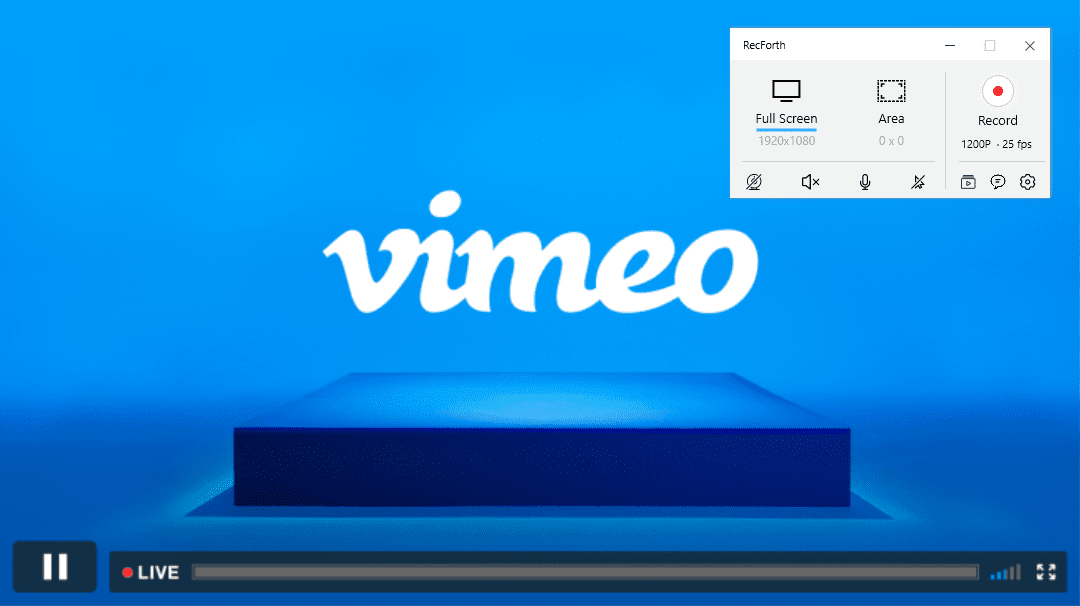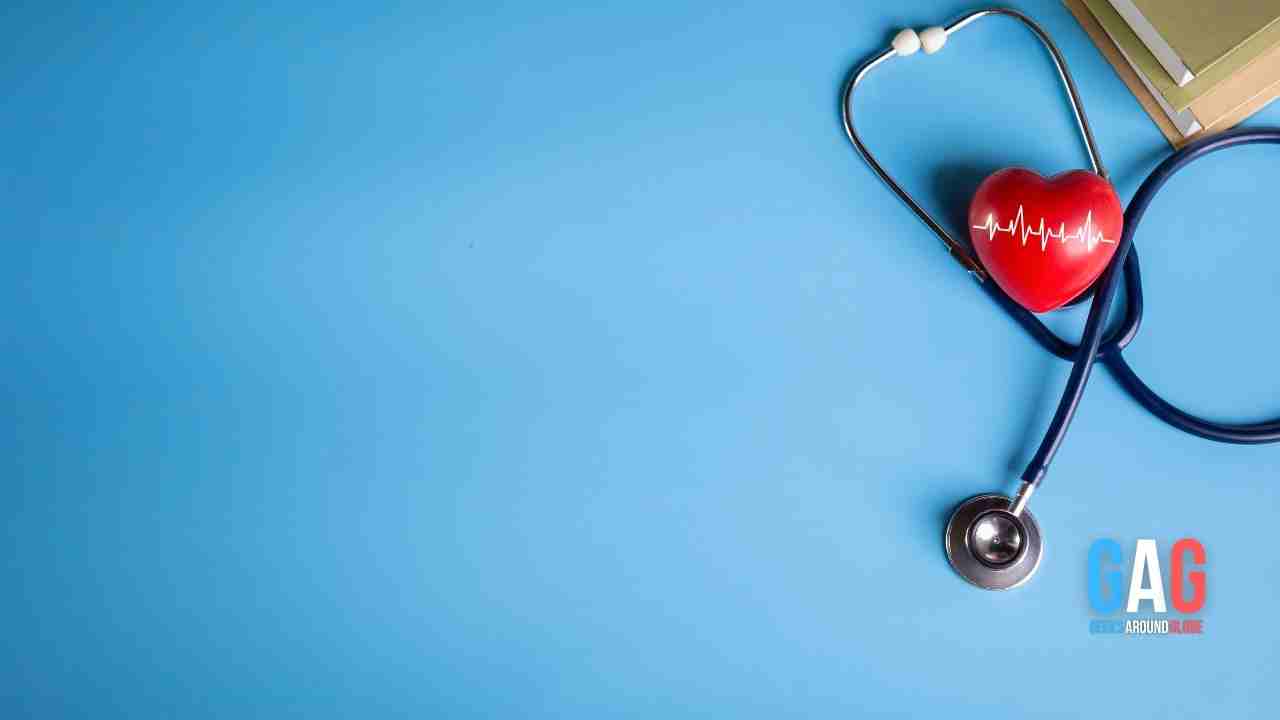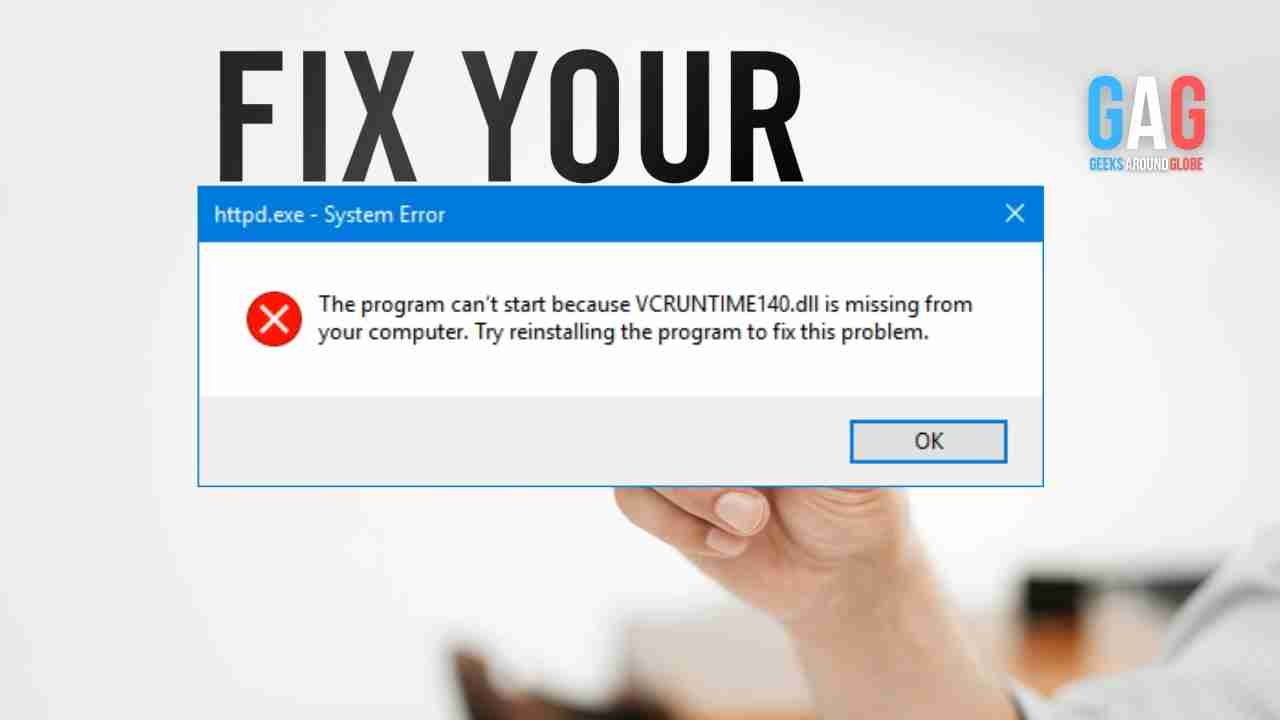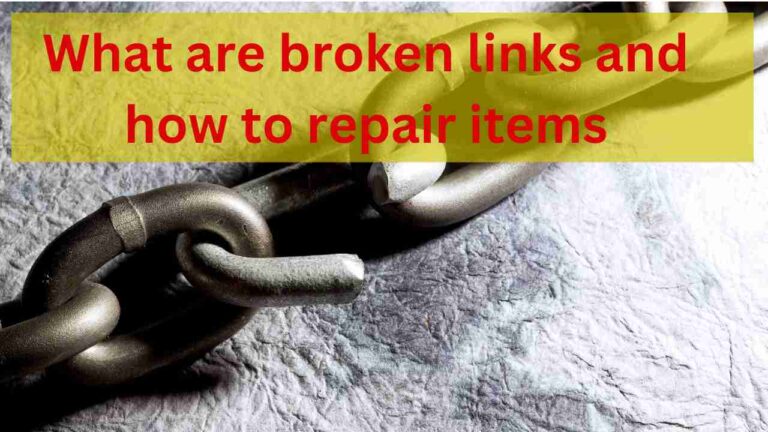Vimeo is one of the excellent tools for a perfect video recording option. One of the fastest-growing video-sharing services, Vimeo boasts of more than 1.6 million subscribers. However, have you ever thought about how to record Vimeo videos so that you can watch the videos without the internet or even share them with your friends and family?
We will check out a few powerful features to help you in terms of recording Vimeo videos quickly. Enjoy the best choice when it comes to the unique choices for the perfect Vimeo screen recorders.
How to Capture Video from Vimeo on Windows 10/11
If you are on Windows and looking to download the best software for an enhanced experience in how to record Vimeo videos on Windows without hassles of any nature. Let us explore a few of the prime tools that can prove to be quite handy. RecForth is definitely the perfect Vimeo screen recorder for your needs.
RecForth is one of the most unique choices for recording your videos from Vimeo with ease. The 100% free screen recorder should definitely make it a truly formidable software. The intuitive interface should be one of the most exciting and promising tools for newbies. You can record the videos with ease, either for the entire screen or a part of the screen.
Key features
- Free functionality with no hidden charges of any nature as the best Vimeo screen recorder
- Unlimited video recording at no cost whatsoever
- High-quality videos with no watermark
- An advanced set of video recording
- The best features for recording lessons, game tutorials, demos, and live broadcasts.
How to record Vimeo videos with RecForth?
Step 1. Install RecForth on your device
Install RecForth Vimeo screen recorder on your Windows device. You can get RecForth from the Microsoft store right away. The download is available for free.
Step 2. Run and record the vimeo video
Launch RecForth from the start. Pick the recording choice or mode based on your individual requirements. Launch Vimeo and begin playing your video. Hit the red Record button to begin recording your screen. The recording should begin as you begin playing the video.
Step 3. Save your video
Hit the red Stop button to stop the recording when you are done. You can review the recorded video in your local folder.
How to Record Vimeo Live Stream on Mac
If you are on mac and looking to find the best software on how to record Vimeo live stream on Mac, it would be advisable to make use of the QuickTime Player for an excellent experience. QuickTime is definitely your one-stop solution for the best Vimeo screen recorder.
In fact, QuickTime Player should be your first and prime choice for everything and anything related to screen recording on mac, and this includes Vimeo screen recorder as well. The tool is extremely easy to use and free to use on your Mac device.
Key features
- It can handle a wide range of tasks that include digital video, picture sound, panoramic images, and interactivity.
- An attractive and lightweight interface
- Video editing capabilities included
How to record a Vimeo screen on Mac using QuickTime Player?
Step 1. Launch QuickTime
Launch QuickTime on your Mac and select New Screen recording on the File tab. You can also use the keyboard shortcut control + command + N.
Step 2. Play the Vimeo video and record it
Launch Vimeo and begin playing your favorite video that you want to record. Hit the red Record button to begin recording your screen. Enjoy the best screen recorder for Vimeo with simple functionality.
Step 3. Stop the recording and save
To stop the recording, hit the Record button once again. Make sure that you have chosen File -> Save to save the recorded video.
How to Use Vimeo Screen Recorder Extension
If you are not willing to use the Vimeo screen record functionality that we have outlined above, it may be a good idea to make use of the Vimeo Chrome Extension to record the Vimeo video. The Chrome Extension is one of the excellent features to assist you in terms of creating your favorite demos, how-to, webinars, and much more.
Key features
- It lets you capture the full screen or the current tab alone.
- You can record your Vimeo videos and webcam either separately or simultaneously.
- You can even record your own voice with the built-in microphone
How to record Vimeo videos using the Chrome extension?
Step 1. Download and install the Vimeo Chrome extension
You can download the Vimeo extension from the Chrome web store and begin using it right away. You can find Vimeo Record extension on the Chrome web store.
Step 2. Set up the extension
Tap on the extension at the top right corner and select the recordings. You can choose between screen, camera or both. You can also select to record either the full screen or the current tab.
Step 3. Start recording the video
Click on Start recording and switch to the tab for Vimeo. Begin playing the video within three seconds. You will find the screen recording beginning. The status can be checked at the top right corner, where the extension will change shape to indicate a recording in progress.
Step 4. Download the Video
Hit on the Vimeo extension to stop recording. You should move to a dialog box wherein you can either share or download the recorded video.
The Closing Thoughts
Recording a Vimeo video should definitely be an easy task, and you would find it an advantageous one to go with for enjoying your favorite Vimeo videos with ease. The list of the three best features outlined in this compilation should help you get access to a better experience in how to record Vimeo videos on a PC.
While all three methods outlined here come with excellent performance, we would consider RecForth to be one of the unique features for the purpose. Stand a chance to be a powerful one for almost all your expectations.